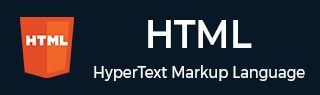
- HTML Home
- HTML Roadmap
- HTML Introduction
- HTML History & Evolution
- HTML Editors
- HTML Basic Tags
- HTML Elements
- HTML Attributes
- HTML Headings
- HTML Paragraphs
- HTML Fonts
- HTML Blocks
- HTML Style Sheet
- HTML Formatting
- HTML Quotations
- HTML - Comments
- HTML - Colors
- HTML - Images
- HTML - Image Map
- HTML - Frames
- HTML - Iframes
- HTML - Phrase Elements
- HTML - Code Elements
- HTML - Meta Tags
- HTML - Classes
- HTML - IDs
- HTML - Backgrounds
- HTML Tables
- HTML - Tables
- HTML - Table Headers & Captions
- HTML - Table Styling
- HTML - Table Colgroup
- HTML - Nested Tables
- HTML Lists
- HTML - Lists
- HTML - Unordered Lists
- HTML - Ordered Lists
- HTML - Definition Lists
- HTML Links
- HTML - Text Links
- HTML - Image Links
- HTML - Email Links
- HTML Color Names & Values
- HTML - Color Names
- HTML - RGB & RGBA Colors
- HTML - HEX Colors
- HTML - HSL & HSLA Colors
- HTML - HSL Color Picker
- HTML Forms
- HTML - Forms
- HTML - Form Attributes
- HTML - Form Control
- HTML - Input Attributes
- HTML Media
- HTML - Video Element
- HTML - Audio Element
- HTML - Embed Multimedia
- HTML Header
- HTML - Head Element
- HTML - Adding Favicon
- HTML - Javascript
- HTML Layouts
- HTML - Layouts
- HTML - Layout Elements
- HTML - Layout using CSS
- HTML - Responsiveness
- HTML - Symbols
- HTML - Emojis
- HTML - Style Guide
- HTML Graphics
- HTML - SVG
- HTML - Canvas
- HTML APIs
- HTML - Geolocation API
- HTML - Drag & Drop API
- HTML - Web Workers API
- HTML - WebSocket
- HTML - Web Storage
- HTML - Server Sent Events
- HTML Miscellaneous
- HTML - Document Object Model (DOM)
- HTML - MathML
- HTML - Microdata
- HTML - IndexedDB
- HTML - Web Messaging
- HTML - Web CORS
- HTML - Web RTC
- HTML Demo
- HTML - Audio Player
- HTML - Video Player
- HTML - Web slide Desk
- HTML Tools
- HTML - Velocity Draw
- HTML - QR Code
- HTML - Modernizer
- HTML - Validation
- HTML - Color Picker
- HTML References
- HTML - Cheat Sheet
- HTML - Tags Reference
- HTML - Attributes Reference
- HTML - Events Reference
- HTML - Fonts Reference
- HTML - ASCII Codes
- ASCII Table Lookup
- HTML - Color Names
- HTML - Character Entities
- MIME Media Types
- HTML - URL Encoding
- Language ISO Codes
- HTML - Character Encodings
- HTML - Deprecated Tags
- HTML Resources
- HTML - Quick Guide
- HTML - Useful Resources
- HTML - Color Code Builder
- HTML - Online Editor
HTML - <div> Tag
The HTML <div> tag is used to define sections in web pages. Developers use this tag to group HTML elements, allowing them to apply CSS styles to multiple <div> elements continuously. The <div> elements should only be used when no other semantic elements, such as <article> or <nav>, are appropriate.
Syntax
The below syntax of the HTML <div> tag −
<div>
.....
</div>
Attributes
HTML div tag accepts all HTML Global Attributes and Event Attributes.
Example: Basic Usage
The following example demonstrates how you can use a HTML <div> tag inside an HTML document. This HTML code shows grouping a heading and two paragraphs within a section of a webpage using the <div> tag.
<!DOCTYPE html>
<html>
<head>
<title>Example of div Tag</title>
</head>
<body>
<h1>Example of div Tag</h1>
<div>
<h3>Heading inside div tag.</h3>
<p>Paragraph inside div tag.</p>
<p>Another paragraph inside div tag.</p>
</div>
</body>
</html>
In the above example, we placed one h3 tag and two p tags inside a div tag to create a separate division or section for these three elements.
Example: Multiple Divisions
Whenever you want to create a new section or division, you can use the <div> tag multiple times. In the following example, we use the<div> tag to define two sections in an HTML document.
<!DOCTYPE html>
<html lang="en">
<head>
<title>HTML div tag</title>
</head>
<body>
<h3>HTML div tag Example</h3>
<!-- Using HTML div tag -->
<div>
This is div tag 1
</div>
<div>
This a div tag 2
</div>
</body>
Example: Nested <div> Tags
The <div> tags can be placed inside another <div> tag to create nested sections or divisions. In the following example, we create a nested <div> section using the <div> tag:
<!DOCTYPE html>
<html lang="en">
<head>
<title>HTML div tag</title>
<style>
/* using CSS to increase the visibility of divs */
div {
border: 2px solid black;
padding: 4px;
}
</style>
</head>
<body>
<h3>HTML div Tag Example</h3>
<!-- Using HTML div tag -->
<div>Outer
<div>Inner
<div>Inner1</div>
</div>
</div>
</body>
</html>
Example: Styling div Tags with CSS
You can use the various CSS properties on div tags to change their appearance and layout, such as background colors, font sizes, padding and margins. A single CSS class can be applied to all div tags to give them a similar appearance or you can create different classes to give them a different appearance. In the following example, we use four different div tags and style them with separate CSS classes.
<!DOCTYPE html>
<html lang="en">
<head>
<title>HTML div tag</title>
<style>
.first {
width: 100px;
height: 100px;
background-color: rgb(4, 109, 109);
text-align: center;
display: grid;
place-items: center;
float: left;
}
.second {
width: 100px;
height: 100px;
background-color: rgb(17, 92, 222);
text-align: center;
display: grid;
place-items: center;
float: left;
}
.third {
width: 100px;
height: 100px;
background-color: rgb(82, 40, 180);
text-align: center;
display: grid;
place-items: center;
float: left;
}
.fourth {
width: 100px;
height: 100px;
background-color: rgb(157, 17, 222);
text-align: center;
display: grid;
place-items: center;
float: left;
}
div {
border-radius: 10px;
margin: 10px 10px;
}
div p {
color: white;
}
</style>
</head>
<body>
<h3>HTML div Tag Example</h3>
<!-- Using HTML div tag -->
<div class="first">
<p>First</p>
</div>
<div class="second">
<p>Second</p>
</div>
<div class="third">
<p>Third</p>
</div>
<div class="fourth">
<p>Fourth</p>
</div>
</body>
</html>
Example: Creating Form inside div Tag
In the following example, we use four different <div> tags and style them with separate CSS classes. Let's look at the example where we create a section for the form using the <div>. Then, we create another section for the input fields and a button within the form to split the fields into separate sections −
<!DOCTYPE html>
<html lang="en">
<head>
<title>HTML div tag</title>
<style>
.myForm {
width: 300px;
height: 250px;
background-color: green;
border-radius: 10px;
}
.myForm h2 {
text-align: center;
position: relative;
top: 10px;
color: white;
font-family: sans-serif;
}
.myForm .fields input {
position: relative;
top: 20px;
border-radius: 5px;
width: 80%;
margin: 20px auto;
display: flex;
padding: 10px;
}
.myForm button {
width: 100px;
position: relative;
top: 10px;
left: 20px;
padding: 10px;
border-radius: 5px;
}
</style>
</head>
<body>
<h3>HTML div Tag Example</h3>
<p>
Here we have placed a form inside a div,
div is playing the role of wrper for the form.
</p>
<!--div tag-->
<div class="myForm">
<h2>Login</h2>
<form>
<!--div tag-->
<div class="fields">
<input type="text" placeholder="Username">
<input type="password" placeholder="password">
<br>
<button>Login</button>
</div>
</form>
</div>
</body>
</html>
Advantages of using div Tag
There are several advantages to using div tags when creating an HTML document:
- Grouping elements: The div tag is very useful for grouping multiple elements inside a container, allowing you to apply CSS properties to all child elements to give them a uniform appearance.
- Separation of sections: Using div tags allows you to separate different sections of a webpage, making the code easier to write and maintain the code easily.
- Reusable structure: You can use the same HTML structure created with the div tags and CSS. This will reduce complexity and code size.
Supported Browsers
| Tag |  |
 |
 |
 |
 |
|---|---|---|---|---|---|
| div | Yes | Yes | Yes | Yes | Yes |