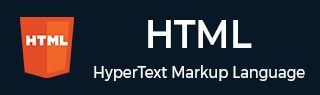
- HTML Home
- HTML Roadmap
- HTML Introduction
- HTML History & Evolution
- HTML Editors
- HTML Basic Tags
- HTML Elements
- HTML Attributes
- HTML Headings
- HTML Paragraphs
- HTML Fonts
- HTML Blocks
- HTML Style Sheet
- HTML Formatting
- HTML Quotations
- HTML - Comments
- HTML - Colors
- HTML - Images
- HTML - Image Map
- HTML - Frames
- HTML - Iframes
- HTML - Phrase Elements
- HTML - Code Elements
- HTML - Meta Tags
- HTML - Classes
- HTML - IDs
- HTML - Backgrounds
- HTML Tables
- HTML - Tables
- HTML - Table Headers & Captions
- HTML - Table Styling
- HTML - Table Colgroup
- HTML - Nested Tables
- HTML Lists
- HTML - Lists
- HTML - Unordered Lists
- HTML - Ordered Lists
- HTML - Definition Lists
- HTML Links
- HTML - Text Links
- HTML - Image Links
- HTML - Email Links
- HTML Color Names & Values
- HTML - Color Names
- HTML - RGB & RGBA Colors
- HTML - HEX Colors
- HTML - HSL & HSLA Colors
- HTML - HSL Color Picker
- HTML Forms
- HTML - Forms
- HTML - Form Attributes
- HTML - Form Control
- HTML - Input Attributes
- HTML Media
- HTML - Video Element
- HTML - Audio Element
- HTML - Embed Multimedia
- HTML Header
- HTML - Head Element
- HTML - Adding Favicon
- HTML - Javascript
- HTML Layouts
- HTML - Layouts
- HTML - Layout Elements
- HTML - Layout using CSS
- HTML - Responsiveness
- HTML - Symbols
- HTML - Emojis
- HTML - Style Guide
- HTML Graphics
- HTML - SVG
- HTML - Canvas
- HTML APIs
- HTML - Geolocation API
- HTML - Drag & Drop API
- HTML - Web Workers API
- HTML - WebSocket
- HTML - Web Storage
- HTML - Server Sent Events
- HTML Miscellaneous
- HTML - Document Object Model (DOM)
- HTML - MathML
- HTML - Microdata
- HTML - IndexedDB
- HTML - Web Messaging
- HTML - Web CORS
- HTML - Web RTC
- HTML Demo
- HTML - Audio Player
- HTML - Video Player
- HTML - Web slide Desk
- HTML Tools
- HTML - Velocity Draw
- HTML - QR Code
- HTML - Modernizer
- HTML - Validation
- HTML - Color Picker
- HTML References
- HTML - Cheat Sheet
- HTML - Tags Reference
- HTML - Attributes Reference
- HTML - Events Reference
- HTML - Fonts Reference
- HTML - ASCII Codes
- ASCII Table Lookup
- HTML - Color Names
- HTML - Character Entities
- MIME Media Types
- HTML - URL Encoding
- Language ISO Codes
- HTML - Character Encodings
- HTML - Deprecated Tags
- HTML Resources
- HTML - Quick Guide
- HTML - Useful Resources
- HTML - Color Code Builder
- HTML - Online Editor
HTML - <option> Tag
Introduction to <option> Tag
The HTML <option> tag is used to define the individual options within a <select> dropdown list. It allows the users to choose from a predefined set of values, making it an essential element for creating user friendly forms.
The <option> tag accepts the value attribute, which represents the actual data submitted to the server when a form is submitted. It is always nested inside the <select> element and can be manipulated by JavaScript.
Syntax
Following is the syntax of HTML <option> tag −
<option>.......</option>
Attributes
HTML option tag supports Global and Event attributes of HTML. It also accepts some specific attributes as well which are listed bellow.
| Attribute | Value | Description |
|---|---|---|
| disabled | disabled | Disables the input control. The button won't accept changes from the user. It also cannot receive focus and will be skipped when tabbing. |
| label | text | Defines a label to use when using <optgroup>. |
| selected | selected | Defines the default option to be selected when page loads. |
| value | text | Specifies the value of the option to be sent to the server. |
Example : Basic Usage
Let's look at the following example, where we are going to consider the basic usage of the <option> tag.
<!DOCTYPE html>
<html lang="en">
<head>
<meta name="viewport" content="width=device-width, initial-scale=1.0">
<title>HTML option tag</title>
</head>
<body>
<!--create an option tag-->
<select name="" id="">
<option value="">Choose your option</option>
<option value="html">HTML</option>
<option value="css">CSS</option>
<option value="javascript">JavaScript</option>
</select>
</body>
</html>
Example : Preselected Option
Consider the following example, where we are going to make the option preselected when the dropdown loads by using the selected attribute.
<!DOCTYPE html> <html> <body> <select> <option value="x">JAVA</option> <option value="y" selected>HTML</option> <option value="z">C++</option> </select> </body> </html>
Example : Using disabled Attribute
In the following example, we are going to use the <option> tag along with the disabled attribute.
<!DOCTYPE html>
<html>
<style>
body{
text-align:center;
}
select{
font-family:verdana;
color:green;
}
</style>
<body>
<select>
<option value="select" disabled>MECHANIC</option>
<option value="car">SOFTWARE</option>
<option value="bike">HARDWARE</option>
</select>
</body>
</html>
Example : Using with Optgroup Element
Following is the example, where we are going to use the <option> tag along with the optgroup element.
<!DOCTYPE html>
<html lang="en">
<head>
<meta name="viewport" content="width=device-width, initial-scale=1.0">
<title>HTML option tag</title>
</head>
<body>
<!--create an option tag-->
<p>The "option" tag with "select" and "optgroup" element</p>
<select>
<optgroup label="Colors">
<option value='red'>Red</option>
<option value="green">Green</option>
<option value="yellow">Yellow</option>
<option value="blue">Blue</option>
</optgroup>
<optgroup label="Fruits">
<option value="apple">Apple</option>
<option value="banana">Banana</option>
<option value="orange">Orange</option>
<option value="grapes">Grapes</option>
</optgroup>
</select>
</body>
</html>
Supported Browsers
| Tag |  |
 |
 |
 |
 |
|---|---|---|---|---|---|
| option | Yes | Yes | Yes | Yes | Yes |