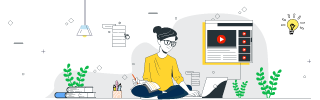
 Data Structure
Data Structure Networking
Networking RDBMS
RDBMS Operating System
Operating System Java
Java MS Excel
MS Excel iOS
iOS HTML
HTML CSS
CSS Android
Android Python
Python C Programming
C Programming C++
C++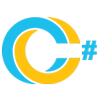 C#
C# MongoDB
MongoDB MySQL
MySQL Javascript
Javascript PHP
PHP
- Selected Reading
- UPSC IAS Exams Notes
- Developer's Best Practices
- Questions and Answers
- Effective Resume Writing
- HR Interview Questions
- Computer Glossary
- Who is Who
Found 1380 Articles for MS Excel

300 Views
In the article, the users are going to hide the button once printing the worksheet in Microsoft Excel. There are the several features in the excel sheet including conditional formatting, format cells that the users must fill any type of color according to the need. The excel tool is bundled with numerous functions that enhance users excel knowledge and make proficient to resolve complicated problems. The wide variety of charts are available to visualize the data and reach to the conclusion. The users can use the Design mode to change the design for hiding the button when the users must ... Read More

2K+ Views
When working with large datasets spread across multiple ranges and sheets, it becomes crucial to compute Fourier Analysis manually. It is essential to swiftly compute the discrete function and evaluate the Fourier transform quickly when working with enormous datasets dispersed across several ranges which is possible only through the Data Analysis tab. Analysts can spot patterns, trends, anomalies, and outcomes by using statistical methods presented in the Data Analysis Toolpak. In this article, we will learn how to compute the Fourier Analysis using the Data Analysis tab. To Conduct the Fourier Analysis Using the Data Analysis Tab in Excel Step ... Read More

3K+ Views
In the article, we’ll investigate two compelling strategies to stop or keep the random numbers that we have inserted randomly in the worksheet from changing the values that the users have to analyze the data or random numbers in Microsoft Excel. The users must keep or stop the random numbers by using the Ku-tools tab that must insert the numbers between the two random numbers. This method may be completed utilizing a straightforward way within Microsoft Excel by using the Insert Random Data to change the numbers. Example 1: By using Calculation options Step 1 Deliberate the Excel worksheet. Open ... Read More

339 Views
Excel's versatile conditional formatting feature allows users to analyze and visualize data in a more organized and impactful manner. However, at times it becomes necessary to remove or modify these applied rules swiftly. In this article, we will explore effective methods that will help us clear to remove all decimal places in Excel effortlessly without compromising accuracy or productivity. Users would eliminate all decimal points by using the formula. By leveraging these powerful formulas, Power Query merging, or even going beyond with VBA macros—users are well-equipped to save time and effort while uncovering valuable insights from their data. Example 1: ... Read More

2K+ Views
Introduction In this article, we will learn how to generate QR codes with Excel in Microsoft 365 or in Google Sheets. With the help of the image function, which is available in Microsoft 365, users may quickly develop QR codes in worksheets. If you intend to use the image function in Excel 2019 or in an older version, then it is not available in them. However, users may develop VBA code in Excel versions to achieve this task. The simplest way for users is either to purchase Microsoft 365 software or sign up for a free one-month subscription online. Example ... Read More

257 Views
Microsoft Excel is a powerful tool used by millions of individuals and professionals for data analysis, calculations, organization and more. Navigating through large spreadsheets efficiently can save precious time and effort. In the article, we may go to list or visualize all the comments to a new sheet or worksheet that the users must list the comments with Ku-tools tab to new worksheet in Microsoft Excel. This method may be completed utilizing a straightforward way within Microsoft Excel by using the Ku-tools tab to list all comments to a worksheet. Example 1: By using Ku-tools Step 1 In the Excel ... Read More

1K+ Views
Introduction When working with extensive datasets, manually stacking data row-wise through copy paste option wastes lots of users' time. Sometimes, large data resides in multiple sheets and users intend to stack all the compiled data on one another. Microsoft 365 is full of bundled features that provide flexibility and scalability to the users to become proficient in their analytics work. The primary objective of the vstack() function which is exclusive to Office 365, is to quickly stack two datasets from distinct worksheets on top of each other. Example 1: To stack the two arrays in a single array by using ... Read More

425 Views
Introduction Microsoft Excel is undoubtedly one of the most powerful tools for organizing and analyzing data. The tool is enriched with extensive features that improve the user's data analytics skills. In this article, we will learn how to generate barcodes in MS Excel. Manually creating barcodes and QR codes consumes lots of users' time. By default, the barcode font is not presented in Excel 2016, or Excel 2019. One of the simplest ways to use the barcode is to download the "3 of 9 Barcode" Font from the external website Dafont. Example 1: To generate a Barcode in Excel ... Read More

2K+ Views
Excel worksheets can become extensive, containing countless rows and columns of data. In this article, we will explore creative techniques that allow us to swiftly create random numbers through Analysis toolpak. Users can easily develop the nonconsecutive numbers and conduct some experiments on that data. We may generate random numbers using various methods like the Data Analysis option, the built-in RAND() function, and the user-defined function in VBA. Example 1: Creation of Random Numbers through the Data Analysis tab Step 1 The user must open a new worksheet in Excel like this − Step 2 Switch to the "Data" ... Read More

217 Views
Problem Statement Suppose we have two lists that are defined in two distinct worksheets. One worksheet contains the basic details of the employee like the Employee ID, Employee First Name, and Employee Last Name whereas the other worksheet contains only two columns named Employee First Name and Contact Number. By using the VLOOKUP formula, we intend to get the contact numbers of the employees and append them to the first list. VLOOKUP is one of the most powerful functions to search for a specific value in a row. To combine two lists using the VLOOKUP formula Step 1 Users need ... Read More