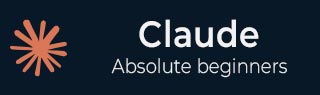
- Claude AI - Home
- Claude AI - Introduction
- Claude AI - Setup
- Claude AI - Conversations
- Claude AI - Content Creation
- Claude AI - Code Generation
- Claude AI - Code Debugging
- Claude AI - Integrating into Applications
- Claude AI - Advance Features
- Claude AI - Customization
- Claude AI - Ethical Considerations & Practice
- Claude AI - Troubleshooting & Support
Claude AI - Setup
This guide provides clear, step-by-step instructions for setting up Claude AI. You'll learn how to create an account, ensure your system meets the requirements, and get familiar with the interface. Follow these steps to get started quickly and easily.
How to Sign up & Access Claude AI?
This section shows you how to create your Claude AI account and log in:
- Visit the Claude AI Website: Open your web browser and go to the Claude homepage.
- Create an Account: Click on the Sign Up or Register button. Enter your name, email, and a secure password. Some sites offer sign-up options via social media accounts for convenience.
- Verify Your Email: Check your email inbox for a verification message from Claude AI. You will receive an OTP(One-Time-Password) in the email. Enter this OTP on the CLaude AI website to verify your email address.
- Verify Your Mobile Number: You may also need to verify your mobile number. You'll receive a verification code via SMS; enter this code on the Claude AI website to complete the verification process.
- Access Your Account: Once completed the email and mobile verification, you should be able to start using your account right away.
System Requirements & Access Instructions
In this section, you will learn about the system requirements and how to access Claude AI, which is typically used via a web browser rather than installed locally.
System Requirements
- Operating System: Windows 10 or later, macOS 10.15 or later, or a supported Linux version.
- RAM: At least 4GB (8GB recommended).
- CPU: Multi-core processor.
- storage: About 1GB of free disk space.
Access Instructions
- Visit the Website: Go to the Claude AI website using your web browser.
- Create an Account: Sign up or log in if you already have an account.
- Access Claude AI: Use the web interface or application provided by Claude AI to start using the service.
- Check for Updates: Ensure you have the latest version of any related software or applications by checking for updates on the website or within the application.
Navigating Claude AI Interface
Learn how to use the Claude AI website and make the most of its features.
How to Use the Claude AI Interface
- Open Your Web Browser: Use any web browser (like Chrome, Firefox, or Safari).
- Log In to Claude AI: Access the Claude AI website and log in with your credentials.
-
Explore the Main Page:
- Start New Chat: Click to begin a new conversation or task.
- Starred: Access chats youve marked as important.
- Recent: View your recent conversations.
- Help & Support: Find assistance and guides if you need help.
- Use Features: Add content, start new tasks, or use example templates to get started with writing memos, generating interview questions, and more.
Advertisements