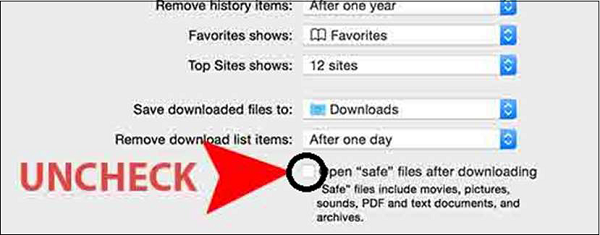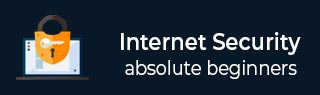
- Internet Security - Home
- Internet Security - Overview
- Internet Security - Cookies
- Internet Security - Phishing
- Internet Security - Social Network
- Internet Security - Chrome
- Internet Security - Mozilla
- Internet Security - Explorer
- Internet Security - Safari
- Internet Security - Gaming
- Internet Security - Child Safety
- Internet Security - Spamming
- Internet Security - Chatting
- Internet Security - File Download
- Internet Security - Transactions
- Internet Security - Banking
- Internet Security - e-Commerce
- Internet Security - Certificates
- Internet Security - Email Security
- Internet Security - Identity Theft
- Internet Security - Cybercrime
- Internet Security - Laws
- Internet Security - Checklist
Internet Security - Safari
Safari is a web browser developed by Apple based on the WebKit engine. It comes included in the iOS and is said to be slightly different from other browsers.
Auto-download Updates
Updates for Safari are handled by System Preferences → Software Update located under the Apple menu. Set to Daily updates.
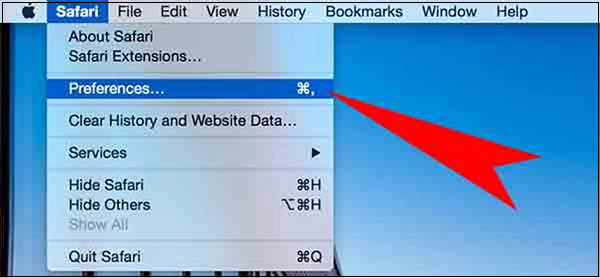
Block Pop-ups
Go to Safari Menu Preferences Security tab and make sure the Block pop-up windows box is checked.
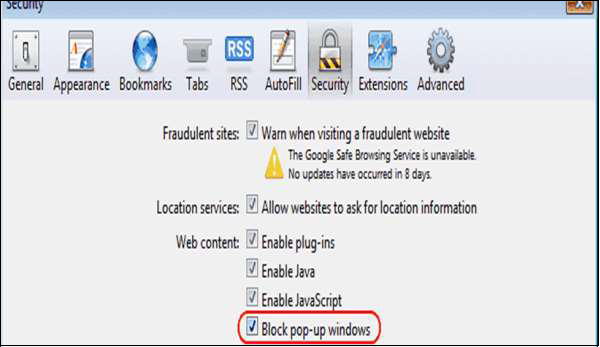
Block Plugins/Phishing
Go to Safari menu → Preferences → Security tab and uncheck the Enable plug-ins box.
Delete Passwords
Go to Safari menu → Preferences → AutoFill tab and uncheck the "user names and passwords" box.
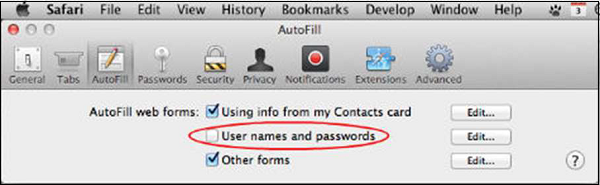
Java/JavaScript
Go to Safari menu → Preferences → Enable JavaScript checked.
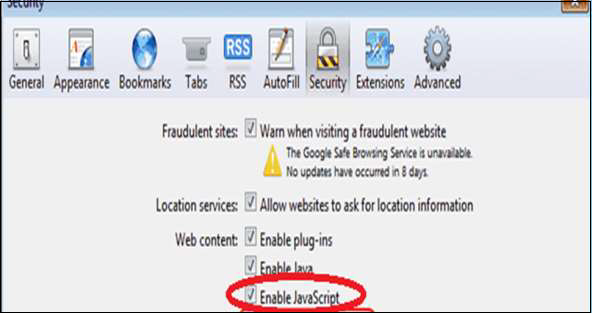
Block Cookies
Go to Safari menu → Preferences → Privacy tab and select Block cookies: From third parties....
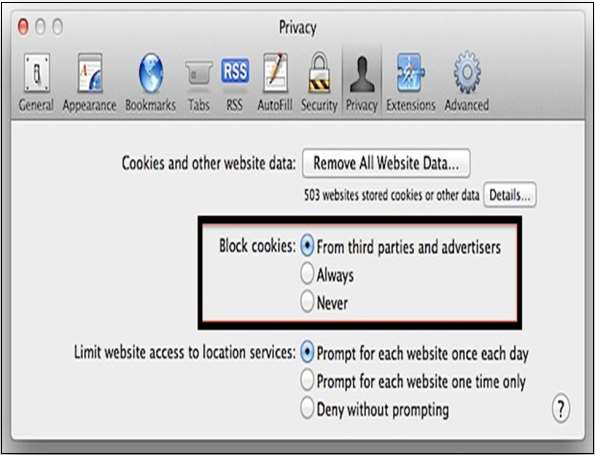
Disable Auto-Open of Open Files
In Safari, you can choose not to open them after downloading, go to the Safari Menu Preferences General tab. Uncheck the box that says Open "safe" files...