
- Tailwind CSS - Home
- Tailwind CSS - Roadmap
- Tailwind CSS - Introduction
- Tailwind CSS - Installation
- Tailwind CSS - Editor Setup
- Tailwind CSS - Utility-First Fundamentals
- Tailwind CSS - Hover, Focus, and Other States
- Tailwind CSS - Responsive Design
- Tailwind CSS - Dark Mode
- Tailwind CSS - Reusing Styles
- Tailwind CSS - Adding Custom Styles
- Tailwind CSS - Functions & Directives
- Tailwind CSS - Customization
- Tailwind CSS - Configuration
- Tailwind CSS - Content Configuration
- Tailwind CSS - Theme Configuration
- Tailwind CSS - Customizing Screens
- Tailwind CSS - Customizing Colors
- Tailwind CSS - Customizing Spacing
- Tailwind CSS - Plugins
- Tailwind CSS - Presets
- Tailwind CSS - Base Styles
- Tailwind CSS - Preflight
- Tailwind CSS - Layout
- Tailwind CSS - Aspect Ratio
- Tailwind CSS - Container
- Tailwind CSS - Columns
- Tailwind CSS - Break After
- Tailwind CSS - Break Before
- Tailwind CSS - Break Inside
- Tailwind CSS - Box Decoration Break
- Tailwind CSS - Box Sizing
- Tailwind CSS - Display
- Tailwind CSS - Floats
- Tailwind CSS - Clear
- Tailwind CSS - Isolation
- Tailwind CSS - Object Fit
- Tailwind CSS - Object Position
- Tailwind CSS - Overflow
- Tailwind CSS - Overscroll Behavior
- Tailwind CSS - Position
- Tailwind CSS - Top / Right / Bottom / Left
- Tailwind CSS - Visibility
- Tailwind CSS - Z-Index
- Tailwind CSS - Flexbox & Grid
- Tailwind CSS - Flex Basis
- Tailwind CSS - Flex Direction
- Tailwind CSS - Flex Wrap
- Tailwind CSS - Flex
- Tailwind CSS - Flex Grow
- Tailwind CSS - Flex Shrink
- Tailwind CSS - Order
- Tailwind CSS - Grid Template Columns
- Tailwind CSS - Grid Column Start / End
- Tailwind CSS - Grid Template Rows
- Tailwind CSS - Grid Row Start / End
- Tailwind CSS - Grid Auto Flow
- Tailwind CSS - Grid Auto Columns
- Tailwind CSS - Grid Auto Rows
- Tailwind CSS - Gap
- Tailwind CSS - Justify Content
- Tailwind CSS - Justify Items
- Tailwind CSS - Justify Self
- Tailwind CSS - Align Content
- Tailwind CSS - Align Items
- Tailwind CSS - Align Self
- Tailwind CSS - Place Content
- Tailwind CSS - Place Items
- Tailwind CSS - Place Self
- Tailwind CSS - Spacing
- Tailwind CSS - Padding
- Tailwind CSS - Margin
- Tailwind CSS - Space Between
- Tailwind CSS - Sizing
- Tailwind CSS - Width
- Tailwind CSS - Min-Width
- Tailwind CSS - Max-Width
- Tailwind CSS - Height
- Tailwind CSS - Min-Height
- Tailwind CSS - Max-Height
- Tailwind CSS - Size
- Tailwind CSS - Typography
- Tailwind CSS - Font Family
- Tailwind CSS - Font Size
- Tailwind CSS - Font Smoothing
- Tailwind CSS - Font Style
- Tailwind CSS - Font Weight
- Tailwind CSS - Font Variant Numeric
- Tailwind CSS - Letter Spacing
- Tailwind CSS - Line Clamp
- Tailwind CSS - Line Height
- Tailwind CSS - List Style Image
- Tailwind CSS - List Style Position
- Tailwind CSS - List Style Type
- Tailwind CSS - Text Align
- Tailwind CSS - Text Color
- Tailwind CSS - Text Decoration
- Tailwind CSS - Text Decoration Color
- Tailwind CSS - Text Decoration Style
- Tailwind CSS - Text Decoration Thickness
- Tailwind CSS - Text Underline Offset
- Tailwind CSS - Text Transform
- Tailwind CSS - Text Overflow
- Tailwind CSS - Text Wrap
- Tailwind CSS - Text Indent
- Tailwind CSS - Vertical Align
- Tailwind CSS - Whitespace
- Tailwind CSS - Word Break
- Tailwind CSS - Hyphens
- Tailwind CSS - Content
- Tailwind CSS - Backgrounds
- Tailwind CSS - Background Attachment
- Tailwind CSS - Background Clip
- Tailwind CSS - Background Color
- Tailwind CSS - Background Origin
- Tailwind CSS - Background Position
- Tailwind CSS - Background Repeat
- Tailwind CSS - Background Size
- Tailwind CSS - Background Image
- Tailwind CSS - Gradient Color Stops
- Tailwind CSS - Borders
- Tailwind CSS - Border Radius
- Tailwind CSS - Border Width
- Tailwind CSS - Border Color
- Tailwind CSS - Border Style
- Tailwind CSS - Divide Width
- Tailwind CSS - Divide Color
- Tailwind CSS - Divide Style
- Tailwind CSS - Outline Width
- Tailwind CSS - Outline Color
- Tailwind CSS - Outline Style
- Tailwind CSS - Outline Offset
- Tailwind CSS - Ring Width
- Tailwind CSS - Ring Color
- Tailwind CSS - Ring Offset Width
- Tailwind CSS - Ring Offset Color
- Tailwind CSS - Effects
- Tailwind CSS - Box Shadow
- Tailwind CSS - Box Shadow Color
- Tailwind CSS - Opacity
- Tailwind CSS - Mix Blend Mode
- Tailwind CSS - Background Blend Mode
- Tailwind CSS - Filters
- Tailwind CSS - Blur
- Tailwind CSS - Brightness
- Tailwind CSS - Contrast
- Tailwind CSS - Drop Shadow
- Tailwind CSS - Grayscale
- Tailwind CSS - Hue Rotate
- Tailwind CSS - Invert
- Tailwind CSS - Saturate
- Tailwind CSS - Sepia
- Tailwind CSS - Backdrop Blur
- Tailwind CSS - Backdrop Brightness
- Tailwind CSS - Backdrop Contrast
- Tailwind CSS - Backdrop Grayscale
- Tailwind CSS - Backdrop Hue Rotate
- Tailwind CSS - Backdrop Invert
- Tailwind CSS - Backdrop Opacity
- Tailwind CSS - Backdrop Saturate
- Tailwind CSS - Backdrop Sepia
- Tailwind CSS - Tables
- Tailwind CSS - Border Collapse
- Tailwind CSS - Border Spacing
- Tailwind CSS - Table Layout
- Tailwind CSS - Caption Side
- Tailwind CSS - Transitions & Animation
- Tailwind CSS - Transition Property
- Tailwind CSS - Transition Duration
- Tailwind CSS - Transition Timing Function
- Tailwind CSS - Transition Delay
- Tailwind CSS - Animation
- Tailwind CSS - Transform
- Tailwind CSS - Scale
- Tailwind CSS - Rotate
- Tailwind CSS - Translate
- Tailwind CSS - Skew
- Tailwind CSS - Transform Origin
- Tailwind CSS - Interactivity
- Tailwind CSS - Accent Color
- Tailwind CSS - Appearance
- Tailwind CSS - Cursor
- Tailwind CSS - Caret Color
- Tailwind CSS - Pointer Events
- Tailwind CSS - Resize
- Tailwind CSS - Scroll Behavior
- Tailwind CSS - Scroll Margin
- Tailwind CSS - Scroll Padding
- Tailwind CSS - Scroll Snap Align
- Tailwind CSS - Scroll Snap Stop
- Tailwind CSS - Scroll Snap Type
- Tailwind CSS - Touch Action
- Tailwind CSS - User Select
- Tailwind CSS - Will Change
- Tailwind CSS - SVG
- Tailwind CSS - Fill
- Tailwind CSS - Stroke
- Tailwind CSS - Stroke Width
- Tailwind CSS - Accessibility
- Tailwind CSS - Screen Readers
- Tailwind CSS - Forced Color Adjust
- Tailwind CSS - Bonus
- Tailwind CSS - Using with Preprocessors
- Tailwind CSS - Optimizing for Production
- Tailwind CSS - References
- Tailwind CSS - Core Concepts
- Tailwind CSS - Customization
- Tailwind CSS - Layout
- Tailwind CSS - Flexbox & Grid
- Tailwind CSS - Spacing
- Tailwind CSS - Sizing
- Tailwind CSS - Typography
- Tailwind CSS - Backgrounds
- Tailwind CSS - Borders
- Tailwind CSS - Effects
- Tailwind CSS - Filters
- Tailwind CSS - Tables
- Tailwind CSS - Transitions & Animation
- Tailwind CSS - Transforms
- Tailwind CSS - Interactivity
- Tailwind CSS - Resources
- Tailwind CSS - Discussion
- Tailwind CSS - Useful Resources
Tailwind CSS - Content Configuration
Tailwind CSS Content Configuration specifies sources for the project. The Content section of the 'tailwind.config.js' file specifies all the HTML templates, Javascript components, and any other source files that contain Tailwind class names.
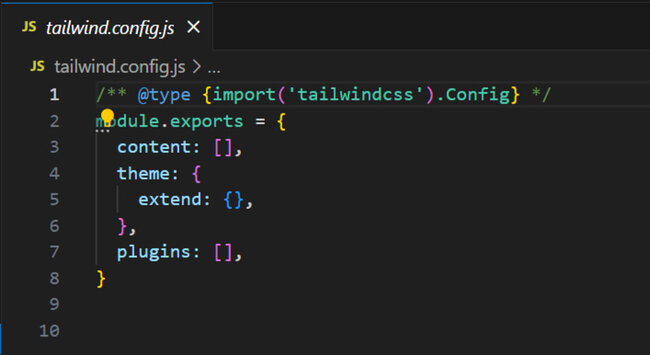
Content Source Path Configuration
The configuration of the source path in the content section of the 'tailwind.config.js' file helps Tailwind CSS scan all the HTML, Javascript components, and any other files containing class names to generate the corresponding CSS for those styles.
/** @type {import('tailwindcss').Config} */
module.exports = {
content: [
'./pages/**/*.{html,js}',
'./components/**/*.{html,js}'
],
// ...
}
Key Points
The key points to remember while configuring Content in Tailwind CSS.
- Use glob patterns (**/*) to match files recursively.
- Use {} with comma-separated values to match a list of options like {html,js}.
- Keep paths relative to your project root.
Content Configuration Pattern Tips
For effective configuration of the content, follow these tips:
- Be precise: Exclude broad patterns that capture unnecessary files or directories, such as node_modules.
content: [
'./components/**/*.{html,js}',
'./pages/**/*.{html,js}',
'./index.html', // Include specific files if needed
],
content: [
'./public/index.html',
'./src/**/*.{html,js}',
],
content: [
'./src/**/*.js',
],
content: [
'./src/**/*.css',
],
Deep Class Identification
Tailwind uses regular expressions to extract potential class names from the source code, without parsing or executing it.
<div class="md:flex">
<div class="md:flex-shrink-0">
<img class="rounded-lg md:w-56" src="/img/shopping.jpg" alt="Woman paying for a purchase">
</div>
<div class="mt-4 md:mt-0 md:ml-6">
<div class="uppercase tracking-wide text-sm text-indigo-600 font-bold">
Marketing
</div>
<a href="/get-started" class="block mt-1 text-lg leading-tight font-semibold text-gray-900 hover:underline">
Finding customers for your new business
</a>
<p class="mt-2 text-gray-600">
Getting a new business off the ground is a lot of hard work.
Here are five ideas you can use to find your first customers.
</p>
</div>
</div>
Note: Tailwind works with any language, like JSX, by searching for classes everywhere, not just in HTML.
Dynamic Class Names
Tailwind only finds whole class names in your code. If you build class names using strings or parts. Tailwind won't recognize them and won't generate the corresponding CSS.
Measures to Follow When Creating Class Names.
- Always use complete class names, instead constructing class names dynamically.
<div class="{{ error ? 'text-red-600' : 'text-green-600' }}"></div>
function Button({ color, children }) {
const colorVariants = {
blue: "bg-blue-600 hover:bg-blue-500",
red: "bg-red-600 hover:bg-red-500",
};
return <button className={`${colorVariants[color]} ...`}>{children}</button>;
}
Using External Libraries
When working with third party libraries and styling that with your own custom CSS, try to not write those styles without using Tailwind's @layer feature. This will make it easier for tailwind to scan the source code of a third party library.
@tailwind base;
@tailwind components;
.select2-dropdown {
@apply rounded-b-lg shadow-md;
}
.select2-search {
@apply border border-gray-300 rounded;
}
.select2-results__group {
@apply text-lg font-bold text-gray-900;
}
/* ... */
@tailwind utilities;
If you are using Tailwind-styled components in multiple projects, make sure you have configure Tailwind to scan them for class names.
module.exports = {
content: [
'./components/**/*.{html,js}',
'./pages/**/*.{html,js}',
'./node_modules/@my-company/tailwind-components/**/*.js',
],
// ...
}
If you're using a monorepo with workspaces, you may need to use require.resolve so that Tailwind can find your content files.
const path = require('path');
module.exports = {
content: [
'./components/**/*.{html,js}',
'./pages/**/*.{html,js}',
path.join(path.dirname(require.resolve('@my-company/tailwind-components')), '**/*.js'),
],
// ...
}
Using Relative Path
Tailwind uses the current directory for paths by default. To avoid issues, set the 'relative' property to 'true' to tie paths to the 'tailwind.config.js' file.
module.exports = {
content: {
relative: true,
files: ["./pages/**/*.{html,js}", "./components/**/*.{html,js}"],
},
// ...
};
Setting Raw Content
To scan raw content instead of a file's contents in Tailwind, use an object with a "raw" key instead of a file path. This allows you to configure Tailwind to scan custom content.
/** @type {import('tailwindcss').Config} */
module.exports = {
content: [
'./pages/**/*.{html,js}',
'./components/**/*.{html,js}',
{ raw: '<div class="font-bold">', extension: 'html' },
],
// ...
}
Safelisting Classes
If you want Tailwind to generate certain class names that don't exist in your content files, use the safelist option.
/** @type {import('tailwindcss').Config} */
module.exports = {
content: [
'./pages/**/*.{html,js}',
'./components/**/*.{html,js}',
],
safelist: [
'bg-red-500',
'text-3xl',
'lg:text-4xl',
]
// ...
}
Using Regular Expressions
Tailwind supports pattern-based safelisting for situations where you need to safelist many classes.
/** @type {import('tailwindcss').Config} */
module.exports = {
content: [
'./pages/**/*.{html,js}',
'./components/**/*.{html,js}',
],
safelist: [
'text-2xl',
'text-3xl',
{
pattern: /bg-(red|green|blue)-(100|200|300)/,
},
],
// ...
}
You can force Tailwind to create extra styles for certain classes by adding them to the 'variants' option.
/** @type {import('tailwindcss').Config} */
module.exports = {
content: [
'./pages/**/*.{html,js}',
'./components/**/*.{html,js}',
],
safelist: [
'text-2xl',
'text-3xl',
{
pattern: /bg-(red|green|blue)-(100|200|300)/,
variants: ['lg', 'hover', 'focus', 'lg:hover'],
},
],
// ...
}
Eliminating Classes
Tailwind might create unnecessary classes, like generating the 'container' class even if it's not used, as shown below.
<div class="text-lg leading-8 text-gray-600"> Every custom pool we design starts as a used shipping container, and is retrofitted with state of the art technology and finishes to turn it into a beautiful and functional way to entertain your guests all summer long. </div>
To avoid conflicts with existing CSS without prefixing all Tailwind classes, use the blocklist option to ignore specific classes.
/** @type {import('tailwindcss').Config} */
module.exports = {
content: [
'./pages/**/*.{html,js}',
'./components/**/*.{html,js}',
],
blocklist: [
'container',
'collapse',
],
// ...
}
Source Files Transformation
If you write content that turns into HTML (like Markdown), convert content to HTML first before extracting classes. Use 'content.transform' to convert files and specify source paths with 'content.files'.
const remark = require('remark')
module.exports = {
content: {
files: ['./src/**/*.{html,md}'],
transform: {
md: (content) => {
return remark().process(content)
}
}
},
// ...
}
Modifying Extraction Logic
Use 'extract' to customize class name detection for specific file types.
Note: This is an advanced feature, and you'll need to specify source paths differently.
/** @type {import('tailwindcss').Config} */
module.exports = {
content: {
files: ['./src/**/*.{html,wtf}'],
extract: {
wtf: (content) => {
return content.match(/[^<>"'`\s]*/g)
}
}
},
// ...
}
Troubleshooting Common Issues
The following are some common issues generated while configuring content in Tailwind CSS, along with measures to avoid them.
- Missing Classes: If Tailwind isn't generating classes, double-check your content configuration and file extensions (e.g., 'jsx' instead of 'js' for React components) to ensure it matches all source files.
module.exports = {
content: [
'./src/**/*.{html,js}',
'./src/**/*.{html,js,jsx}'
],
// ...
}
<!-- Incorrect -->
<div class="text-{{ error ? 'red' : 'green' }}-600"></div>
<!-- Correct -->
<div class="{{ error ? 'text-red-600' : 'text-green-600' }}"></div>
content: [
'./src/**/*.{html,js}',
'./src/pages/**/*.{html,js}',
'./src/components/**/*.{html,js}',
'./src/index.html',
],
// package.json
{
// ...
"scripts": {
"start": "concurrently \"npm run start:css\" \"react-scripts start\"",
"start:css": "tailwindcss -o src/tailwind.css --watch",
"build": "npm run build:css && react-scripts build",
"build:css": "NODE_ENV=production tailwindcss -o src/tailwind.css -m",
},
}