
- Tailwind CSS - Home
- Tailwind CSS - Roadmap
- Tailwind CSS - Introduction
- Tailwind CSS - Installation
- Tailwind CSS - Editor Setup
- Tailwind CSS - Utility-First Fundamentals
- Tailwind CSS - Hover, Focus, and Other States
- Tailwind CSS - Responsive Design
- Tailwind CSS - Dark Mode
- Tailwind CSS - Reusing Styles
- Tailwind CSS - Adding Custom Styles
- Tailwind CSS - Functions & Directives
- Tailwind CSS - Customization
- Tailwind CSS - Configuration
- Tailwind CSS - Content Configuration
- Tailwind CSS - Theme Configuration
- Tailwind CSS - Customizing Screens
- Tailwind CSS - Customizing Colors
- Tailwind CSS - Customizing Spacing
- Tailwind CSS - Plugins
- Tailwind CSS - Presets
- Tailwind CSS - Base Styles
- Tailwind CSS - Preflight
- Tailwind CSS - Layout
- Tailwind CSS - Aspect Ratio
- Tailwind CSS - Container
- Tailwind CSS - Columns
- Tailwind CSS - Break After
- Tailwind CSS - Break Before
- Tailwind CSS - Break Inside
- Tailwind CSS - Box Decoration Break
- Tailwind CSS - Box Sizing
- Tailwind CSS - Display
- Tailwind CSS - Floats
- Tailwind CSS - Clear
- Tailwind CSS - Isolation
- Tailwind CSS - Object Fit
- Tailwind CSS - Object Position
- Tailwind CSS - Overflow
- Tailwind CSS - Overscroll Behavior
- Tailwind CSS - Position
- Tailwind CSS - Top / Right / Bottom / Left
- Tailwind CSS - Visibility
- Tailwind CSS - Z-Index
- Tailwind CSS - Flexbox & Grid
- Tailwind CSS - Flex Basis
- Tailwind CSS - Flex Direction
- Tailwind CSS - Flex Wrap
- Tailwind CSS - Flex
- Tailwind CSS - Flex Grow
- Tailwind CSS - Flex Shrink
- Tailwind CSS - Order
- Tailwind CSS - Grid Template Columns
- Tailwind CSS - Grid Column Start / End
- Tailwind CSS - Grid Template Rows
- Tailwind CSS - Grid Row Start / End
- Tailwind CSS - Grid Auto Flow
- Tailwind CSS - Grid Auto Columns
- Tailwind CSS - Grid Auto Rows
- Tailwind CSS - Gap
- Tailwind CSS - Justify Content
- Tailwind CSS - Justify Items
- Tailwind CSS - Justify Self
- Tailwind CSS - Align Content
- Tailwind CSS - Align Items
- Tailwind CSS - Align Self
- Tailwind CSS - Place Content
- Tailwind CSS - Place Items
- Tailwind CSS - Place Self
- Tailwind CSS - Spacing
- Tailwind CSS - Padding
- Tailwind CSS - Margin
- Tailwind CSS - Space Between
- Tailwind CSS - Sizing
- Tailwind CSS - Width
- Tailwind CSS - Min-Width
- Tailwind CSS - Max-Width
- Tailwind CSS - Height
- Tailwind CSS - Min-Height
- Tailwind CSS - Max-Height
- Tailwind CSS - Size
- Tailwind CSS - Typography
- Tailwind CSS - Font Family
- Tailwind CSS - Font Size
- Tailwind CSS - Font Smoothing
- Tailwind CSS - Font Style
- Tailwind CSS - Font Weight
- Tailwind CSS - Font Variant Numeric
- Tailwind CSS - Letter Spacing
- Tailwind CSS - Line Clamp
- Tailwind CSS - Line Height
- Tailwind CSS - List Style Image
- Tailwind CSS - List Style Position
- Tailwind CSS - List Style Type
- Tailwind CSS - Text Align
- Tailwind CSS - Text Color
- Tailwind CSS - Text Decoration
- Tailwind CSS - Text Decoration Color
- Tailwind CSS - Text Decoration Style
- Tailwind CSS - Text Decoration Thickness
- Tailwind CSS - Text Underline Offset
- Tailwind CSS - Text Transform
- Tailwind CSS - Text Overflow
- Tailwind CSS - Text Wrap
- Tailwind CSS - Text Indent
- Tailwind CSS - Vertical Align
- Tailwind CSS - Whitespace
- Tailwind CSS - Word Break
- Tailwind CSS - Hyphens
- Tailwind CSS - Content
- Tailwind CSS - Backgrounds
- Tailwind CSS - Background Attachment
- Tailwind CSS - Background Clip
- Tailwind CSS - Background Color
- Tailwind CSS - Background Origin
- Tailwind CSS - Background Position
- Tailwind CSS - Background Repeat
- Tailwind CSS - Background Size
- Tailwind CSS - Background Image
- Tailwind CSS - Gradient Color Stops
- Tailwind CSS - Borders
- Tailwind CSS - Border Radius
- Tailwind CSS - Border Width
- Tailwind CSS - Border Color
- Tailwind CSS - Border Style
- Tailwind CSS - Divide Width
- Tailwind CSS - Divide Color
- Tailwind CSS - Divide Style
- Tailwind CSS - Outline Width
- Tailwind CSS - Outline Color
- Tailwind CSS - Outline Style
- Tailwind CSS - Outline Offset
- Tailwind CSS - Ring Width
- Tailwind CSS - Ring Color
- Tailwind CSS - Ring Offset Width
- Tailwind CSS - Ring Offset Color
- Tailwind CSS - Effects
- Tailwind CSS - Box Shadow
- Tailwind CSS - Box Shadow Color
- Tailwind CSS - Opacity
- Tailwind CSS - Mix Blend Mode
- Tailwind CSS - Background Blend Mode
- Tailwind CSS - Filters
- Tailwind CSS - Blur
- Tailwind CSS - Brightness
- Tailwind CSS - Contrast
- Tailwind CSS - Drop Shadow
- Tailwind CSS - Grayscale
- Tailwind CSS - Hue Rotate
- Tailwind CSS - Invert
- Tailwind CSS - Saturate
- Tailwind CSS - Sepia
- Tailwind CSS - Backdrop Blur
- Tailwind CSS - Backdrop Brightness
- Tailwind CSS - Backdrop Contrast
- Tailwind CSS - Backdrop Grayscale
- Tailwind CSS - Backdrop Hue Rotate
- Tailwind CSS - Backdrop Invert
- Tailwind CSS - Backdrop Opacity
- Tailwind CSS - Backdrop Saturate
- Tailwind CSS - Backdrop Sepia
- Tailwind CSS - Tables
- Tailwind CSS - Border Collapse
- Tailwind CSS - Border Spacing
- Tailwind CSS - Table Layout
- Tailwind CSS - Caption Side
- Tailwind CSS - Transitions & Animation
- Tailwind CSS - Transition Property
- Tailwind CSS - Transition Duration
- Tailwind CSS - Transition Timing Function
- Tailwind CSS - Transition Delay
- Tailwind CSS - Animation
- Tailwind CSS - Transform
- Tailwind CSS - Scale
- Tailwind CSS - Rotate
- Tailwind CSS - Translate
- Tailwind CSS - Skew
- Tailwind CSS - Transform Origin
- Tailwind CSS - Interactivity
- Tailwind CSS - Accent Color
- Tailwind CSS - Appearance
- Tailwind CSS - Cursor
- Tailwind CSS - Caret Color
- Tailwind CSS - Pointer Events
- Tailwind CSS - Resize
- Tailwind CSS - Scroll Behavior
- Tailwind CSS - Scroll Margin
- Tailwind CSS - Scroll Padding
- Tailwind CSS - Scroll Snap Align
- Tailwind CSS - Scroll Snap Stop
- Tailwind CSS - Scroll Snap Type
- Tailwind CSS - Touch Action
- Tailwind CSS - User Select
- Tailwind CSS - Will Change
- Tailwind CSS - SVG
- Tailwind CSS - Fill
- Tailwind CSS - Stroke
- Tailwind CSS - Stroke Width
- Tailwind CSS - Accessibility
- Tailwind CSS - Screen Readers
- Tailwind CSS - Forced Color Adjust
- Tailwind CSS - Bonus
- Tailwind CSS - Using with Preprocessors
- Tailwind CSS - Optimizing for Production
- Tailwind CSS - References
- Tailwind CSS - Core Concepts
- Tailwind CSS - Customization
- Tailwind CSS - Layout
- Tailwind CSS - Flexbox & Grid
- Tailwind CSS - Spacing
- Tailwind CSS - Sizing
- Tailwind CSS - Typography
- Tailwind CSS - Backgrounds
- Tailwind CSS - Borders
- Tailwind CSS - Effects
- Tailwind CSS - Filters
- Tailwind CSS - Tables
- Tailwind CSS - Transitions & Animation
- Tailwind CSS - Transforms
- Tailwind CSS - Interactivity
- Tailwind CSS - Resources
- Tailwind CSS - Discussion
- Tailwind CSS - Useful Resources
Tailwind CSS - Installation
Installing Tailwind CSS is quite an easy task to do, but before installing, you should know that if your purpose is to learn Tailwind CSS, then you can use the CDN link. If you are working on a project and want to create your own classes or configure the predefined classes, then we recommend you install Tailwind CSS.
Tailwind CSS is fast, easy, and flexible. It contains a list of classes that it scans from HTML files, Javascript components, and other templates, and based on that, it generates corresponding styles over the document. Tailwind CSS eliminates the need to write custom CSS code.
How to use tailwind css?
- CDN Links: By inserting CDN links in our HTML document, we can use Tailwind's utility classes effectively.
- Install Tailwind CSS: By installing Tailwind CSS via npm, we can use Tailwind CSS's utility classes effectively.
Use Tailwind CSS through CDN Links
We can apply Tailwind CSS in our HTML document by adding CDN links via two ways:
Using <link> Tag
We just need to include a <link> tag in the <head> section of your HTML. This gives access to Tailwind's utility classes without extra files on your server.
<link href=
"https://unpkg.com/tailwindcss@^2/dist/tailwind.min.css"
rel="stylesheet">
Example
In this example we have used the CDN link through the <link> tag.
<!DOCTYPE html>
<html lang="en">
<head>
<title>Tailwind CSS - Installation</title>
<!-- Tailwind CSS CDN Link -->
<link href=
"https://unpkg.com/tailwindcss@^2/dist/tailwind.min.css"
rel="stylesheet">
</head>
<body>
<p class="text-3xl font-bold">
Tailwind CSS through CDN Link
</p>
<p class="m-2">
In this code we have used CDN link
through HTML link Tag
</p>
</body>
</html>
Using <script> Tag
We just need include a <script> tag in the <head> section of your HTML. This gives access to Tailwind's utility classes without extra files on your server.
<script src="https://cdn.tailwindcss.com"></script>
Example
In this example we have used the CDN link through the <script> tag.
<!DOCTYPE html>
<html lang="en">
<head>
<title>Tailwind CSS - Installation</title>
<!-- Tailwind CSS CDN Link -->
<script src="https://cdn.tailwindcss.com"></script>
</head>
<body>
<p class="text-3xl font-bold">
Tailwind CSS through CDN Link
</p>
<p class="m-2">
In this code we have used CDN link
through HTML script Tag
</p>
</body>
</html>
Install Tailwind CSS using CLI Tools
To install Tailwind CSS there are certain prerequisites, that we mentioned below.
Prerequisites for Installing Tailwind CSS
- Nodejs Installation: To install Tailwind CSS via npm nodejs, installation is necessary. You can check this Node.js - Environment Setup.
Steps to Install Tailwind CSS
Follow the bellow steps in mentioned order to install Tailwind CSS.
Step 1: Install tailwind css via npm using the command as mentioned below.
npm install -D tailwindcss
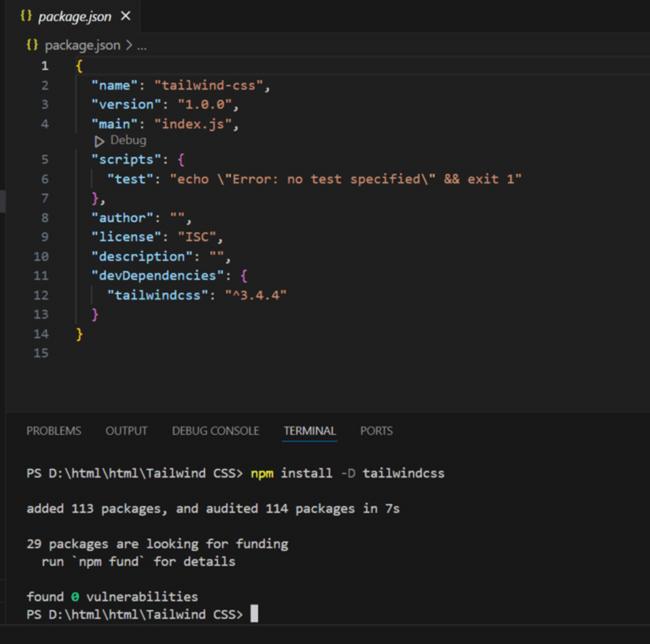
Step 2: Using the command mentioned below you can create your tailwind.config.js file.
npx tailwind css init
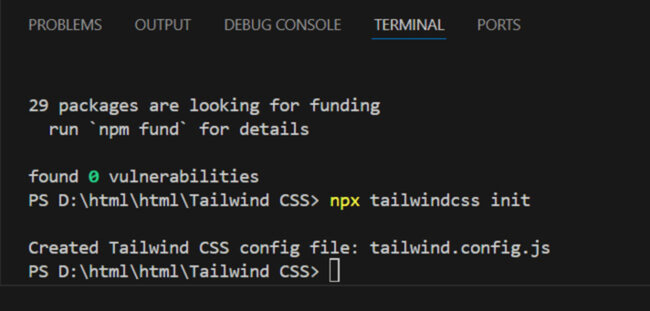
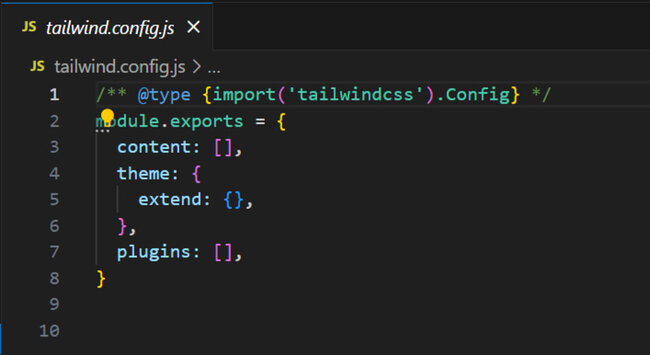
Step 3: Create you CSS file and Add the @tailwind directives for each of Tailwinds layers to your main CSS file.
@tailwind base; @tailwind components; @tailwind utilities;
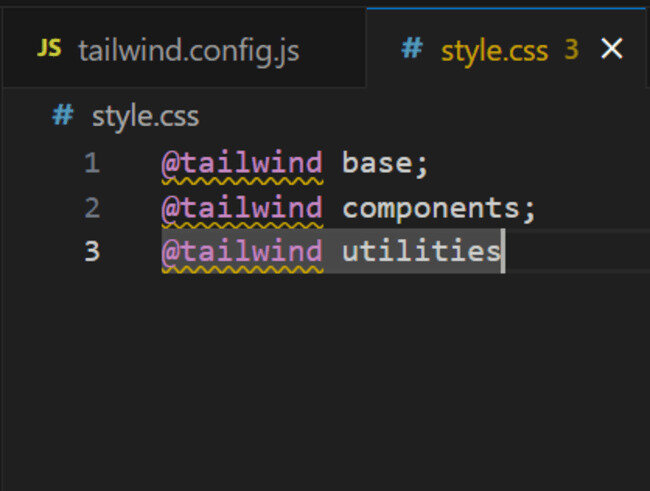
Step 4: Now, use the command mentioned below to create another output.css file and run the CLI tool to scan your template files for classes and build your CSS.
npx tailwindcss -i ./src/input.css -o ./src/output.css --watch
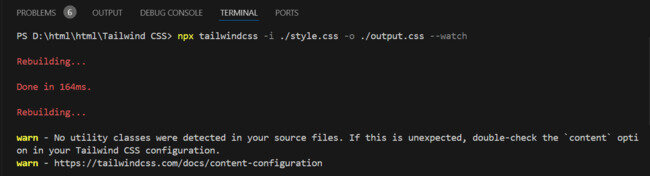
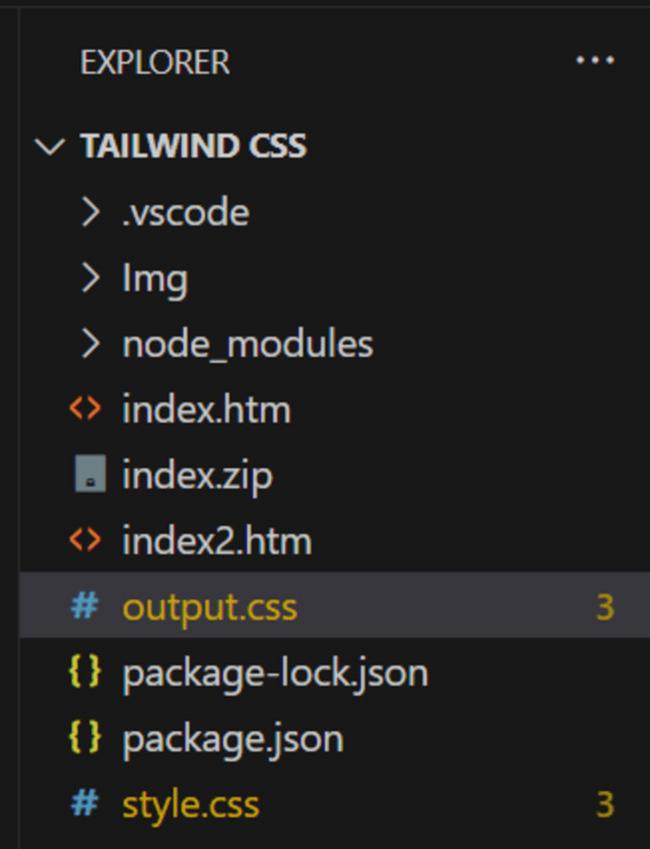
Step 5: Add your compiled CSS file to the <head> and start using Tailwind's utility classes to style your content.
<!doctype html>
<html>
<head>
<script src="https://cdn.tailwindcss.com"></script>
<link href="./output.css" rel="stylesheet">
</head>
<body>
<h1 class="text-3xl font-bold underline">
Hello world!
</h1>
</body>
</html>
Conclusion
As we learned how to install Tailwind CSS, but we highly recommend you to use the CDN link through <script> tag. There is a variation in color classes which is correctly render when we will use CDN through <script> tag.