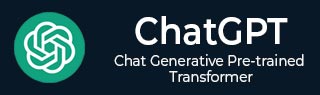
- ChatGPT - Home
- ChatGPT - Fundamentals
- ChatGPT - Getting Started
- ChatGPT - How It Works
- ChatGPT - Prompts
- ChatGPT - Competitors
- ChatGPT - For Content Creation
- ChatGPT - For Marketing
- ChatGPT - For Job Seekers
- ChatGPT - For Code Writing
- ChatGPT - For SEO
- ChatGPT - For Business
- ChatGPT - Machine Learning
- ChatGPT - Generative AI
- ChatGPT - Build a Chatbot
- ChatGPT - Plugin
- ChatGPT - GPT-4o (Omni)
- ChatGPT in Excel
- ChatGPT for Test Automation
- ChatGPT on Android
- Make Money with ChatGPT
- ChatGPT for UI/UX Designers
- ChatGPT for Web Developers
- ChatGPT for Data Scientists
- ChatGPT for Bloggers
- ChatGPT for Personal Finance Management
- Automate Customer Support with ChatGPT
- Create Content Calendars with ChatGPT
- Plan Events and Trips with ChatGPT
- Draft Legal Documents with ChatGPT
- Improve Your Coding Skills with ChatGPT
- New Language with ChatGPT
- Optimize ChatGPT Responses for Better Accuracy
- ChatGPT Useful Resources
- ChatGPT - Quick Guide
- ChatGPT - Useful Resources
- ChatGPT - Discussion
ChatGPT for UI / UX Designers
ChatGPT can help enhance your UI/UX layout design workflow by generating planning ideas and wireframes, compose layouts, and conduct usability tests. ChatGPT assists product designers at every stage. This tutorial is a step-by-step guide on how UI/UX designers can effectively incorporate ChatGPT into their workflow.
Option 1: Using ChatGPT as an External Assistant
If you are using ChatGPT as an external assistant, then you need the following −
- A design tool like Figma, Adobe XD, or Sketch installed and ready to use.
- Access to ChatGPT via a web browser (openai.com).
Option 2: Using ChatGPT with Integration
If you are using ChatGPT with integration, then you need a ChatGPT-powered plugin or integration within your design tool (e.g., Figma plugins like Magician, Genius, or Wireframe AI).
Using ChatGPT for UI / UX Design (Without Integration)
In this method, you use ChatGPT as an external tool alongside your design software.
Generating UI / UX Design Ideas
Step 1: Open ChatGPT − Navigate to chat.openai.com and log in to your account.
Step 2: Ask for UI/UX Inspiration − You can prompt ChatGPT for ideas:
Prompt: "Can you suggest modern UI design trends for an e-commerce mobile app?"
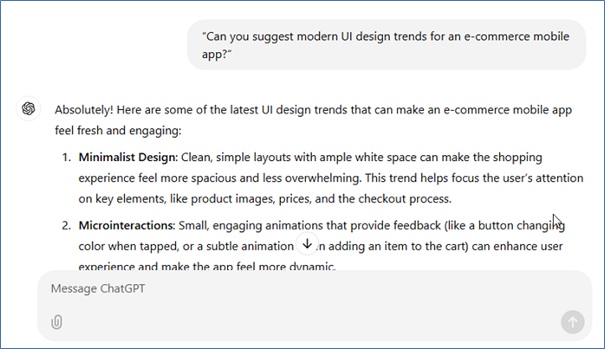
Step 3: Get Design Trends − ChatGPT will provide insights like:
- Minimalist UI with soft color palettes
- Glassmorphism or Neumorphism effects
- Dark mode compatibility
- Micro-interactions for enhanced user experience
Use these ideas as inspiration while designing your interface.
Step 4: Expand on Design Trends − For a deeper understanding, ask ChatGPT for examples of apps using these trends and analyze their design decisions.
Creating Wireframes with ChatGPT
Step 1: Ask ChatGPT for Wireframe Structure − ChatGPT can help you create a wireframe layout:
Prompt: "Suggest a wireframe structure for a travel booking app."
Step 2: Use ChatGPT’s Wireframe Suggestions − ChatGPT might suggest the following:
- Top Navigation − Logo, Search bar, User Profile
- Hero Section − Featured Destinations
- Main Content − Travel categories, Deals & Discounts
- Footer − Contact Info, Social Links
Step 3: Request Alternative Wireframe Layouts − Ask ChatGPT to generate multiple variations and compare the pros and cons of each layout.
Step 4: Implement and Iterate − Implement the suggested layout in Figma, Sketch, or Adobe XD, and refine it based on user feedback.
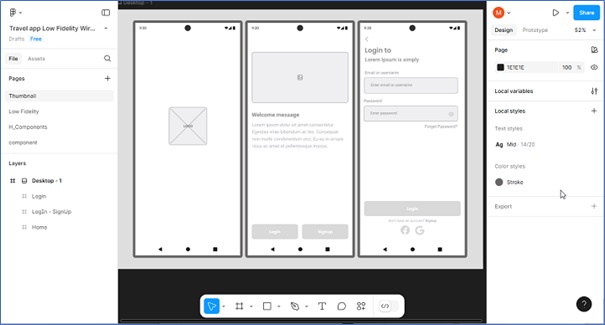
Writing UX Copy with ChatGPT
Step 1: Request UX Writing Assistance − ChatGPT can generate microcopy for buttons, error messages, or onboarding flows.
Prompt: "Write a friendly error message for an invalid email entry."
Step 2: Get AI-Generated Copy − ChatGPT will provide an output like this:
"Oops! It looks like thats not a valid email address. Please double-check and try again!"
Step 3: Enhance UX Writing − Refine the copy to match your brand tone and voice, ensuring consistency across all touchpoints.
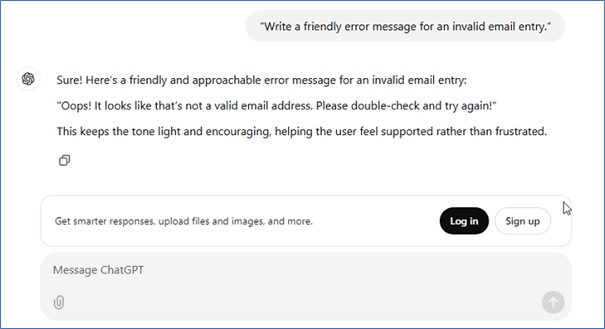
Conducting Usability Testing with ChatGPT
Step 1: Ask ChatGPT to Generate Usability Questions − You can use a prompt like this one here:
Prompt: "Suggest usability testing questions for a food delivery app."
Step 2: Use the Suggested Questions − ChatGPT might generate an output like this:
- Was it easy to find your favorite restaurant?
- Did you face any issues while placing an order?
- What would make the checkout experience smoother?
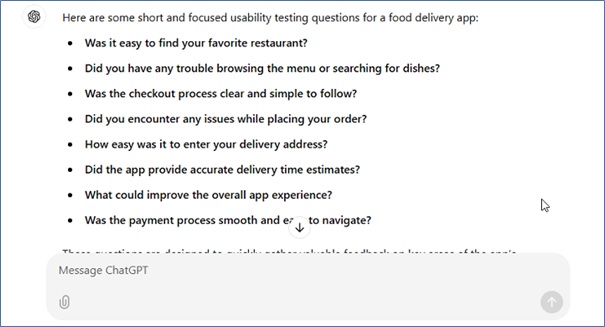
Step 3: Analyze User Responses − Compile user feedback and use ChatGPT to summarize insights and identify common pain points.
Step 4: Generate Solutions Based on Feedback − Use ChatGPT to propose solutions for usability issues, such as improving navigation or simplifying checkout flows.
Using ChatGPT with UI/UX Tool Integration
Some design tools integrate ChatGPT directly for better workflow automation.
Using ChatGPT Plugins in Figma
Let's understand how to use ChatGPT plugins in Figma −
Step 1: Install a ChatGPT Plugin − Go to Figma Plugins > Search for "Magician" or "Genius" and install it.
Step 2: Generate Design Components − In Figma, select a frame and type a command in the plugin panel:
Prompt: "Generate a modern login page UI."
Step 3: Use the Generated Design Elements − ChatGPT will suggest layout ideas and text, which you can refine and implement.
Step 4: Automate Repetitive Design Tasks − Use ChatGPT to automate repetitive elements like button styles, spacing guides, and grid structures.
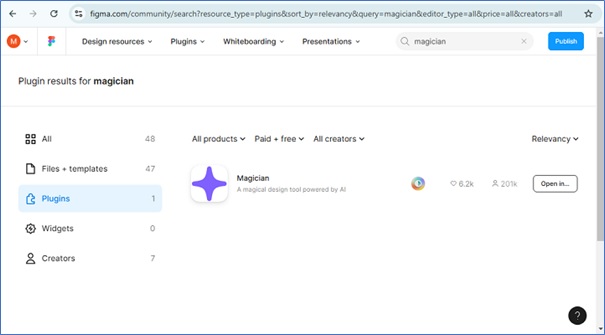
Tips for Using ChatGPT in UI/UX Design
Here is a list of some useful tips for using ChatGPT in UI/UX Design −
- Be Specific − Providing detailed prompts will enhance the quality of the output.
- Ask for Variations − Request several options for design inspiration.
- Iterate & Refine − Utilize AI-generated content as a foundation and adjust it to suit your project's requirements.
- Use AI for Research − Inquire with ChatGPT for case studies and best practices to guide your design choices.
Conclusion
By using ChatGPT, UI/UX designers simplify tasks like brainstorming, wireframing, UX writing, and usability testing. Whether they utilize ChatGPT as a standalone tool or through integrations, it greatly improves both the efficiency and creativity of their design process.