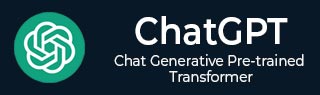
- ChatGPT - Home
- ChatGPT - Fundamentals
- ChatGPT - Getting Started
- ChatGPT - How It Works
- ChatGPT - Prompts
- ChatGPT - Competitors
- ChatGPT - For Content Creation
- ChatGPT - For Marketing
- ChatGPT - For Job Seekers
- ChatGPT - For Code Writing
- ChatGPT - For SEO
- ChatGPT - For Business
- ChatGPT - Machine Learning
- ChatGPT - Generative AI
- ChatGPT - Build a Chatbot
- ChatGPT - Plugin
- ChatGPT - GPT-4o (Omni)
- ChatGPT in Excel
- ChatGPT for Test Automation
- ChatGPT on Android
- Make Money with ChatGPT
- ChatGPT for UI/UX Designers
- ChatGPT for Web Developers
- ChatGPT for Data Scientists
- ChatGPT for Bloggers
- ChatGPT for Personal Finance Management
- Automate Customer Support with ChatGPT
- Create Content Calendars with ChatGPT
- Plan Events and Trips with ChatGPT
- Draft Legal Documents with ChatGPT
- Improve Your Coding Skills with ChatGPT
- New Language with ChatGPT
- Optimize ChatGPT Responses for Better Accuracy
- ChatGPT Useful Resources
- ChatGPT - Quick Guide
- ChatGPT - Useful Resources
- ChatGPT - Discussion
How to Use ChatGPT on Android and iOS
Need help with questions or content creation? ChatGPT is a useful tool that works on both Android and iOS devices. In this chapter, we will elaborate in detail how you can use ChatGPT on your Android and iOS devices.
Step 1: Download the ChatGPT App
For Android Users
- Open the Google Play Store. Search for "ChatGPT" by OpenAI.
- Tap Install and wait for the app to download.
- Once installed, open the app and proceed to sign up or log in.
For iOS Users
- Open the App Store. Search for "ChatGPT" by OpenAI.
- Tap Get, then authenticate using Face ID/Touch ID or your Apple ID password.
- After installation, launch the app and follow the onboarding steps.
Step 2: Sign Up or Log In
Open the ChatGPT app once installed. You will see options to Log In or Sign Up.
If you already have an account, enter your email and password to log in. If you're a new user, tap Sign Up, then follow the prompts to create an account using your email, Google, or Microsoft account.
Ensure you verify your email to complete the registration process.
Step 3: Choose a Subscription Plan (Optional)
ChatGPT offers both free and paid plans −
- Free Plan − Access to GPT-3.5 with basic features such as text input, responses, and limited history.
- ChatGPT Plus ($20/month) − Access to GPT-4 with faster response times, priority during high traffic, and enhanced features like longer conversation memory and better contextual understanding.
To upgrade, navigate to Settings > Subscription and select a plan if needed.
Step 4: Start Using ChatGPT
Once logged in, you can start using ChatGPT by typing your queries. Following are its key features −
- Text Input − Type your question in the chat box and press the send
- Voice Input − Tap the microphone icon and voice your query.
- Conversation History − Swipe or scroll to review past responses.
- Copy Responses − Long press a response to copy and paste it elsewhere.
- Multi-Turn Conversations − Engage in interactive discussions for more in-depth assistance.
- File Uploads − Some versions of the app allow you to upload files for better context-based answers.
Step 5: Adjust Settings
You can customize the experience in the app settings −
- Theme − Switch between light and dark modes to suit your preference.
- Data Controls − Clear chat history or manage data sharing preferences for privacy.
- Language − Set your preferred language for interactions to get responses in your desired language.
- Notifications − Enable or disable notifications to stay updated with the latest features.
Step 6: Use ChatGPT in Different Ways
ChatGPT can help you with −
- Writing emails − Generate professional and casual emails with ease.
- Essay writing − Get assistance with structuring and drafting essays.
- Social media captions − Create engaging and catchy captions for your posts.
- Answering general knowledge questions − Get quick and reliable answers to various topics.
- Coding and debugging − Get coding help, explanations, and debugging tips.
- Language translation − Translate text into different languages instantly.
- Brainstorming ideas − Generate creative ideas for content, projects, and more.
- Task automation − Use ChatGPT for scheduling, reminders, and productivity tips.
Step 7: Using ChatGPT via Web Browser (Alternative Method)
If you don't want to download the app, you can access ChatGPT via your mobile browser −
- Open Chrome (Android) or Safari (iOS).
- Go to https://chat.openai.com.
- Log in and start chatting.
- Bookmark the site for quick access.
- Use the browser features to save important chats or print responses.
Step 8: Enable Widget (iOS Only)
For quick access on iPhones −
- Long press the home screen and tap + (Add Widget).
- Search for ChatGPT and add it to your screen.
- Tap the widget to quickly launch the app.
- Customize widget size and placement for convenience.
Step 9: Troubleshooting Tips
If you encounter issues while using ChatGPT, try the following −
- Connectivity Issues − Ensure you have a stable internet connection.
- App Crashes − Try clearing cache/data or reinstalling the app.
- Login Problems − Reset your password if you cannot access your account.
- Slow Responses − Check for app updates in the Play Store/App Store for the latest version.
- Performance Optimization − Close background apps to ensure ChatGPT runs smoothly.
- Support Contact − Reach out to OpenAI support if issues persist.
Step 10: Explore Advanced Features
Once you're comfortable with the basic features, try exploring advanced features such as −
- Custom Instructions − Personalize ChatGPT to respond according to your preferences.
- Plugins (if available) − Extend functionality by integrating with other applications.
- Team Collaboration − Share conversations and collaborate with team members.
- Offline Access − Check if limited offline capabilities are available.
Conclusion
Following the steps given in this chapter, you can get the most out of ChatGPT on your Android or iOS device, whether it's for work, learning, or just for fun. You can use it through the app or a browser, and it’s great for boosting productivity and creativity.