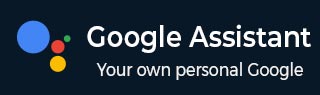
- Google Assistant - Home
- What is Google Assistant?
- Google Assistant - Android Devices
- Google Assistant - iOS Devices
- Google Assistant - Pixel
- Google Assistant - JioPhone Next
- Google Assistant - Hey Google
- Organizaing Your Day
- Google Assistant - Communication
- Google Assistant - Entertainment
- Control Smart Home Devices
- Navigation & Local Search
Google Assistant for Communication
Voice-activated calling is one of the core functionalities of Google Assistant. This feature allows you to communicate hands-free and efficiently with family, friends, and colleagues.
Whether you want to make a call, send a text message or email, and manage your contacts, Google Assistant helps you to do it in a simple way. Lets see how −
How to Make Calls with Google Assistant?
Making phone calls with Google Assistant is very simple. With only a voice command, you can initiate phone calls without manually accessing your phone.
For example, if you want to make a phone call, just say −
"Hey Google, call [contact name]."
Google assistant will find the contact in your address book and dial the number for you.
But suppose if the person is not in your address book, you can specify the number directly by saying,
"Hey Google, call [phone number]."
Google Assistant also helps you in the way you want to make a call. For example, if you want to make a phone call on speakerphone, you can use the command,
"Hey Google, call [contact] on speakerphone".
You can also make a phone call on WhatsApp by saying
"Hey Google, call [contact] via WhatsApp."
Sending Text Messages and Emails with Google Assistant
Like phone calls, sending text messages and emails with Google Assistant is also very simple. Even when you are driving, working, cooking, or doing something else, you can send messages without touching your phone.
For example, if you want to send a text message, simply say,
"Hey Google, send a message to [contact name]."
After getting the command, Google Assistant will prompt you to dictate your message. Once finished dictating, the assistant will now read the message back to you and confirm if you want to send it or not.
Google Assistant also allows you to specify the messaging app like WhatsApp or SMS to send the message. For example, to send a message via WhatsApp, simply say,
"Hey Google, send a message on WhatsApp to [contact]."
Just like messages, you can also send emails easily using Google Assistant. It works in the same way. For example, to send an email, simply say,
"Hey Google, send an email to [contact]"
Now, Google Assistant will ask you for the subject and body of the email. After you dictate the content, the assistant will confirm the details before sending it.
This feature of sending hands-free email becomes more valuable when you need to send important information without interrupting your on-going activities.
Managing Contacts with Google Assistant
Google Assistant enhances user communication experience with another convenient feature called Managing Contacts. It is very time consuming to manually type and edit the contact information. With the help of Google Assistant, you can use voice commands to add, update, or find contacts quickly.
For example, to add a new contact, simply say,
"Hey Google, add [name] to my contacts,"
Then, provide the phone number and other relevant information. Google Assistant will save the contact directly to your address book.
For updating existing contacts, you can say,
"Hey Google, update [contact's name] phone number to [new number]"
Google Assistant will make the necessary changes in your phone address book.
Along with adding and editing contacts, you can also use Google Assistant to search for contacts. For example, to retrieve the contact's details instantly, you can say,
"Hey Google, find [contact name]".
This feature becomes useful if you have a large contact list and need to quickly find somebodys contact without wasting time scrolling your phone.