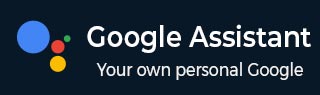
- Google Assistant - Home
- What is Google Assistant?
- Google Assistant - Android Devices
- Google Assistant - iOS Devices
- Google Assistant - Pixel
- Google Assistant - JioPhone Next
- Google Assistant - Hey Google
- Organizaing Your Day
- Google Assistant - Communication
- Google Assistant - Entertainment
- Control Smart Home Devices
- Navigation & Local Search
Google Assistant Hey Google
Google Assistant is designed to make everyday tasks more efficient by responding to your voice. By simply saying the wake-up words "Hey Google" or "Ok Google," you can activate Google assistant and use a wide variety of commands to simplify your tasks.
Top Commands using "Hey Google" and "Ok Google"
What we have here in this chapter is a list of some of the most useful and popular commands you can use to interact with Google Assistant and take full advantage of it −
Basic Commands for Daily Use
Use Google Assistant for everyday tasks −
- "Hey Google, whats the weather?" This command gives you real-time weather updates, including current temperatures, forecasts, and alerts for your location or other cities.
- "Ok Google, whats time is it?" This provides the current time.
- "Hey Google, whats on my calendar for today?" This command will tell you about any meetings, events, or reminders you have scheduled. You do not have to open your phone or check manually.
Navigational and Travel Commands
Use Google Assistant for navigation and travel assistance −
- "Hey Google, give me directions to the nearest gas station." This command gives you step-by-step driving directions.
- "Hey Google, hows the traffic to [destination]?" This command provides live traffic updates for a specific location.
- "Ok Google, find restaurants near me having user rating 4 or more." Google Assistant suggests nearby restaurants having 4 or more user ratings. It gives suggestions based on your location and preferences.
Entertainment and Media Control Commands
Use Google Assistant to enjoy hands-free media control and entertainment with these commands −
- "Ok Google, play [song] on Spotify." This command plays your favorite music on your preferred streaming service.
- "Hey Google, pause the music." Use Google Assistant to control paly back on various apps like Spotify, YouTube, or Netflix.
- "Ok Google, turn on the TV." Google Assistant helps you control your smart TV and media devices.
Smart Home Control with Google Assistant
You can control your smart home devices seamlessly with Google Assistant −
- "Hey Google, turn on the living room lights" This command turns on your living room light if you have a connected smart light.
- "Ok Google, lock the front door" Secure your home with Google Assistant. It will lock the front door if you have a connected smart lock.
- "Hey Google, whats the temperature inside?" With this command Google Assistant checks the temperature if you have a connected smart thermostat.
Shopping and Financial Management
With Google Assistant, you can also handle some of your shopping and financial needs −
- "Hey Google, add milk to my shopping list." You can keep your grocery list updated in real-time. This command will add milk to the list.
- "Hey Google, whats the stock price of [company name]" This command gives you the stock market update of a specific company.
Personalization and Preferences
You can customize Google Assistant to match your preferences −
- "Ok Google, change my nickname to [nickname]" You can set a nickname with this command. Google Assistant will refer to you by that name.
- "Hey Google, change the language to Hindi." You can adjust the language or accent for a more personalized experience.
Health and Fitness
Google Assistant helps you stay on track with your health and fitness goals −
- "Hey Google, how many steps have I taken today?" If you are connected with fitness apps, this command will tell you how many steps you have taken today.
- "Ok Google, whats my heart rate?" Google Assistant gives you real-time health data when synced with smart health devices.
How to Ask Questions and Get Answers in Google Assistant?
Asking questions and getting answers is one of the core functionalities of Google Assistant. This feature makes it a helpful tool for gathering information.
Asking Questions
Here are some examples of common questions you can ask to Google Assistant −
- General Information − "Hey Google, who is the president of India?"
- Weather Updates − "Ok Google, what's the weather like today?"
- Current Events − "Hey Google, whats the latest news?"
- Sports Scores − "Ok Google, who won the cricket match yesterday?"
- Math Calculations − "Hey Google, what is 245 times 38?"
When you ask a question, Google Assistant searches the answer from web or its knowledge base and gives you answer aloud. Sometimes, it also shows related images, links or related data on screen.
Getting Answers in Real-Time
One of the most convenient features of Google Assistant is its ability to deliver real-time answers. Below are given some examples −
- "Hey Google, what time does the next flight to New Delhi leave from Chennai?"
- "Ok Google, how's the traffic to the airport?"
- "Hey Google, find me a nearby coffee shop."
The Assistant uses Google's advanced search engine to provide accurate and timely answers.
Interactive Follow-Ups
Google Assistant can hold conversations which allow us for follow-up questions without repeating the context. Lets see an example below −
- Initial Question − "Hey Google, whats the capital of India?"
- Follow-Up Question − "Whats the population?"
The Assistant remembers the context and continues the conversation which gives an interactive experience to the user.
Asking Complex Questions
You can also ask more complex questions or give Google Assistant multiple instructions at once. The Assistant can break down complicated queries and provide relevant information. Below given some of the examples −
- "Hey Google, remind me to call Mom at 6 PM and check the weather in Chennai tomorrow."
- "Ok Google, find Pizza Hut near me and show me the opening hours."
Google Assistant can handle these complex requests with the help of its advanced NLP (Natural Language Processing).
Questions on Practical Scenarios
Below are some practical scenarios about which asking questions using Google Assistant can be particularly useful −
- Cooking − "Hey Google, whats a good recipe for macaroni pasta?"
- Travel − "Ok Google, whats the time difference between New Delhi and Arizona?"
- Health − "Hey Google, whats the recommended daily water intake?"
In each of these cases, Google Assistant quickly provides relevant answers that enables you to get the information you need without any manual effort.
Setting Reminders, Alarms, and Timers in Google Assistant
Setting Reminders, Alarms, and Timers using Google Assistant is very simple and efficient. It makes managing your time and daily tasks easy with voice-activated reminders, alarms, and timers. Lets see how −
- Set a Reminder − Simply say, "Hey Google, remind me to call mom at 5 PM" or "Ok Google, remind me to take my medicine at 8 PM," and the Google Assistant will notify you at the right time.
- Set an Alarm − For alarms, just say, "Hey Google, set an alarm for 7 AM," and the Google Assistant will create an alarm. You can also customize it by saying, "Set a daily alarm for 6 AM," or "Set an alarm for 10 minutes from now."
- Set a Timer − Google Assistant can also help with timers. You can say, "Hey Google, set a timer for 20 minutes". This feature can be useful for a quick countdown, ideal for cooking or time-based activities.
All these functions can be managed and adjusted with follow-up commands. This feature of Google Assistant makes it a hands-free and convenient way to keep track of your schedule.