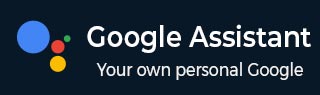
- Google Assistant - Home
- What is Google Assistant?
- Google Assistant - Android Devices
- Google Assistant - iOS Devices
- Google Assistant - Pixel
- Google Assistant - JioPhone Next
- Google Assistant - Hey Google
- Organizaing Your Day
- Google Assistant - Communication
- Google Assistant - Entertainment
- Control Smart Home Devices
- Navigation & Local Search
Google Assistant for Entertainment
Google Assistant, apart from a productivity tool, also provides its users with a unique entertainment experience. It brings all kinds of entertainment, whether it is your favorite music, videos, or the latest news, at your fingertips. Lets see how you can utilize Google Assistant for your entertainment needs.
How to Play Music & Videos with Google Assistant?
One of the most enjoyable features of Google Assistant is its ability to play music and videos on command. For example, if you want to play music, simply say,
"Hey Google, play [song name] on [platform]."
You can request music from popular streaming services like Spotify, YouTube Music, or Apple Music.
If you want to listen to a specific genre or artist, you can also say,
"Hey Google, play classical music"
Or,
"Hey Google, play music by [artist name]"
Google Assistant also allows you to control playback with voice commands such as −
"Pause the music," "Skip to the next track," or "Increase the volume."
For video content, Google Assistant can play videos from YouTube, Netflix shows, and movies. To start watching your favorite movie or show, simply say,
"Hey Google, play [movie/show name] on [platform]"
If you have a Chromecast or smart TV connected, you can just say,
"Hey Google, play [video] on the TV"
The content will appear on your television screen without the need for a remote.
Controlling TV and Streaming Services
Google Assistant also allows you to control your TV and streaming devices without any manual efforts. For example, if you have Chromecast, Google TV, or other compatible smart TVs, you can turn on the TV, search for content, and control playback using simple voice commands.
If you want to watch a specific show or movie, simply say,
"Hey Google, play [title] on Netflix"
It will start streaming the show you wanted. You can also search for genres, actors, or types of content by saying,
"Hey Google, find comedy movies"
Or,
"Hey Google, Show me movies with [actor name]."
Google Assistant also allows you to control your streaming services without using the remote. You can command it to "Pause," "Rewind," or "Skip to the next episode," which makes your experience more convenient.
Listen to Audiobooks, News, or Podcasts
In addition to music and video, Google Assistant also gives great experience to those who enjoy listening to audiobooks, podcasts, or staying updated with the latest news. Google Assistant is compatible with platforms such as Google Podcasts, Spotify, and Audible.
You can easily access your favorite content by just saying,
"Hey Google, play [podcast name]"
Or,
"Hey Google, play my audiobook from Audible."
If you want to listen to the latest news, you can simply say,
"Hey Google, what is the latest news?"
Or,
"Hey Google, play the news from [news outlet]"
Google Assistant provides updates from popular news sources which ensures that you are always listening to current events.