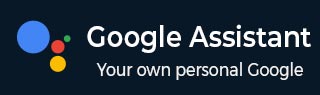
- Google Assistant - Home
- What is Google Assistant?
- Google Assistant - Android Devices
- Google Assistant - iOS Devices
- Google Assistant - Pixel
- Google Assistant - JioPhone Next
- Google Assistant - Hey Google
- Organizaing Your Day
- Google Assistant - Communication
- Google Assistant - Entertainment
- Control Smart Home Devices
- Navigation & Local Search
Google Assistant - Quick Guide
What is Google Assistant?
Google Assistant is an AI-driven voice activated digital assistant created by Google. It allows us to ask questions, give commands, and control various devices just by using our voice. It is available on almost all devices like smartphones, smart speakers, smart displays, smartwatches, cars, etc.
Whether we need directions, a quick weather update, or even a joke to lighten our mood, Google Assistant is there for us. It is like having Google at our fingertips-without the need to type or scroll.
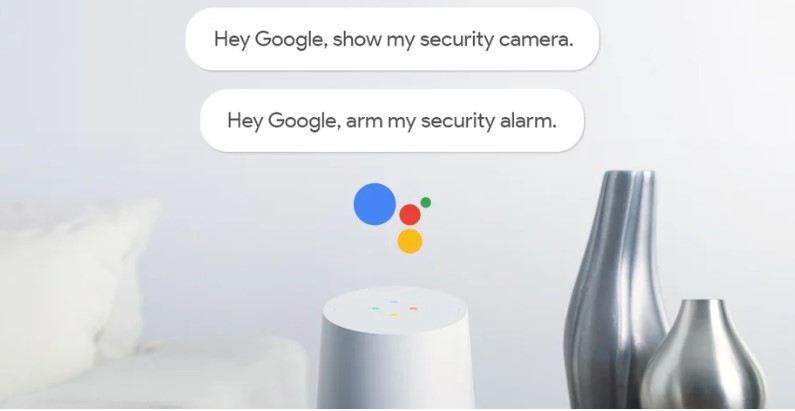
All that one has to say is, "Hey Google" or "Ok Google", for the Google Assistant to spring into action and assist us with whatever we need.
"Hey Google" and "Ok Google": The Wake Words
In the world of voice-activated technology, the phrases "Hey Google", and "Ok Google" are not just casual words-these are the wake words that activate Google Assistant. These simple commands are the key to access Google Assistant that can answer questions, manage tasks, and enhance our daily life.
What are Wake Words?
Wake words are specific phrases that activate voice-activated virtual assistants. They are designed to get the attention of device and signal that user want to interact with it.
For Google Assistant, both "Hey Google" and "Ok Google" are the wake words. Once it hears one of these phrases, it activates Google Assistant, and the device is ready to listen and respond to the commands given by us.
Examples of using "Hey Google" and "Ok Google"
Lets see some examples of using "Hey Google" and "Ok Google" to activate Google Assistant −
- "Hey Google, remind me to call Mom at 4 PM."
- "Ok Google, what time does the movie start?"
- "Ok Google, start playing the latest Bollywood hits."
- "Hey Google, turn off the living room lights."
These are some examples of the Google Assistant commands with the help of which we can manage our schedule, get some event details, control our smart home, and enhance our entertainment experience. There are many more things Google Assistant can do for us.
Why "Hey Google" and "Ok Google"?
Google selected "Hey Google" and "Ok Google" as wake words because they are easy to pronounce and commonly used in daily conversation. These phrases are simple, easy to remember, and effective in activating Google Assistant without causing false activations.
The main objective was to ensure that the devices respond quickly and correctly to our commands. Thats why Google designed these wake words to be unique enough for the device to detect accurately even in noisy environments.
Although "Hey Google" and "Ok Google" are the default wake words, Google Assistant gives us some customization options like Voice Match and Language Preferences. As Google Assistant can recognize different voices, the user can customize it to get personalized responses based on who is speaking. The users can also set Google Assistant to understand and respond in multiple language, making it accessible for non-English speakers as well.
Features of Google Assistant
Google Assistant is a powerful virtual assistant designed to simplify our life and enhance productivity. Below are some of the key features of Google Assistant −
1. Voice Commands
Google Assistant allows us to perform various tasks using voice commands. For example, to set an alarm, send a text message, or search the web, we just need to say "Hey Google" or "Ok Google" followed by our request.
2. Smart Home Integration
Google Assistant can control several smart home devices. From turning on lights to adjusting the temperature of our AC, it provides the users a hands-free way to manage their smart home devices.
3. Personalized Recommendations
Google Assistant learns from our habits and preferences. Thats why it offers its users personalized recommendations. For example, it can suggest things like restaurants, music playlists, and news articles based on users previous interactions.
4. Multilingual Support
Google Assistant supports multiple language which allows the user to interact with it in their preferred language. Moreover, it can also switch between languages within the same conversation.
5. Routine Automation
We can create custom routines that automate multiple tasks with a single command. For example, saying "Hey Google, Good Morning" can trigger a custom routine that turns on the lights, read the news, and tell us our to-do-list.
6. Hands-Free Navigation
Google Assistant can help us navigate while driving. It can provide us directions, find nearby places, and even read our messages aloud so that we can stay focused on road.
7. Entertainment Control
Google Assistant can control our music, TV, and other entertainment devices. We can ask it to play our favourite song, stream a movie, or even control the volume with simple voice commands.
8. Reminders and Alerts
With Google Assistant, we can set reminders and alerts. For example, it can remind us to take medicines or alert us about upcoming meeting.
Why one Should use Google Assistant?
Listed below are some of the benefits of using Google Assistant that make it a valuable companion in our daily routine −
- Convenience − Google Assistant provides hands-free operations that allows us to perform various tasks without having to physically interact with our devices.
- Time Saving − Google Assistant help us save time as we can automate our tasks and get quick access to required information.
- Accessibility − Google Assistants voice-activated features make it accessible to people with disabilities or those who have difficulty using traditional input methods.
- Multitasking − Google Assistant allows us to multitask effectively. For example, we can set reminders, send messages and search for information while doing other tasks.
- Security and Privacy − Google Assistant offers privacy controls that allow us to manage what information is shared and stored. We can also delete our voice recordings, manage activity data, and adjust privacy settings.
Google Assistant has become one of the most advanced and widely used virtual assistants globally. It is transforming the way we interact with technology in this digital world.
Google Assistant on Android Devices
Google Assistant is a powerful AI-driven virtual assistant that can help users with everything, say, from playing your favorite songs to controlling smart home devices. If you are using an Android device, setting up Google Assistant is a very simple process. Follow the steps given below −
Step 1: Checking Compatibility
Before setting up Google Assistant, make sure the compatibility of your Android device. Your device should have −
- Android 5.0+ (Lollipop) with at least 1 GB of available memory or Android 6.0+ (Marshmallow) with at least 1.5GB of available memory. However, for the best experience, it's recommended to use a device running Android 7.0 (Nougat) or higher.
- Google app 6.13 or higher
- Google Play services
Device's language should set to a language given in the below table. It is because Google Assistant, on Android Device, is available in these languages only.
| Arabic | Dutch | Hindi | Korean | Portuguese (Brazil) |
| Bengali | English | Indonesian | Malayalam | Portuguese (Portugal) |
| Chinese (Simplified) | French | Italian | Marathi | Russian |
| Chinese (Traditional) | German | Japanese | Norwegian | Spanish |
| Danish | Gujarati | Kannada | Polish | Swedish |
| Tamil | Telugu | Thai | Turkish | Urdu |
| Vietnamese |
Step 2: Update the Google App
As Google Assistant relies on the Google app, it is recommended to have its latest version installed on your device. To update the Google App, open the Google Play Store and search for Google. Now, Click the Update button in case an update is available.
Step 3: Set Up Voice Match
On your Android device, open Google App and click on your profile picture in the top right side. Select Settings from the menu. In the Google Assistant Settings, go to Hey Google & Voice Match. Follow the on-screen instructions to train Google Assistant to recognize your voice.
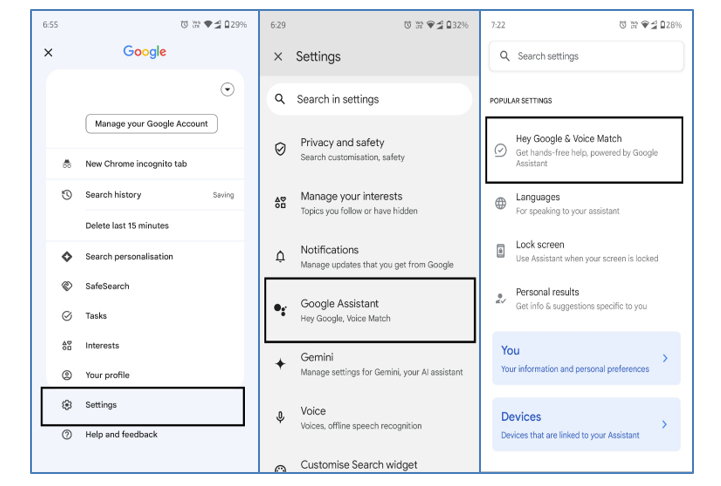
Step 4: Start a Conversation with Google Assistant
Once set up, on your Android device, you can activate Google Assistant by touch & hold the Home button or by saying "Hey Google" or "Ok Google".
For example,
"Ok Google, start playing Ghazals by Jagjit Singh." "Hey Google, turn off the living room fan."
There is another way to reach out to your Google Assistant −
On your Android device, touch and hold the Home button. Tap the Keyboard symbol.
Now, you can enter a question or command. Finally, tap the Send symbol and get the work done by your Assistant.
Google Assistant on IOS Devices
While Google Assistant is built onto Android devices, iOS users can also take advantage of its features by installing it on their iPhones or iPads. Lets see how you can install and set up Google Assistant on an iOS device −
Step 1: Checking Compatibility
Before setting up Google Assistant, make sure the compatibility of your iOS device. Your device should have: iOS 11 or higher.
Google Assistant language should be set to a language among: Arabic, Bengali, Chinese (Simplified), Chinese (Traditional), Danish, Dutch, English, French, German, Gujarati, Hindi, Indonesian, Italian, Japanese, Kannada, Korean, Malayalam, Marathi, Norwegian, Polish, Portuguese (Brazil), Portuguese (Portugal), Russian, Spanish, Swedish, Tamil, Telugu, Thai, Turkish, Urdu, and Vietnamese. It is because Google Assistant, on iOS Devices, is available in these languages only.
Step 2: Download Google Assistant from the App Store
Open the App Store on your iOS device and search for Google Assistant. Tap Get > Install to download and install the app.
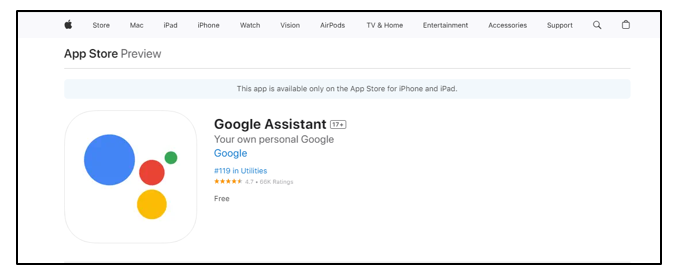
Step 3: Sign in with Your Google Account
Once installed, open the Google Assistant app on your iOS device and sign in with your Google account. It will show a message about Google Partners working with your Assistant to help you. Tap the Continue button.
Next, it will send a request to allow Google Assistant to send you notifications. You can either choose Allow or Dont Allow.
Step 4: Grant Necessary Permissions
Google Assistant needs access to certain features on your iOS device, such as your microphone, location, and notifications. Grant the necessary permissions when prompted but be sure to allow access to your microphone so that the system can recognize your spoken request.
Like Android devices, you can configure additional settings on iOS devices. Just click on your profile picture or icon on the apps home page.
Step 5: Start a Conversation with Google Assistant
Once set up, on your iOS device, you can use Google Assistant by launching the app. For example, open the app and say,
"Hey Google, whats my schedule today?"
How to Add Google Assistant to Siri?
To add Google Assistant to Siri on an Apple device, you can use Shortcuts app to create a Siri shortcut that opens the Google Assistant app when you say, "Hey Siri, Hey Google".
The steps to add Google Assistant to Siri are given below −
- Ensure Siri is working. Also ensure to download and install the Google Assistant App by following the above given steps.
- Open the Shortcuts app on your iOS device.
- Now, tap the plus sign (+) and select Add Action.
- Next, search for Assistant. Select Assistant under Apps and tap Hey Google.
- Toggle on Show When Run and click Next.
- As the shortcut's name, Type Hey Google and click Done.
- To use the Siri shortcut, say "Hey Siri," followed by "Hey Google". It will give a message that says, "What do you want to ask Google?" For example, "Hey Siri, Hey Google, whats my schedule today?"
The Google Assistant app will open with the answer to your query.
Google Assistant on Pixel
Although Google Assistant is pre-installed to use on all Pixel devices but to use the new Google Assistant you need a Pixel 4 and later, including Fold. Lets see how you can set up and start using Google Assistant on your Pixel −
Step 1: Checking Compatibility
Before setting up Google Assistant, make sure of the compatibility of your Pixel device. Your device should have −
- Google App with version 10.73 or higher.
- Google Play Service
Google Assistant language should be set to a language among: Arabic, Bengali, Chinese (Simplified), Chinese (Traditional), Danish, Dutch, English, French, German, Gujarati, Hindi, Indonesian, Italian, Japanese, Kannada, Korean, Malayalam, Marathi, Norwegian, Polish, Portuguese (Brazil), Portuguese (Portugal), Russian, Spanish, Swedish, Tamil, Telugu, Thai, Turkish, Urdu, and Vietnamese.
Step 2: Activate Google Assistant
Google Assistant is typically activated by default on Pixel devices. To ensure it is enabled, open the Settings app and scroll to search Google. Now, click on Settings for Google apps. Search Assistant & Voice and ensure Google Assistant is turned on.
Step 3: Start a Conversation with Your New Google Assistant
To talk to your new Google Assistant on Pixel device you can use your voice or phone as follows −
- Voice − Use wake words, "Hey Google" or "Ok Google".
- Squeeze − If you are using Pixel 2 to 4, squeeze the bottom half of your phone to start a conversation with Google Assistant.
- Press − If you are using Pixel 6 and later, including Fold, press and hold the Power button. You can also activate Google Assistant using the Power button on Pixel 4 or later (including Fold) having Android 12 or above. For this, you need to open Settings, go to System, tap on Gestures, and select Press and hold power button.
Now, you can ask a question or say a command. For example −
- "How to make filter coffee?"
- "Set a timer for 25 minutes."
- "Turn on Bluetooth."
- "Help me speak German."
- "Play the news from BBC"
Can Google Assistant Complete Tasks on Pixel without "Hey Google" or "Ok Google"?
Yes, Google Assistant can complete task on Pixel devices without saying any wake word, "Hey Google" or "Ok Google". For example, to snooze an alarm, you can just say "Snooze," or to answer a call hands-free, you can just say "Answer."
To enable this feature on your Pixel device, open Assistant settings manually or by saying,
"Hey Google, Open Assistant settings."
Next, click on Quick phrases. Finally, on the right side, click the slider to turn each quick phrase scenario on or off.
Google Assistant on JioPhone Next
Google provides Google Assistant Go for low-end devices like JioPhone Next having limited processing power (Android Go). Thats the reason Google Assistant Go works fine with a variety of internet speeds.
The Google Assistant Go app comes pre-installed on your JioPhone Next but before getting started check if you have the latest app version −
On your JioPhone Next, open Play Store and go to the Google Assistant Go page.
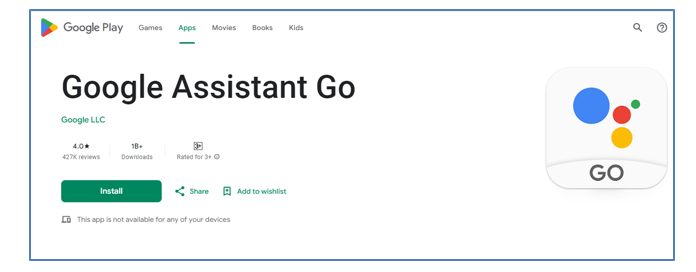
Click the Update button. But if you find "Installed", it means you already have the latest version of this app.
Once confirmed, you can now find answers, translate and listen with Google Assistant Go −
- On your JioPhone, either touch and hold Home button or Open Google Assistant Go
 . You can also click the
. You can also click the  icon on the home screen search bar.
icon on the home screen search bar. - Now, Click Speak
 and ask your question or say a command. For example, you can say 'Turn on the torch".
and ask your question or say a command. For example, you can say 'Turn on the torch".
Difference between Google Assistant and Google Assistant Go
The following table compares and contrasts the important features of Google Assistant and Google Assistant Go −
| Feature | Google Assistant | Google Assistant Go |
|---|---|---|
| Device Compatibility | It is designed for high-end Android devices, smart speakers, and tablets. | It is designed for low-end devices with limited processing power (Android Go). |
| Features | It offers a full range of features including smart home control, voice calls, routines, third-party app integration. | It has basic features like text messaging, calls, alarms, basic web search. |
| Voice Commands | It supports wide range of voice commands including smart home control and advanced routines. | It can handle some essential commands like messaging, calling, and simple questions. |
| Multilingual Support | It can support multiple languages in a single conversation. | It has limited language support, mainly for basic interactions. |
| Offline Usage | Limited offline functionality. It requires an internet connection for most tasks. | It is optimized for devices in regions with slower internet speed but still requires a connection for tasks. |
| Performance | It requires more RAM and storage. | It is optimized for devices with 1GB RAM or less. It runs smoothly on low-end hardware. |
| App Size | It consumes more storage and system resources. | It is a lightweight app and uses less storage and memory. |
| Regional Focus | It is globally available with broad language and region support. | It is designed to target emerging markets with slower internet speeds. |
| Smart Home Control | It supports full integration with smart home devices (e.g., lights, locks, thermostats). | It lacks support for smart home device control. |
| Routines & Automation | It allows creating complex routines to automate tasks. | It lacks support for routines and task automation. |
| Third-Party App Integration | It supports full integration with apps like Spotify, Netflix, etc. | It supports limited or no integration with third-party apps |
The main differences between Google Assistant and Google Assistant Go are in their features, performance, and device compatibility.
Google Assistant Hey Google
Google Assistant is designed to make everyday tasks more efficient by responding to your voice. By simply saying the wake-up words "Hey Google" or "Ok Google," you can activate Google assistant and use a wide variety of commands to simplify your tasks.
Top Commands using "Hey Google" and "Ok Google"
What we have here in this chapter is a list of some of the most useful and popular commands you can use to interact with Google Assistant and take full advantage of it −
Basic Commands for Daily Use
Use Google Assistant for everyday tasks −
- "Hey Google, whats the weather?" This command gives you real-time weather updates, including current temperatures, forecasts, and alerts for your location or other cities.
- "Ok Google, whats time is it?" This provides the current time.
- "Hey Google, whats on my calendar for today?" This command will tell you about any meetings, events, or reminders you have scheduled. You do not have to open your phone or check manually.
Navigational and Travel Commands
Use Google Assistant for navigation and travel assistance −
- "Hey Google, give me directions to the nearest gas station." This command gives you step-by-step driving directions.
- "Hey Google, hows the traffic to [destination]?" This command provides live traffic updates for a specific location.
- "Ok Google, find restaurants near me having user rating 4 or more." Google Assistant suggests nearby restaurants having 4 or more user ratings. It gives suggestions based on your location and preferences.
Entertainment and Media Control Commands
Use Google Assistant to enjoy hands-free media control and entertainment with these commands −
- "Ok Google, play [song] on Spotify." This command plays your favorite music on your preferred streaming service.
- "Hey Google, pause the music." Use Google Assistant to control paly back on various apps like Spotify, YouTube, or Netflix.
- "Ok Google, turn on the TV." Google Assistant helps you control your smart TV and media devices.
Smart Home Control with Google Assistant
You can control your smart home devices seamlessly with Google Assistant −
- "Hey Google, turn on the living room lights" This command turns on your living room light if you have a connected smart light.
- "Ok Google, lock the front door" Secure your home with Google Assistant. It will lock the front door if you have a connected smart lock.
- "Hey Google, whats the temperature inside?" With this command Google Assistant checks the temperature if you have a connected smart thermostat.
Shopping and Financial Management
With Google Assistant, you can also handle some of your shopping and financial needs −
- "Hey Google, add milk to my shopping list." You can keep your grocery list updated in real-time. This command will add milk to the list.
- "Hey Google, whats the stock price of [company name]" This command gives you the stock market update of a specific company.
Personalization and Preferences
You can customize Google Assistant to match your preferences −
- "Ok Google, change my nickname to [nickname]" You can set a nickname with this command. Google Assistant will refer to you by that name.
- "Hey Google, change the language to Hindi." You can adjust the language or accent for a more personalized experience.
Health and Fitness
Google Assistant helps you stay on track with your health and fitness goals −
- "Hey Google, how many steps have I taken today?" If you are connected with fitness apps, this command will tell you how many steps you have taken today.
- "Ok Google, whats my heart rate?" Google Assistant gives you real-time health data when synced with smart health devices.
How to Ask Questions and Get Answers in Google Assistant?
Asking questions and getting answers is one of the core functionalities of Google Assistant. This feature makes it a helpful tool for gathering information.
Asking Questions
Here are some examples of common questions you can ask to Google Assistant −
- General Information − "Hey Google, who is the president of India?"
- Weather Updates − "Ok Google, what's the weather like today?"
- Current Events − "Hey Google, whats the latest news?"
- Sports Scores − "Ok Google, who won the cricket match yesterday?"
- Math Calculations − "Hey Google, what is 245 times 38?"
When you ask a question, Google Assistant searches the answer from web or its knowledge base and gives you answer aloud. Sometimes, it also shows related images, links or related data on screen.
Getting Answers in Real-Time
One of the most convenient features of Google Assistant is its ability to deliver real-time answers. Below are given some examples −
- "Hey Google, what time does the next flight to New Delhi leave from Chennai?"
- "Ok Google, how's the traffic to the airport?"
- "Hey Google, find me a nearby coffee shop."
The Assistant uses Google's advanced search engine to provide accurate and timely answers.
Interactive Follow-Ups
Google Assistant can hold conversations which allow us for follow-up questions without repeating the context. Lets see an example below −
- Initial Question − "Hey Google, whats the capital of India?"
- Follow-Up Question − "Whats the population?"
The Assistant remembers the context and continues the conversation which gives an interactive experience to the user.
Asking Complex Questions
You can also ask more complex questions or give Google Assistant multiple instructions at once. The Assistant can break down complicated queries and provide relevant information. Below given some of the examples −
- "Hey Google, remind me to call Mom at 6 PM and check the weather in Chennai tomorrow."
- "Ok Google, find Pizza Hut near me and show me the opening hours."
Google Assistant can handle these complex requests with the help of its advanced NLP (Natural Language Processing).
Questions on Practical Scenarios
Below are some practical scenarios about which asking questions using Google Assistant can be particularly useful −
- Cooking − "Hey Google, whats a good recipe for macaroni pasta?"
- Travel − "Ok Google, whats the time difference between New Delhi and Arizona?"
- Health − "Hey Google, whats the recommended daily water intake?"
In each of these cases, Google Assistant quickly provides relevant answers that enables you to get the information you need without any manual effort.
Setting Reminders, Alarms, and Timers in Google Assistant
Setting Reminders, Alarms, and Timers using Google Assistant is very simple and efficient. It makes managing your time and daily tasks easy with voice-activated reminders, alarms, and timers. Lets see how −
- Set a Reminder − Simply say, "Hey Google, remind me to call mom at 5 PM" or "Ok Google, remind me to take my medicine at 8 PM," and the Google Assistant will notify you at the right time.
- Set an Alarm − For alarms, just say, "Hey Google, set an alarm for 7 AM," and the Google Assistant will create an alarm. You can also customize it by saying, "Set a daily alarm for 6 AM," or "Set an alarm for 10 minutes from now."
- Set a Timer − Google Assistant can also help with timers. You can say, "Hey Google, set a timer for 20 minutes". This feature can be useful for a quick countdown, ideal for cooking or time-based activities.
All these functions can be managed and adjusted with follow-up commands. This feature of Google Assistant makes it a hands-free and convenient way to keep track of your schedule.
Google Assistant - Organizing Your Day
Google Assistant is a powerful tool that helps you organize your day. Whether you want to track your schedule, create to-do-lists, or check the weather, it can do with a voice command. Google Assistant simplifies the process and keeps you organized, always. Lets see how you can use Google Assistant to organize your day effectively −
Managing Your Calendar Using Google Assistant
One of the most useful features of Google Assistant is its ability to manage your calendar. To set up a calendar event, simply say, "Hey Google, add an event to my calendar", and then provide details like the event name, date, and time.
For example, you can say,
"Hey Google, add a meeting with Mr. Manish on Friday at 10 AM."
Once the event is saved, Google Assistant will remind you about your upcoming appointments. You can also check your schedule. For that, simply say, "Hey Google, what is on my calendar today?" or "What is my schedule for tomorrow?". Google Assistant will read out all your planned events.
You can also set recurring events like weekly meetings or monthly appointments. For example, simply say,
"Hey Google, set a recurring event for [event name] every Monday at 3 PM,"
And, Google Assistant will take care the rest.
Creating and Managing To-Do Lists
With the help of Google Assistant, you can easily create and manage to-do lists. Well Managed to-do list is good for both professional and personal task management.
For example, if you want to create a task, simply say,
"Hey Google, add [task] to my to-do list."
The assistant will confirm the task and save it in your preferred to-do list app, like Google Keep, Todoist, or Any.do.
On the other hand, if you want to view your tasks, just say,
"Hey Google, what is on my to-do list?"
Google Assistant will read out your list.
Suppose if you want to create multiple lists for different purposes, Google Assistant allows you to do so also. For example, you can say,
"Hey Google, create a grocery list" or "create a work tasks list,"
Google Assistant will keep them separate for easy access.
You can also edit or remove tasks easily. For example, to remove, just say,
"Hey Google, remove [task] from my list"
Or, to edit the list with competed task, just say,
"Hey Google, Mark [task] as done."
Checking Weather with Google Assistant
It is always good to check the weather before planning your day. Google Assistant provides us with real-time weather updates that can help you stay prepared. Whether you want to know the current weather conditions, the forecast for the evening, or the forecast conditions for the entire week, Google Assistant is there to help you.
For example, to check the weather, simply say,
"Hey Google, what is the weather today?"
Or,
"What would be the forecast conditions this weekend?"
Google Assistant will give you an instant update on the temperature, precipitation chances, wind speed, and other weather details.
If you are traveling and want to check weather condition for those specific locations, simply say,
"Hey Google, what is the weather in [city]?"
Google Assistant can also provide you with weather alerts, so that you can stay informed about severe weather conditions like storms, floods, or heatwaves. These updates help you to be aware of any changes in the forecast so that you can plan accordingly.
Google Assistant for Communication
Voice-activated calling is one of the core functionalities of Google Assistant. This feature allows you to communicate hands-free and efficiently with family, friends, and colleagues.
Whether you want to make a call, send a text message or email, and manage your contacts, Google Assistant helps you to do it in a simple way. Lets see how −
How to Make Calls with Google Assistant?
Making phone calls with Google Assistant is very simple. With only a voice command, you can initiate phone calls without manually accessing your phone.
For example, if you want to make a phone call, just say −
"Hey Google, call [contact name]."
Google assistant will find the contact in your address book and dial the number for you.
But suppose if the person is not in your address book, you can specify the number directly by saying,
"Hey Google, call [phone number]."
Google Assistant also helps you in the way you want to make a call. For example, if you want to make a phone call on speakerphone, you can use the command,
"Hey Google, call [contact] on speakerphone".
You can also make a phone call on WhatsApp by saying
"Hey Google, call [contact] via WhatsApp."
Sending Text Messages and Emails with Google Assistant
Like phone calls, sending text messages and emails with Google Assistant is also very simple. Even when you are driving, working, cooking, or doing something else, you can send messages without touching your phone.
For example, if you want to send a text message, simply say,
"Hey Google, send a message to [contact name]."
After getting the command, Google Assistant will prompt you to dictate your message. Once finished dictating, the assistant will now read the message back to you and confirm if you want to send it or not.
Google Assistant also allows you to specify the messaging app like WhatsApp or SMS to send the message. For example, to send a message via WhatsApp, simply say,
"Hey Google, send a message on WhatsApp to [contact]."
Just like messages, you can also send emails easily using Google Assistant. It works in the same way. For example, to send an email, simply say,
"Hey Google, send an email to [contact]"
Now, Google Assistant will ask you for the subject and body of the email. After you dictate the content, the assistant will confirm the details before sending it.
This feature of sending hands-free email becomes more valuable when you need to send important information without interrupting your on-going activities.
Managing Contacts with Google Assistant
Google Assistant enhances user communication experience with another convenient feature called Managing Contacts. It is very time consuming to manually type and edit the contact information. With the help of Google Assistant, you can use voice commands to add, update, or find contacts quickly.
For example, to add a new contact, simply say,
"Hey Google, add [name] to my contacts,"
Then, provide the phone number and other relevant information. Google Assistant will save the contact directly to your address book.
For updating existing contacts, you can say,
"Hey Google, update [contact's name] phone number to [new number]"
Google Assistant will make the necessary changes in your phone address book.
Along with adding and editing contacts, you can also use Google Assistant to search for contacts. For example, to retrieve the contact's details instantly, you can say,
"Hey Google, find [contact name]".
This feature becomes useful if you have a large contact list and need to quickly find somebodys contact without wasting time scrolling your phone.
Google Assistant for Entertainment
Google Assistant, apart from a productivity tool, also provides its users with a unique entertainment experience. It brings all kinds of entertainment, whether it is your favorite music, videos, or the latest news, at your fingertips. Lets see how you can utilize Google Assistant for your entertainment needs.
How to Play Music & Videos with Google Assistant?
One of the most enjoyable features of Google Assistant is its ability to play music and videos on command. For example, if you want to play music, simply say,
"Hey Google, play [song name] on [platform]."
You can request music from popular streaming services like Spotify, YouTube Music, or Apple Music.
If you want to listen to a specific genre or artist, you can also say,
"Hey Google, play classical music"
Or,
"Hey Google, play music by [artist name]"
Google Assistant also allows you to control playback with voice commands such as −
"Pause the music," "Skip to the next track," or "Increase the volume."
For video content, Google Assistant can play videos from YouTube, Netflix shows, and movies. To start watching your favorite movie or show, simply say,
"Hey Google, play [movie/show name] on [platform]"
If you have a Chromecast or smart TV connected, you can just say,
"Hey Google, play [video] on the TV"
The content will appear on your television screen without the need for a remote.
Controlling TV and Streaming Services
Google Assistant also allows you to control your TV and streaming devices without any manual efforts. For example, if you have Chromecast, Google TV, or other compatible smart TVs, you can turn on the TV, search for content, and control playback using simple voice commands.
If you want to watch a specific show or movie, simply say,
"Hey Google, play [title] on Netflix"
It will start streaming the show you wanted. You can also search for genres, actors, or types of content by saying,
"Hey Google, find comedy movies"
Or,
"Hey Google, Show me movies with [actor name]."
Google Assistant also allows you to control your streaming services without using the remote. You can command it to "Pause," "Rewind," or "Skip to the next episode," which makes your experience more convenient.
Listen to Audiobooks, News, or Podcasts
In addition to music and video, Google Assistant also gives great experience to those who enjoy listening to audiobooks, podcasts, or staying updated with the latest news. Google Assistant is compatible with platforms such as Google Podcasts, Spotify, and Audible.
You can easily access your favorite content by just saying,
"Hey Google, play [podcast name]"
Or,
"Hey Google, play my audiobook from Audible."
If you want to listen to the latest news, you can simply say,
"Hey Google, what is the latest news?"
Or,
"Hey Google, play the news from [news outlet]"
Google Assistant provides updates from popular news sources which ensures that you are always listening to current events.
Control Smart Home Devices
With voice control and automation features, Google Assistant, from lights to thermostats and security cameras, can manage a range of smart home devices. It makes home management more convenient and efficient.
In this chapter, lets find out how you can control and enhance your smart home experience with Google Assistant.
Setting up Smart Home Devices with Google Assistant
To get started with controlling your smart home, you first need to connect compatible devices with Google Assistant. Google Assistant works with a wide range of smart home gadgets, including smart lights, thermostats, locks, and cameras from popular brands like Philips Hue, Nest, and many more.
Follow the steps given below to set up a smart device −
Step 1 − Open the Google Home app on your phone.
Step 2 − Now, tap "Add" and select "Set up device."
Step 3 − Next, you need to choose whether it is a new device or an existing one that works with Google.
Step 4 − Now, follow the prompts to link the device with your Google account and assign it to a specific room in your home. For example, you can connect your smart lights to the living room and your thermostat to the bedroom.
Once the devices are connected, you can now control them using voice commands through Google Assistant.
How to Control Lights and Thermostats?
One of the most popular features of Google Assistant is its ability to control smart lights and thermostats.
For smart lights, you can control individual bulbs or entire rooms. Simply say,
"Hey Google, turn off the bedroom lights"
Or,
"Hey Google, dim the living room lights to 50%."
You can also customize your lighting experience by creating scenes. For example, say,
"Hey Google, set the lights to movie mode"
And, Google Assistant will dim the lights to create the perfect ambiance.
For thermostats, Google Assistant can maintain the ideal temperature in your home. Simply say,
"Hey Google, set the temperature to 72 degrees"
Or,
"Increase the temperature by 3 degree"
Besides lights and thermostats, Google Assistant can also control various other smart devices like smart locks, security cameras, and even smart vacuums.
So, whether you are locking the doors, checking your home remotely, or cleaning the house, Google Assistant makes it easy for you with just a few simple voice commands.
Creating Routine Commands to Control Devices
Google Assistant also allows users to create custom commands for controlling multiple devices at once. The commands which are called "Routines" allow us to automate several tasks with one voice command.
For example, you can create a "Goodnight" routine that turns off all the lights, lowers the thermostat, locks the doors, and plays relaxing music when you say, "Hey Google, goodnight". Similarly, you can create a "Good Morning" routine that turns on the lights, reads out your schedule, and adjusts the thermostat when you wake up.
How to Setup Routines?
To set up routines, follow the steps given below −
Step 1 − First, open Google Home app.
Step 2 − Now, navigate to the Routines section.
Step 3 − Next you need to choose a trigger phrase like "Good Morning," and then select the actions you want Google Assistant to perform.
This customization allows you to control multiple aspects of your home with minimum effort.
Grouping Google Assistant Devices
With the help of Google Assistant, you can group smart devices. It makes it easier to manage multiple gadgets in different rooms.
For example, you can group all your living room devices like lights, TV, speakers, etc., so you can control them all with a single command. Use the command,
"Hey Google, turn off everything in the living room"
And all connected devices in that group will respond.
Google Assistant Navigation & Local Search
Google Assistant, apart from managing your daily tasks and controlling smart devices, is also a useful tool for navigation and local searches. It can help you get directions, check traffic, find nearby places, and even book rides, all using simple voice commands.
In this chapter, let's find out how you can use Google Assistant to enhance your navigation and local search experience −
Getting Directions and Traffic Updates
Google Assistant can integrate easily with Google Maps to provide you with real-time navigation assistance. To get directions, you simply need to say,
"Hey Google, get directions to [place]"
Google Assistant will open Google Maps and guide you to your destination by providing the best route options.
You can also specify your mode of transportation. For example, you can say,
"Hey Google, give me driving directions to [destination]"
Or,
"Hey Google, how do I get to [place] by public transport?"
Google Assistant will calculate the best routes based on real-time data and guide you step-by-step to your destination.
Traffic updates are another useful feature. Before going to work or a meeting, simply say,
"Hey Google, hows the traffic to [destination]?"
Google Assistant will give you an update on current traffic conditions and let you know if there are any delays or faster routes available. This is especially useful for avoiding traffic jams.
Finding Nearby Places Using Google Assistant
Whether you are in your hometown or exploring a new city, Google Assistant is an excellent travel companion. It helps you find nearby places. You can use Google Assistant to search for restaurants, gas stations, cafes, ATMs, hospitals, or other points of interest around you.
For example, if you are looking for a nice place to have dinner, you can ask,
"Hey Google, find nearby restaurants"
Google Assistant will present a list of options along with reviews, ratings, and distance. You can also specify the type of cuisine you want to have by saying,
"Hey Google, show me Italian restaurants nearby"
This feature is not limited to just food, Google Assistant can also help you find anything nearby. It can be a pharmacy, grocery store, or park. Simply say,
"Hey Google, find the nearest [place]"
Booking Rides and Managing Travel Plans
Google Assistant allows you to book rides with ease. It can integrate with popular ride-hailing services like Uber and Lyft. Rather than opening the app manually, you can simply say,
"Hey Google, book a ride for me to [destination] with Uber"
Google Assistant will arrange it for you. You can also compare prices by saying,
"Hey Google, give me some ride options to [destination]"
Google Assistant will show you the estimated fares for both Uber and Lyft.
Google Assistant can help you manage your travel plans also. If you have upcoming flights, Google Assistant can tell you your flight details, check-in status, and even provide gate information. You can simply ask,
"Hey Google, what is my flight status?"
Or,
"Hey Google, when is my flight to [destination]?"
Google Assistant will give you real-time updates.
Moreover, if you have travel plans saved in your Gmail or Google Calendar, Google Assistant can get those and give you reminders also. You can also ask questions like,
"Hey Google, what is my hotel check-in time?"
Or,
"Hey Google, what is the departure time of my flight?"