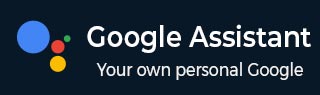
- Google Assistant - Home
- What is Google Assistant?
- Google Assistant - Android Devices
- Google Assistant - iOS Devices
- Google Assistant - Pixel
- Google Assistant - JioPhone Next
- Google Assistant - Hey Google
- Organizaing Your Day
- Google Assistant - Communication
- Google Assistant - Entertainment
- Control Smart Home Devices
- Navigation & Local Search
Google Assistant on Pixel
Although Google Assistant is pre-installed to use on all Pixel devices but to use the new Google Assistant you need a Pixel 4 and later, including Fold. Lets see how you can set up and start using Google Assistant on your Pixel −
Step 1: Checking Compatibility
Before setting up Google Assistant, make sure of the compatibility of your Pixel device. Your device should have −
- Google App with version 10.73 or higher.
- Google Play Service
Google Assistant language should be set to a language among: Arabic, Bengali, Chinese (Simplified), Chinese (Traditional), Danish, Dutch, English, French, German, Gujarati, Hindi, Indonesian, Italian, Japanese, Kannada, Korean, Malayalam, Marathi, Norwegian, Polish, Portuguese (Brazil), Portuguese (Portugal), Russian, Spanish, Swedish, Tamil, Telugu, Thai, Turkish, Urdu, and Vietnamese.
Step 2: Activate Google Assistant
Google Assistant is typically activated by default on Pixel devices. To ensure it is enabled, open the Settings app and scroll to search Google. Now, click on Settings for Google apps. Search Assistant & Voice and ensure Google Assistant is turned on.
Step 3: Start a Conversation with Your New Google Assistant
To talk to your new Google Assistant on Pixel device you can use your voice or phone as follows −
- Voice − Use wake words, "Hey Google" or "Ok Google".
- Squeeze − If you are using Pixel 2 to 4, squeeze the bottom half of your phone to start a conversation with Google Assistant.
- Press − If you are using Pixel 6 and later, including Fold, press and hold the Power button. You can also activate Google Assistant using the Power button on Pixel 4 or later (including Fold) having Android 12 or above. For this, you need to open Settings, go to System, tap on Gestures, and select Press and hold power button.
Now, you can ask a question or say a command. For example −
- "How to make filter coffee?"
- "Set a timer for 25 minutes."
- "Turn on Bluetooth."
- "Help me speak German."
- "Play the news from BBC"
Can Google Assistant Complete Tasks on Pixel without "Hey Google" or "Ok Google"?
Yes, Google Assistant can complete task on Pixel devices without saying any wake word, "Hey Google" or "Ok Google". For example, to snooze an alarm, you can just say "Snooze," or to answer a call hands-free, you can just say "Answer."
To enable this feature on your Pixel device, open Assistant settings manually or by saying,
"Hey Google, Open Assistant settings."
Next, click on Quick phrases. Finally, on the right side, click the slider to turn each quick phrase scenario on or off.