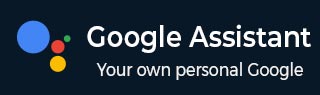
- Google Assistant - Home
- What is Google Assistant?
- Google Assistant - Android Devices
- Google Assistant - iOS Devices
- Google Assistant - Pixel
- Google Assistant - JioPhone Next
- Google Assistant - Hey Google
- Organizaing Your Day
- Google Assistant - Communication
- Google Assistant - Entertainment
- Control Smart Home Devices
- Navigation & Local Search
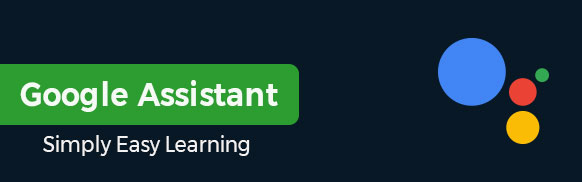
Google Assistant Tutorial
Google Assistant is a conversational, voice-controlled digital assistant that performs tasks and gives information on users needs. Like Apples Siri, Amazons Alexa, or Microsofts Cortana, the Google Assistant helps users set reminders, play music, control smart home devices, and answer questions. It is available on smartphones, smart speakers, and other devices.
Google Assistant was initially launched as part of the Google Allo messaging app and Google Home smart speaker but later it expanded to various Android devices and other platforms.
Who Should use Google Assistant?
This Google Assistant tutorial can benefit a diverse audience, including −
- New Users − Those who are new to Google Assistant and want to learn how to use it effectively.
- Tech Enthusiasts − Individuals interested in exploring advanced features and integrations with smart home devices.
- Busy Professionals − Those looking to simplify daily tasks and increase productivity through voice commands.
- Students/Researchers − Those in academic settings who want to use Google Assistant for managing schedules, reminders and quick information access.
- Elderly or Less Tech-Savvy Users − People who need a simple, step-by-step guide to make their daily tasks easier with Google Assistant.
Prerequisites to use Google Assistant
To use and understand Google Assistant, the reader should have −
- Basic Understanding of Smartphones − Familiarity with navigating and using a smartphone (Android or iOS).
- Google Account − An active Google account, as it's required to set up and use Google Assistant.
- Internet Connection − Access to a stable internet connection for downloading the Google Assistant app and enabling its features.
- Compatible Device − A device that supports Google Assistant, such as a smartphone, tablet, or smart speaker.
- Updated Software − The latest version of the Google Assistant app installed on their device.
FAQs on Google Assistant
There are some very Frequently Asked Questions (FAQs) on Google Assistant, this section tries to answer them briefly.
Google Assistant is a conversational, voice-controlled digital assistant developed by Google that performs tasks and gives information on users needs.
Google Assistant can help users perform various tasks like setting reminders, playing music, controlling smart home devices, and providing answers to questions. It is available on smartphones, smart speakers, and other devices.
Google Assistant was first released by Google on May 18, 2016, during the Google I/O developer conference in California. It was initially launched as part of the Google Allo messaging app and Google Home smart speaker but later it expanded to various Android devices and other platforms.
Yes, Google Assistant is free to use. It comes pre-installed on many Android devices and is available as a free download for iOS devices. Although the app is free, it might use some of your mobile data.
Yes, Google Assistant is secure. It uses encryption to protect your data and provides some built-in privacy controls. You can delete your voice command history and manage data permissions through the Google account settings.
To set up Google Assistant, follow these steps −
- First, install the Google Assistant app from the Google Play Store or Apple App Store.
- Now, open the app and sign in with your Google account.
- Next, follow the on-screen instructions to grant necessary permissions like location and microphone access.
- This is optional but to get better results, you can set up Voice Match to recognize your voice and personalize responses.
To use voice commands with Google Assistant, you first need to activate it by saying "Hey Google" or "Ok Google". You can also press the home button to wake it up. After that, speak your command, like "Whats the weather?" or "Set a timer for 10 minutes." Google Assistant will listen and do what you ask.
Yes, Google Assistant can control your smart home devices like lights, cameras, etc. You need to connect devices to Google Assistant through Google Home App. After connecting, you can use voice commands to manage them. For example, you can say, "Hey Google, turn off the lights" or "Hey Google, show me the front door camera."
You can add an event in your calendar with Google Assistant by saying, "Hey Google, add an event," followed by the event details. To view an event, you can simply ask, "What's on my calendar today?" to see your schedule.
To delete an event or for changes, say, "Delete my [event name] event" or "Change my meeting to [new time]." Google Assistant syncs with your Google Calendar for easy management.
Yes, you can personalize Google Assistant. You can set up Voice Match so that Google Assistant recognizes your voice and provides personalized responses.
You can adjust preferences for news, weather updates, and other information according to your interests.
You can also add personal details like your home address and choose a nickname for Google Assistant. You can also change its default voice.
Yes, you can use Google Assistant on multiple devices simultaneously. It works on many devices including smartphones, tablets, smart speakers, and some smart TVs.
Once you set it up on each device and sign in with the same Google account, Google Assistant will synchronize across all your devices. This means you can now access your calendar, control your smart home devices, and get personalized responses from Google Assistant no matter which device you are using.
Yes, Google Assistant works well with Google Maps. You can get directions by saying, "Hey Google, navigate to [destination]," and Google Maps will guide you with step-by-step directions.
You can also request traffic updates, find nearby places, or check estimated arrival times. Google Assistant provides such information using Google maps. This integration allows for hands-free navigation, making travel more convenient.
You can play music with Google Assistant by saying, "Hey Google, play [song/artist/playlist]."
You can also specify the music service by saying, "Play [song/playlist] on Spotify" or "Play [song/playlist] on YouTube Music". Google Assistant will start playing music using the chosen service. You can also ask for music based on your mood, genre, or activity.
Yes, Google Assistant can recognize different voices using a feature called Voice Match. By setting up Voice Match, Google Assistant learns to identify individual voices and provide personalized responses based on who is speaking.
Yes, you can change the voice of your Google Assistant. Open the Google Assistant App, go to "Settings" and choose "Assistant voice and sounds". Here youll see a list of different voice options. Select the one you like, and Google Assistant will use that voice for its responses.
To delete your Google Assistant history, open the Google Assistant App, tap your profile icon, and click on "Your data in Assistant" tab. Now, click on "Assistant activity". From there, you can choose to delete specific items or clear all activity by clicking on "Delete". This will delete your voice recordings and interactions with Google Assistant.