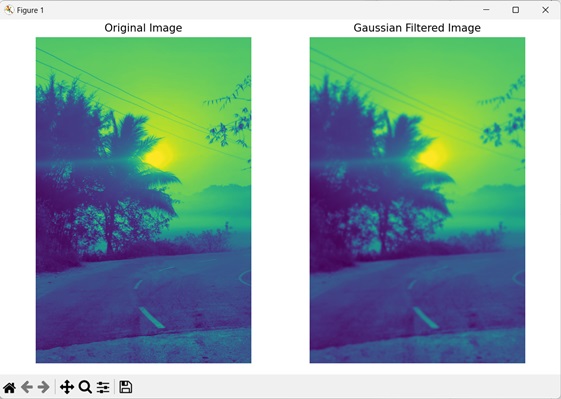- Mahotas - Home
- Mahotas - Introduction
- Mahotas - Computer Vision
- Mahotas - History
- Mahotas - Features
- Mahotas - Installation
- Mahotas Handling Images
- Mahotas - Handling Images
- Mahotas - Loading an Image
- Mahotas - Loading Image as Grey
- Mahotas - Displaying an Image
- Mahotas - Displaying Shape of an Image
- Mahotas - Saving an Image
- Mahotas - Centre of Mass of an Image
- Mahotas - Convolution of Image
- Mahotas - Creating RGB Image
- Mahotas - Euler Number of an Image
- Mahotas - Fraction of Zeros in an Image
- Mahotas - Getting Image Moments
- Mahotas - Local Maxima in an Image
- Mahotas - Image Ellipse Axes
- Mahotas - Image Stretch RGB
- Mahotas Color-Space Conversion
- Mahotas - Color-Space Conversion
- Mahotas - RGB to Gray Conversion
- Mahotas - RGB to LAB Conversion
- Mahotas - RGB to Sepia
- Mahotas - RGB to XYZ Conversion
- Mahotas - XYZ to LAB Conversion
- Mahotas - XYZ to RGB Conversion
- Mahotas - Increase Gamma Correction
- Mahotas - Stretching Gamma Correction
- Mahotas Labeled Image Functions
- Mahotas - Labeled Image Functions
- Mahotas - Labeling Images
- Mahotas - Filtering Regions
- Mahotas - Border Pixels
- Mahotas - Morphological Operations
- Mahotas - Morphological Operators
- Mahotas - Finding Image Mean
- Mahotas - Cropping an Image
- Mahotas - Eccentricity of an Image
- Mahotas - Overlaying Image
- Mahotas - Roundness of Image
- Mahotas - Resizing an Image
- Mahotas - Histogram of Image
- Mahotas - Dilating an Image
- Mahotas - Eroding Image
- Mahotas - Watershed
- Mahotas - Opening Process on Image
- Mahotas - Closing Process on Image
- Mahotas - Closing Holes in an Image
- Mahotas - Conditional Dilating Image
- Mahotas - Conditional Eroding Image
- Mahotas - Conditional Watershed of Image
- Mahotas - Local Minima in Image
- Mahotas - Regional Maxima of Image
- Mahotas - Regional Minima of Image
- Mahotas - Advanced Concepts
- Mahotas - Image Thresholding
- Mahotas - Setting Threshold
- Mahotas - Soft Threshold
- Mahotas - Bernsen Local Thresholding
- Mahotas - Wavelet Transforms
- Making Image Wavelet Center
- Mahotas - Distance Transform
- Mahotas - Polygon Utilities
- Mahotas - Local Binary Patterns
- Threshold Adjacency Statistics
- Mahotas - Haralic Features
- Weight of Labeled Region
- Mahotas - Zernike Features
- Mahotas - Zernike Moments
- Mahotas - Rank Filter
- Mahotas - 2D Laplacian Filter
- Mahotas - Majority Filter
- Mahotas - Mean Filter
- Mahotas - Median Filter
- Mahotas - Otsu's Method
- Mahotas - Gaussian Filtering
- Mahotas - Hit & Miss Transform
- Mahotas - Labeled Max Array
- Mahotas - Mean Value of Image
- Mahotas - SURF Dense Points
- Mahotas - SURF Integral
- Mahotas - Haar Transform
- Highlighting Image Maxima
- Computing Linear Binary Patterns
- Getting Border of Labels
- Reversing Haar Transform
- Riddler-Calvard Method
- Sizes of Labelled Region
- Mahotas - Template Matching
- Speeded-Up Robust Features
- Removing Bordered Labelled
- Mahotas - Daubechies Wavelet
- Mahotas - Sobel Edge Detection
Mahotas - Gaussian Filtering
Gaussian filtering is a technique used to blur or smoothen an image. It reduces the noise in the image and softens the sharp edges.
Imagine your image as a grid of tiny dots, and each dot represents a pixel. Gaussian filtering works by taking each pixel and adjusting its value based on the surrounding pixels.
It calculates a weighted average of the pixel values in its neighborhood, placing more emphasis on the closer pixels and less emphasis on the farther ones.
By repeating this process for every pixel in the image, the Gaussian filter blurs the image by smoothing out the sharp transitions between different areas and reducing the noise.
The size of the filter determines the extent of blurring. A larger filter size means a broader region is considered, resulting in more significant blurring.
In simpler terms, Gaussian filtering makes an image look smoother by averaging the nearby pixel values, giving more importance to the closer pixels and less to the ones farther away. This helps to reduce noise and make the image less sharp.
Gaussian Filtering in Mahotas
In Mahotas, we can perform Gaussian filtering on an image using the mahotas.gaussian_filter() function. This function applies a blurring effect to an image by using a special matrix called a Gaussian kernel.
A Gaussian kernel is a special matrix with numbers arranged in a specific way. Each number in the kernel represents a weight.
The kernel is placed over each pixel in the image, and the values of the neighboring pixels are multiplied by their corresponding weights in the kernel.
The multiplied values are then summed, and assigned as the new value to the central pixel. This process is repeated for every pixel in the image, resulting in a blurred image where the sharp details and noise are reduced.
The mahotas.gaussian_filter() function
The mahotas.gaussian_filter() function takes a grayscale image as an input and returns a blurred version of the image as output.
The amount of blurring is determined by the sigma value. The higher the sigma value, more will be the blurring applied to the output image.
Syntax
Following is the basic syntax of the gaussian_filter() function in mahotas −
mahotas.gaussian_filter(array, sigma, order=0, mode='reflect', cval=0.,
out={np.empty_like(array)})
Where,
array − It is the input image.
sigma − It determines the standard deviation of the Gaussian kernel.
order (optional) − It specifies the order of the Gaussian filter. Its value can be 0, 1, 2, or 3 (default is 0).
mode (optional) − It specifies how the border should be handled (default is 'reflect').
cval (optional) − It represents the padding value applied when mode is 'constant'(default is 0).
out (optional) − It specifies where to store the output image (default is an array of same size as array).
Example
In the following example, we are applying Gaussian filtering on an image using the mh.gaussian_filter() function.
import mahotas as mh
import numpy as np
import matplotlib.pyplot as mtplt
# Loading the image
image = mh.imread('tree.tiff')
# Converting it to grayscale
image = mh.colors.rgb2gray(image)
# Applying gaussian filtering
gauss_filter = mh.gaussian_filter(image, 4)
# Creating a figure and axes for subplots
fig, axes = mtplt.subplots(1, 2)
# Displaying the original image
axes[0].imshow(image)
axes[0].set_title('Original Image')
axes[0].set_axis_off()
# Displaying the gaussian filtered image
axes[1].imshow(gauss_filter)
axes[1].set_title('Gaussian Filtered Image')
axes[1].set_axis_off()
# Adjusting spacing between subplots
mtplt.tight_layout()
# Showing the figures
mtplt.show()
Output
Following is the output of the above code −
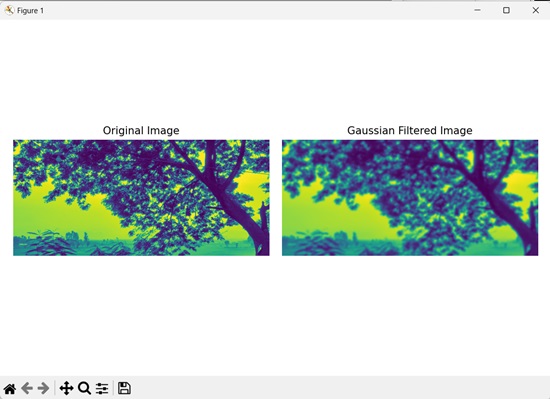
Filtering with Different Order
We can perform Gaussian filtering on an image with different order. Order in Gaussian filtering determines the degree of smoothness (blurring) applied on the image.
Higher the order value, more will be the smoothing effect applied on the image.
Higher orders are useful when dealing with very noisy images. However, higher orders also increase the processing time as the filter is applied multiple times.
An order of 0 applies Gaussian filter once, an order of 1, 2, or 3 applies Gaussian filter twice, thrice and four times respectively.
In mahotas, to perform gaussian filtering with different order, we pass any value other than 0 as the order parameter to the gaussian_filter() function.
Example
In the example mentioned below, we are applying Gaussian filtering on an image with different orders.
import mahotas as mh
import numpy as np
import matplotlib.pyplot as mtplt
# Loading the image
image = mh.imread('sea.bmp')
# Converting it to grayscale
image = mh.colors.rgb2gray(image)
# Applying gaussian filtering
gauss_filter = mh.gaussian_filter(image, 3, 1)
# Creating a figure and axes for subplots
fig, axes = mtplt.subplots(1, 2)
# Displaying the original image
axes[0].imshow(image)
axes[0].set_title('Original Image')
axes[0].set_axis_off()
# Displaying the gaussian filtered image
axes[1].imshow(gauss_filter)
axes[1].set_title('Gaussian Filtered Image')
axes[1].set_axis_off()
# Adjusting spacing between subplots
mtplt.tight_layout()
# Showing the figures
mtplt.show()
Output
Output of the above code is as follows −
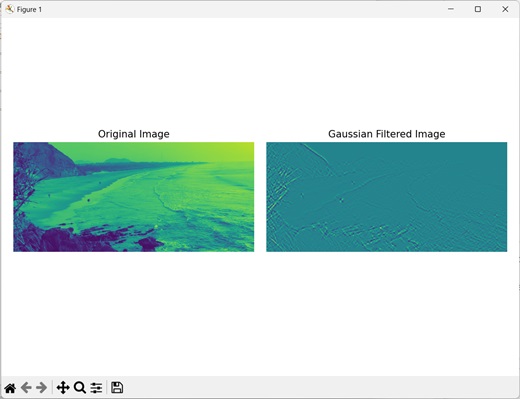
Filtering with 'Mirror' Mode
When applying filters to images, it is important to determine how to handle the borders of the image. The mirror mode is a common approach that handles border pixels by mirroring the image content at the borders.
This means that the values beyond the image boundaries are obtained by mirroring the nearest pixels within the image. This is done by mirroring the existing pixels along the edges.
This mirroring technique ensures a smooth transition between the actual image and the mirrored image, resulting in better continuity.
Example
In here, we are applying Gaussian filtering on an image with 'mirror' mode.
import mahotas as mh
import numpy as np
import matplotlib.pyplot as mtplt
# Loading the image
image = mh.imread('sun.png')
# Converting it to grayscale
image = mh.colors.rgb2gray(image)
# Applying gaussian filtering
gauss_filter = mh.gaussian_filter(image, 3, 0, mode='mirror')
# Creating a figure and axes for subplots
fig, axes = mtplt.subplots(1, 2)
# Displaying the original image
axes[0].imshow(image)
axes[0].set_title('Original Image')
axes[0].set_axis_off()
# Displaying the gaussian filtered image
axes[1].imshow(gauss_filter)
axes[1].set_title('Gaussian Filtered Image')
axes[1].set_axis_off()
# Adjusting spacing between subplots
mtplt.tight_layout()
# Showing the figures
mtplt.show()
Output
After executing the above code, we get the following output −