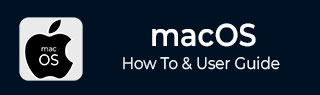
- MacOS - Home
- Mac - Factory Reset
- Mac - Erase Assistant Not Supported
- Mac - Update macOS
- Mac - iMessage not working on Mac
- Mac - Rename a Screenshot
- Mac - Password Protect Folder
- Mac - Turn Off Sleep Mode
- Mac - Migration Assistant not Working
- Mac - Remove Background from Images
- Mac - Scan QR Codes
- Mac - Change Folder Color
- Mac - Alternatives to Notepad++
- Mac - Fix Screen Lines
- Mac - Update Roblox
- Mac - Recover Deleted Files
- Mac - Convert HEIC to JPG
- Mac - Take Screenshots
- Mac - PDFs to Word Docs
- Mac - Open & Use Emoji Keyboard
- Mac - ~/Library Folder
- Mac - Uninstalling Programs
- Fix 'MacBook Keyboard Not Working' Issue
- Fix If Touch Bar Not Working
- Mac - Check Storage
- Convert Screenshot to PDF
- Mac - Fix MacBook Pro Trackpad Not Working
- Fix Your Account has been Disabled in App Store and iTunes
- iPhone - Delete Wallpaper
- Mac - Show ~/Library Folder
- iPhone: How To & User Guide
- iPhone - Configure Proxy
- iPhone - Factory Reset
- iPhone - Fix Charging Issue
- iPhone - How To Backup
- iPhone - Retrieve Deleted Messages
- iPhone - Clear Cookies & Cache
- iPad: How To & Guides
- iPad - Free Up Storage
How to Fix "Erase Assistant is Not Supported on This Mac"?
While selling or trading on your Mac, erasing the device to remove all personal data is a critical step. MacOS allows the users with a simple form to ease everything and factory reset macbook. However, in this process you might encounter an unexpected error: the "Erase Assistant is not supported on this Mac" message.
This issue typically arises on older Mac models that don’t support the Erase Assistant feature, often due to the lack of an Apple T2 Security Chip or Apple Silicon. You can securely erase your Mac and restore it to factory settings even with the feature, ensuring your data is safely removed before handing it over to a new owner or setting it up anew.
The Macbook's erase assistant feature is not available for all Mac devices, and also macOS monterey or later have the capability to perform the task. So, let’s first check if you have a comparable system or not.
- If you have an Apple silicon-based MacBook device, i.e., a MacBook launched after November 2020. Then you have this feature present in your MacBook device.
- If you don't know when you bought it, you can check if it contains an Apple silicon chip by clicking on the Apple icon (top left) > About this Mac. If there is a written chip in the information window that appears, you have a silicon powered Mac; otherwise, it's an Intel-based chipset.
- If you don't have Apple silicon, to use the feature, you need to have an Intel T2 security chip.
- To check if open spotlight (command + space) > system information > controller. If the T2 Security chip is written here, then your device has this feature available.
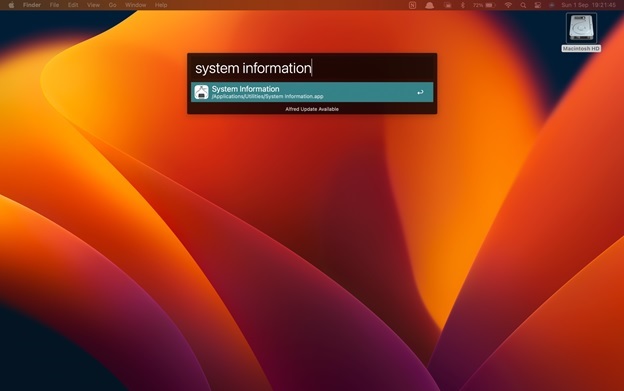
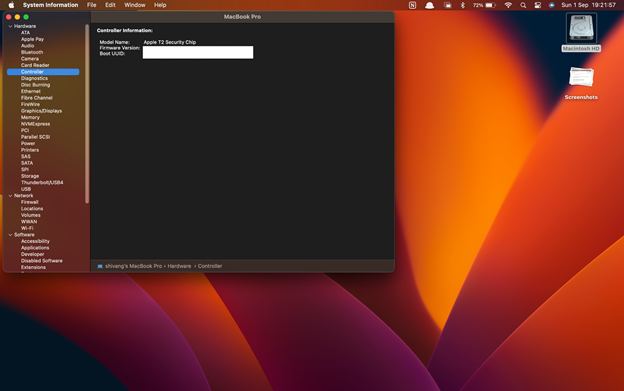
Now, if you have a MacBook with another processor or have a macOS version launched earlier than this, this feature is not available. But, even without this feature, you can perform the erase task. For this, you need to do it manually, as an assistant is not supported. Heres how to do it.
How to Fix "Erase assistant is not supported on this mac"?
The manual way to erase data from your Mac without any assistant is a bit complex, as you need to perform each task manually. But I will show you the step-by-step process to erase the data.
- Enter recovery mode by restarting your macbook, on restart press "command + R + power button" to enter recovery mode.
- In recovery mode, open disk utility by opening spotlight (command + space) > type "disk utility".
- In your disk utility window, select the startup disk or any other disk you wish to erase and hit the erase icon in the top bar. Type the disk name and choose type as "APFS" > click erase.
- This will erase the selects disk:
- If this is your startup disk then you need to reinstall macOS on your macbook.
- For this, in your macOS utility window, click on reinstall macOS and perform the set of instructions to complete installation.
- If this is your startup disk then you need to reinstall macOS on your macbook.
This completes the reset/erase process without the erase assistant. Now, you have successfully erased your Mac, even when faced with the "Erase Assistant is not supported on this Mac" message. This ensures that your personal data is deleted. Though, when the erase assistant is not supported, you can perform erase tasks, which can be inconvenient. But, with your Mac clean and secure, you're now ready to move forward, knowing your data is safely handled.