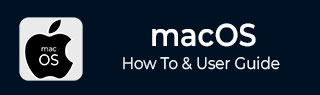
- MacOS - Home
- Mac - Factory Reset
- Mac - Erase Assistant Not Supported
- Mac - Update macOS
- Mac - iMessage not working on Mac
- Mac - Rename a Screenshot
- Mac - Password Protect Folder
- Mac - Turn Off Sleep Mode
- Mac - Migration Assistant not Working
- Mac - Remove Background from Images
- Mac - Scan QR Codes
- Mac - Change Folder Color
- Mac - Alternatives to Notepad++
- Mac - Fix Screen Lines
- Mac - Update Roblox
- Mac - Recover Deleted Files
- Mac - Convert HEIC to JPG
- Mac - Take Screenshots
- Mac - PDFs to Word Docs
- Mac - Open & Use Emoji Keyboard
- Mac - ~/Library Folder
- Mac - Uninstalling Programs
- Fix 'MacBook Keyboard Not Working' Issue
- Fix If Touch Bar Not Working
- Mac - Check Storage
- Convert Screenshot to PDF
- Mac - Fix MacBook Pro Trackpad Not Working
- Fix Your Account has been Disabled in App Store and iTunes
- iPhone - Delete Wallpaper
- Mac - Show ~/Library Folder
- iPhone: How To & User Guide
- iPhone - Configure Proxy
- iPhone - Factory Reset
- iPhone - Fix Charging Issue
- iPhone - How To Backup
- iPhone - Retrieve Deleted Messages
- iPhone - Clear Cookies & Cache
- iPad: How To & Guides
- iPad - Free Up Storage
Mac - Turn Off Sleep Mode
Laptop devices have a limited power source as they are made to be run remotely with any external power supply. Screen display, RAM, etc. everything takes power to run on, and managing this limited power is also very important. For this, sleep mode was introduced to save energy when your device is ideal. Apple's Macbook device has this feature too, that sleeps your system after some time of inactivity.
What is Sleep Mode in MacBook?
The sleep mode is a state where the display and background processes are stopped to save battery on your device. This is done when the user is inactive for a while, as the device thinks you are no longer working on it, i.e., having a break time. And it should save battery at this time.
Though this feature is quite useful for your devices, it has its own cons. It might irritate you sometimes as your device will go to sleep when there is no mouse action for some time. You might be watching a video, downloading large files, performing some compilation tasks, or want your device to be turned on to keep you online while you do something else. If such a long, unattended time occurs, your device will go into sleep mode by default.
Default Timer for Turning ON / OFF Sleep Mode
Apple has provided an option to change the default timer for turning on sleep mode, you can even turn it off permanently. This will not let your Mac device enter sleep mode till you change the setting again.
In this guide on how to stop MacBook from sleeping mode, we will see different ways in which you can change your MacBook sleep schedule. There are third-party applications, built-in direct methods, and terminal commands to perform the task. This feature has changed a lot along with the evolution of the MacBook, so different macOS versions have slightly different ways to perform the task.
Based on which macOS you have there are different methods to perform the task.
Turn Off Sleep Mode in macOS Venture or later
Both these macOS versions allow their users to update the sleep mode setting is in the same way. You have an option to change the lock screen setting and stop sleeping on a Mac. Here is a step-by-step procedure to turn off sleep mode on Mac,
- Press "command + space". Type system settings.
- Scroll down and click on Lock Screen.
- Here, change the following setting to never in the scroll down.
- Start "Screen Saver" when inactive.
- Turn display off on battery when inactive
- Turn display off on power adapter when inactive
This will make your screen active and your Mac awake till you intentionally do it.
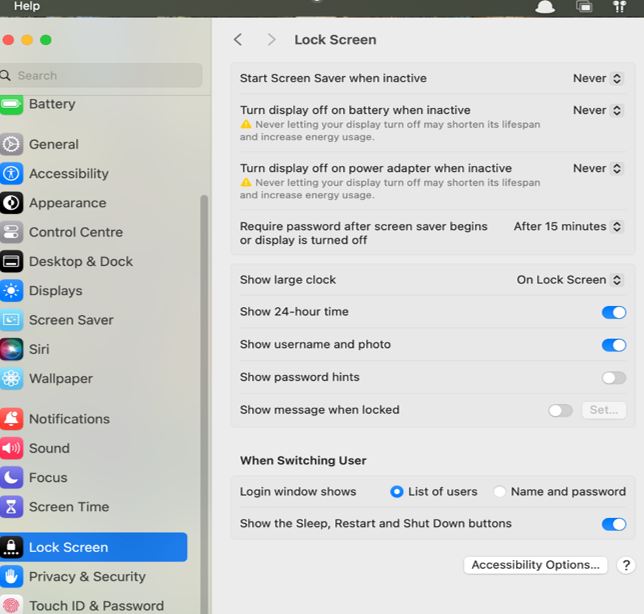
Turn Off Sleeping Mode in Big Sur and Monterey
MacOS Big Sur and Monterey have a similar way of keeping Mac awake, which is a bit different from the newer OS versions.
When your MacBook is on battery, you can update the sleep and display off preferences.
Here are steps to change the sleeping preference of MacBook to stop it from sleeping −
- Press "command + space”. Type System Preferences.
- Click on Battery > Move the slider below and turn the display off after. Set it to never.
This setting is a bit different when you attach your charger. When you connect your charger (power adapter) your Mac's sleep preferences are a bit different. Update these settings to stop Mac from sleeping while charging,
- Press "command + space". Type System Prefernces.
- Click on Battery > Click on Power Adapter.
- Move the slider below and turn the display off after to never.
- Now click on Prevent your Mac after automatically sleeping when the display is off.
This is for both these two versions of macOS. But older versions, have different methods to stop Mac from sleeping. Though a few users still have these OS installed now you might be one of them if the storage of your Mac devices is low leading to low storage for updates or any other issue.
Turn Off Sleeping Mode in MacOS Cataline and Older
This setting is updated in the same ways other macOS versions but falls under a different name. This setting comes under the name of an energy saver for macOS Cataline or other older devices.
Here's how to stop Mac from sleeping −
- Press "command + space". Type System Prefernces.
- Click on Energy Saver > Move the slider below and turn the display off after. Set it to "never".
All these are processes that can perform the task of stopping your Mac from sleeping. But before doing any of these you need to check the current version of macOS installed on your Mac. It is a must in order to make sure you follow all steps properly.
Turn Off MacBook from Sleeping Mode Using Terminal
This is a bit complex process and requires you to access your Mac's terminal and type in some commands. But there is a process that gives you the liberty to perform it on all MacBooks regardless of its OS version. Also, this works even if your MacBook’s lid is closed.
Let's see the steps and commands you need to keep your Mac awake −
- Open Terminal on your MacBook. Type "command + space" > Type terminal > Click on terminal.
- Type the command "caffeinate".
Now your Mac will go the sleep, even if you shut the lid off. Until you close the terminal app.
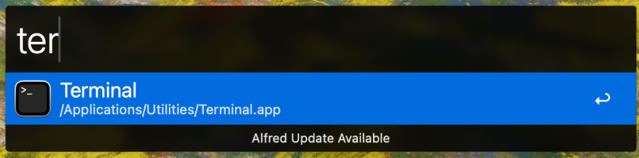
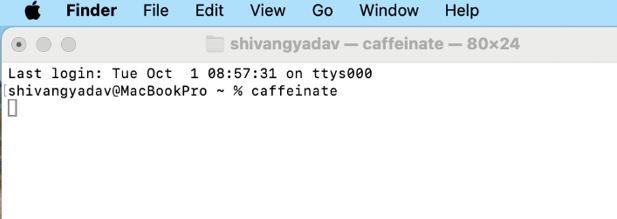
This will keep your MacBook awake until you close your terminal app.
All these steps will help you keep your MacBook awake until you need to go back to the original setting.