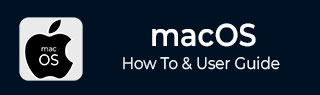
- MacOS - Home
- Mac - Factory Reset
- Mac - Erase Assistant Not Supported
- Mac - Update macOS
- Mac - iMessage not working on Mac
- Mac - Rename a Screenshot
- Mac - Password Protect Folder
- Mac - Turn Off Sleep Mode
- Mac - Migration Assistant not Working
- Mac - Remove Background from Images
- Mac - Scan QR Codes
- Mac - Change Folder Color
- Mac - Alternatives to Notepad++
- Mac - Fix Screen Lines
- Mac - Update Roblox
- Mac - Recover Deleted Files
- Mac - Convert HEIC to JPG
- Mac - Take Screenshots
- Mac - PDFs to Word Docs
- Mac - Open & Use Emoji Keyboard
- Mac - ~/Library Folder
- Mac - Uninstalling Programs
- Fix 'MacBook Keyboard Not Working' Issue
- Fix If Touch Bar Not Working
- Mac - Check Storage
- Convert Screenshot to PDF
- Mac - Fix MacBook Pro Trackpad Not Working
- Fix Your Account has been Disabled in App Store and iTunes
- iPhone - Delete Wallpaper
- Mac - Show ~/Library Folder
- iPhone: How To & User Guide
- iPhone - Configure Proxy
- iPhone - Factory Reset
- iPhone - Fix Charging Issue
- iPhone - How To Backup
- iPhone - Retrieve Deleted Messages
- iPhone - Clear Cookies & Cache
- iPad: How To & Guides
- iPad - Free Up Storage
iMessage not working on Mac: How to Fix It?
iMessage Application is one of the most reliable messaging platforms provided by Apple. With the use of iMessage, you can effortlessly message anyone using any of your Apple devices with the sync feature. You can communicate with anyone from your iPad or iMac using iMessage. This enables Apple users to communicate without using the iPhone. Sometimes this application glitches, and the iMessage may not work on your Mac as desired.
This iMessage not working on Mac issue might handle your communication while working. This might be because of a Sync issue or some internal failure in the iMessage application. Don't worry, we have a list of issues that may have caused the problem and how to solve them to get your iMessage application working back.
How To Fix iMessages not Working on Mac?
Here are a few fixes for iMessages not working on Mac problems. We have listed them in a way so that a step-by-step walkthrough of each step will ensure your issue gets resolved easily. So, let's see if we have to fix iMessages not working on Mac.
1. Check for internet connection
One common problem that may arise is Internet failure. You need to check whether the system has working internet or not. Check to see if you can browse the web and check your email, etc. If it is not working, then get a stable connection and retry; if the problems are still there, then there might be some other issue than the internet.
2. Restart your application and reboot your Mac
Sometimes, the lack of regular closing of applications might lead to issues. This has a simple fix: just restart your application.
For this open activity monitor (press command + space) → activity monitor → find messages application → click on the X button at the top and close the application. This will close your application, and then when you restart it, any errors that can be fixed by the system will be fixed.
If you still face the problem, you might need to restart your Mac. Sometimes memory refresh is required to troubleshoot any errors that might have occurred when the Mac is being continuously used without shutting down for a long time. Restart your Macbook device to overcome this issue.
3. Sign In and Enable iMessage
Check if iMessage is enabled on your Mac's Messages application. If this is not enabled, your messages cannot be synced. You need to check you are signed in with your Apple account and iMessage is enabled on the app.
Sign in to your Apple ID, on your messages app, or if you have signed in, sign out and sign in again. This will remove any errors that might have occurred.
- Go to messages → Setting → iMessage.
- Under the settings tab, check whether you are signed in with the correct email or not. If you are not, then sign in with the correct email. If you are then, sign out and sign in again.
To check if iMessage is enabled, the same process is followed −
- Go to messages → Settings → iMessage.
- Under the settings tab, check whether you are signed in with the correct email, and the checkbox under enable Messages in iCloud is checked.
If not, check it, and your iMessage will start working. If still the issues exist, follow the next step.
4. Update macOS
Sometimes an outdated version of your macOS might be the issue. The iMessage will work fine if all your synced devices have the latest operating systems installed. You can check whether your system has the latest update of Mac OS installed or not and install it.
Here is a full article on how to update macOS on MacBook.
You simply need to go to settings → general → software Update → update now.
5. Sync iMessages
iMessages are intended to be used on multiple devices. And if you are using it on more than one device, you need to check whether you have it synced across all devices. i.e. all your Apple devices must have the same email ID and phone number listed for iMessages.
Check for numbers and emails on different iMessage app −
- iPhone − Go to settings → Messages. iMessage should be toggled on. In send and receive, your correct email and phone number should be listed.
- Mac − Go to messages → Settings → iMessage. Under the settings tab check for your current email and phone number under "you can be reached for message at".
- iPad − Go to settings → Messages. iMessage should be toggled on. In send and receive, your correct email and phone number should be listed.
6. Check data & Time Setting
When data and time are not synced, iMessage might not be able to work properly. Checking data and time, and setting it to a correct one might solve the issue.
To check if your MacBook's date and time are correctly set −
- Go to settings (command + space → settings).
- Click on general, then click on data and time.
- Check and enable "Set date and time automatically".
All these settings and fixes will ensure the fix of iMessages not working on Mac. However, there might be some other issues, like Apple’s server outrage or not macOS-related issues that need much more complex actions or an expert’s inference. For such a fix, I suggest you contact Apple support or take your Mac to the nearest Apple store with a service center. Then let the experts take charge of your issue. Fixing them yourself might lead to some other bugs in your macOS that hinder work for a longer time.
These are all the methods you can use to make your iMessage work properly without any issues.