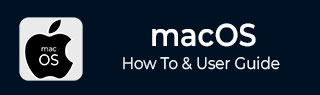
- MacOS - Home
- Mac - Factory Reset
- Mac - Erase Assistant Not Supported
- Mac - Update macOS
- Mac - iMessage not working on Mac
- Mac - Rename a Screenshot
- Mac - Password Protect Folder
- Mac - Turn Off Sleep Mode
- Mac - Migration Assistant not Working
- Mac - Remove Background from Images
- Mac - Scan QR Codes
- Mac - Change Folder Color
- Mac - Alternatives to Notepad++
- Mac - Fix Screen Lines
- Mac - Update Roblox
- Mac - Recover Deleted Files
- Mac - Convert HEIC to JPG
- Mac - Take Screenshots
- Mac - PDFs to Word Docs
- Mac - Open & Use Emoji Keyboard
- Mac - ~/Library Folder
- Mac - Uninstalling Programs
- Fix 'MacBook Keyboard Not Working' Issue
- Fix If Touch Bar Not Working
- Mac - Check Storage
- Convert Screenshot to PDF
- Mac - Fix MacBook Pro Trackpad Not Working
- Fix Your Account has been Disabled in App Store and iTunes
- iPhone - Delete Wallpaper
- Mac - Show ~/Library Folder
- iPhone: How To & User Guide
- iPhone - Configure Proxy
- iPhone - Factory Reset
- iPhone - Fix Charging Issue
- iPhone - How To Backup
- iPhone - Retrieve Deleted Messages
- iPhone - Clear Cookies & Cache
- iPad: How To & Guides
- iPad - Free Up Storage
Mac - Scan and Read QR Codes
QR codes are becoming one of the common ways to share website URLs. QR code makes it easy to share information, encapsulating it into an image instead of text form. You have a QR for almost everything website, Instagram to contact number. This easy mode of transfer makes it quite important for any device to read and create a QR code for data.
Macs are the most common devices when it comes to working. Apples give these devices almost every essential feature built in. This helps the end users to work more efficiently.
Unfortunately, scanning a QR is not on the list i.e. there is no direct built-in software for Macs that can help you with this. If you need to scan one using your Mac, you need to do some work, though easy but yes you cannot directly do it. So, here is How to Scan and Read QR Codes on Mac.
Scanning QR Code on MacOS
macOS does not directly let you scan QR codes but you still have hacks that can perform your task. We have multiple ways using which QR codes can be scanned,
- Using a third-party website
- Using third-party application
To use any of these methods you need to first have the QR code available on your Mac. For these, you will be either downloading the QR or capturing it. Downloading QR is a hassle-free process and you can easily do it. Let’s see you we can capture a QR,
Capturing a QR on Mac
If you have a physical QR which you need to scan using your Mac, clicking a photo of it using your mac is an option. The Mac’s photobooth application does the job for us.
- Using the spotlight (command+space) search photo Booth and click on the application.
- This will open the application capturing everything in front of your camera, place your QR here and hit the capture button.
- Export it by clicking on the captured photo then file > export.
- Choose the destination and click on save.
Now, you have a QR code image on your mac. You need a reader to read its content. For that you need to use outside software, it can be a website where you upload it or software that you have installed on your Mac.
Scanning QR code on Mac using a third-party website
There are many websites that can scan and read QR codes and show their contents. You can use any of these websites to view the content of your QR. You just need to upload it to the website, and you will see the website link or any other data associated with it.
Important: When sharing your data on a website, there is a risk of your data getting leaked i.e. it might be accessed by others. So, be cautious about what you are sharing on these websites and try to use genuine ones only.
There are a lot of websites that provide this solution. Here is a list of some of them,
- Zxing Decoder Online
- QR Code Reader
- ScanQR
- Qrcodescan
- Web QR
You just need to search for a QR code scanner online on Google and visit the top result. When writing this article, QR scanQR is the top result. Let’s see it in working,
- Visit the website.
- Click on Scan Now > upload the image you need to scan (alternatively you can provide it access to your camera, (I personally don’t do that) for scanning).
The scanned data is displayed in the side tab, where you can view and copy the data of your QR.
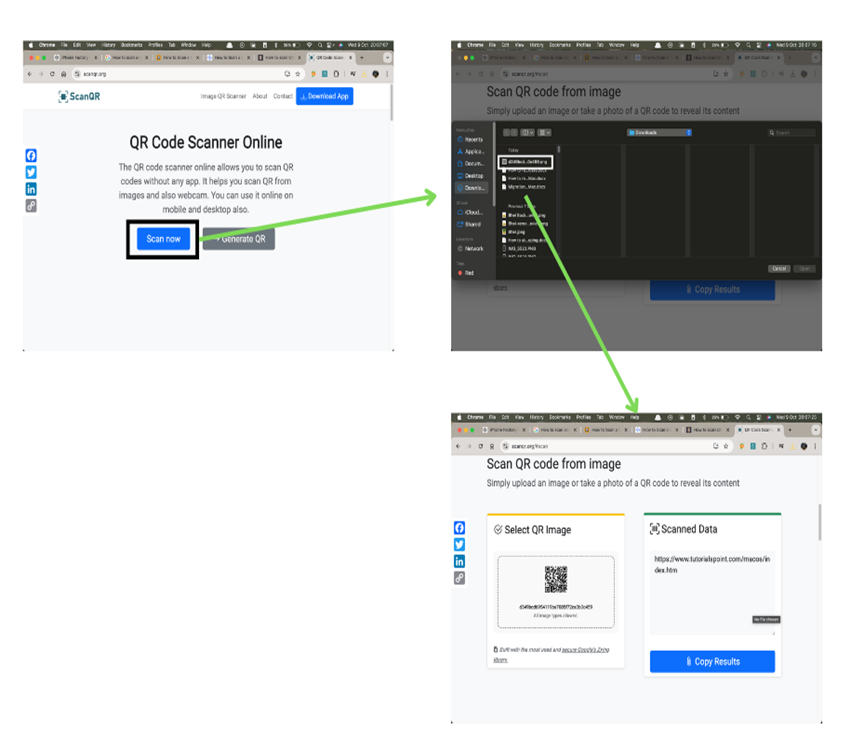
Scan QR Codes on Mac using a third-party Application
If you are concerned with data leakage while reading QR’s on the internet or you might not have a regular internet connection. You can have an online application that can help in reading your QR code. The same upload, read, and download process can be followed using third-party applications.
Some common App Store applications to scan QR codes on Mac are QR capture, QR code reader, etc.
You can download any of this software and get your QR code scanned on your Mac.
One more way using which you can open a QR code-scanned website on your Mac is by using the continuity feature of the Apple ecosystem. Apple provides you with a universal clipboard that allows you to paste data copied from your iPhone to your Mac. Using this feature you can open QR-scanned data on Mac. Here is a step-by-step process to scan QR code on Mac,
- Open the QR code scanner (from the notification panel) on your iPhone and scan the QR code.
- You will be navigated to the application that can read the information of QR.
- You can copy this information to the clipboard on your iPhone and paste it to your Mac in the application based on it.
Now, you have all possible methods to scan QR on mac. You can use any of these based on your convenience and requirements.