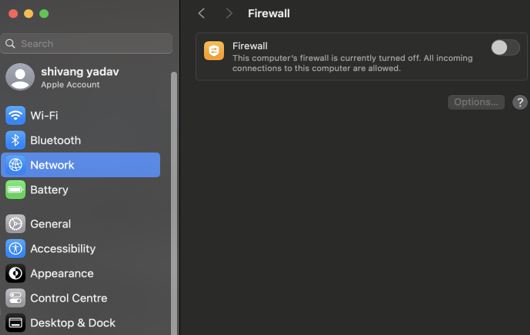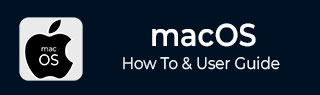
- MacOS - Home
- Mac - Factory Reset
- Mac - Erase Assistant Not Supported
- Mac - Update macOS
- Mac - iMessage not working on Mac
- Mac - Rename a Screenshot
- Mac - Password Protect Folder
- Mac - Turn Off Sleep Mode
- Mac - Migration Assistant not Working
- Mac - Remove Background from Images
- Mac - Scan QR Codes
- Mac - Change Folder Color
- Mac - Alternatives to Notepad++
- Mac - Fix Screen Lines
- Mac - Update Roblox
- Mac - Recover Deleted Files
- Mac - Convert HEIC to JPG
- Mac - Take Screenshots
- Mac - PDFs to Word Docs
- Mac - Open & Use Emoji Keyboard
- Mac - ~/Library Folder
- Mac - Uninstalling Programs
- Fix 'MacBook Keyboard Not Working' Issue
- Fix If Touch Bar Not Working
- Mac - Check Storage
- Convert Screenshot to PDF
- Mac - Fix MacBook Pro Trackpad Not Working
- Fix Your Account has been Disabled in App Store and iTunes
- iPhone - Delete Wallpaper
- Mac - Show ~/Library Folder
- iPhone: How To & User Guide
- iPhone - Configure Proxy
- iPhone - Factory Reset
- iPhone - Fix Charging Issue
- iPhone - How To Backup
- iPhone - Retrieve Deleted Messages
- iPhone - Clear Cookies & Cache
- iPad: How To & Guides
- iPad - Free Up Storage
Mac - Migration Assistant not Working
If you are switching to a newer MacBook and want to migrate to it, you will need to copy all data and settings to a new computer from one Mac to another. Apple provides a tool to make this process easy and just a matter of clicks. This tool is the migration assistant, which is available in the application's utilities.
Migration Assistant on Mac
The migration tool in MacOS transfers information (data, computer settings, and apps) from one Mac to another Mac or a Windows PC. The lengthy process that requires a manual process to transfer each data set may lead to errors. Or you may lose some information if you forget to copy/update it.
You need to go to finder > utilities > migration assistant to access the migration assistant on Mac.
An alternate method is using Spotlight (command + space) and searching for migration assistant.
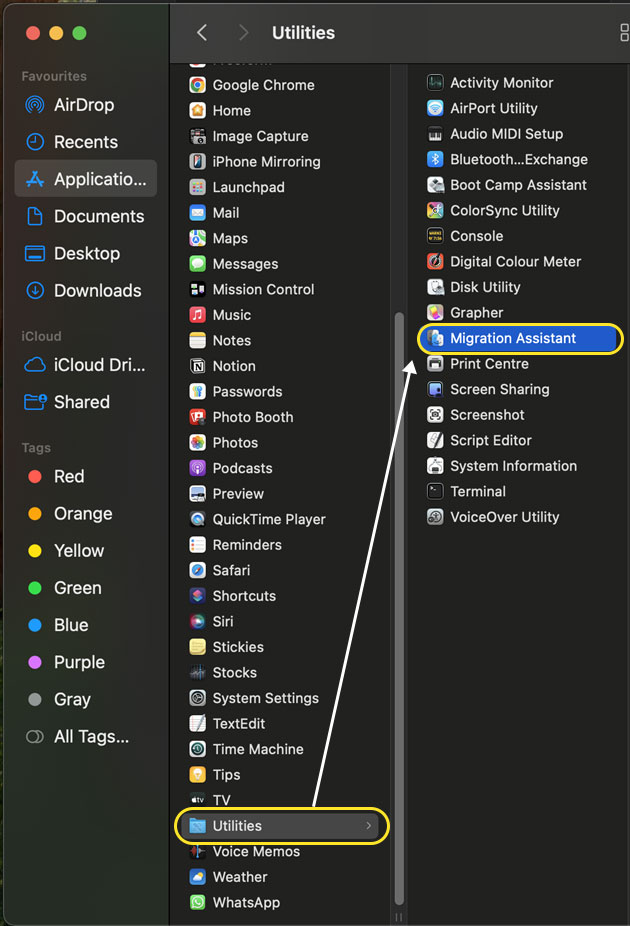
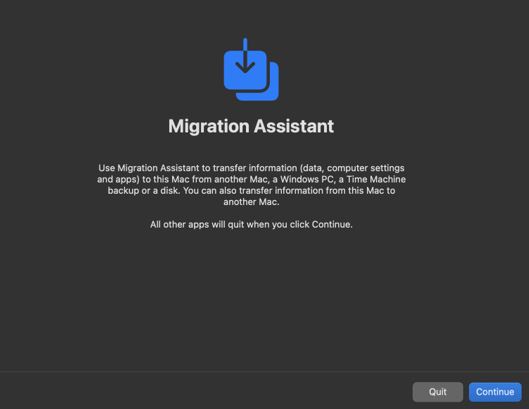
If you have changed your Macbook more than once and have not used this software then, you must had a lot of issues. But these tools also sometimes do not work. You need to fix the issue of migration assistant not working on Mac.
How to Fix Migration Assistant Not Working on Mac?
Migration of data between devices is a time-consuming process i.e. data transfer takes a long time (about 2-3 hours). There are a lot of issues that might occur making your migration assistant malfunction.
So, if you have a frozen migration assistant, there are a lot of things that can go wrong making it stuck. The process of migration is lengthy so make sure that your migration is frozen before starting the process. So, times a slow process might be thought of as a frozen application as large data moves slowly. But, still, if you think that it's stuck, there might be some issues that you would be facing.
Connection
- You might not be using the same Wi-Fi.
- In the case of a wired connection, the ethernet/USB cable might not be working
MacOS Version Issue
Any of the systems might be running on macOS older than macOS EI Caption. Make sure both have compatible os versions installed.
DiskDrive issue
The receiving Mac should have adequate space and the older one should not have a faulty one.
Antiwire / Firewall stopping the migration
You might have a firewall setting that does not allow the migration to work properly. This can be done by disabling the firewall.
Other than this issue, system freeze can also be a problem. Also, make sure both systems have a good amount of battery or should be connected to the power socket so that it remains turned on till the transfer takes process.
We have seen all the issues that might arise, now let's see how to fix the issue of migration assistant not working on Mac. These all are easy fixes that you yourself can work on.
Check and establish proper connection between devices
One of the main issues that will prevent your migration from working is the connection between both devices. You might use a Wi-Fi or wired connection via a USB or LAN cable.
Keeping a check on the quality of the connection is very important, as it defines whether your data transfer is possible or not. If yes, then the quality defines the speed of data transfer.
Here, is how you can check if you are connected to a network or not.
- Open spotlight (command + space), type network
- Here, you will see, the currently active network along with a dot near it.
- The green dot indicates an active connection.
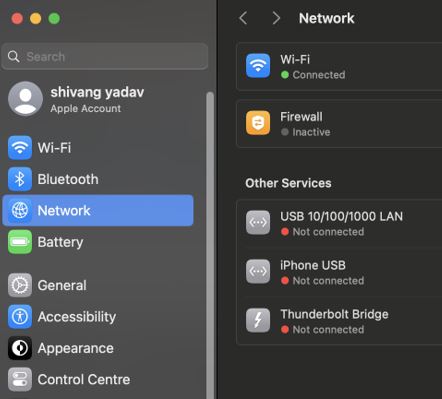
If your dot isn't green check and troubleshoot your connection.
Once you have sorted with network, go for sharing settings where you check for all permissions and options for sharing your device over the connection. Here is how you can update the sharing setting.
- Open system setting > general > Sharing.
- Here, check all the things that you want to share over the web.
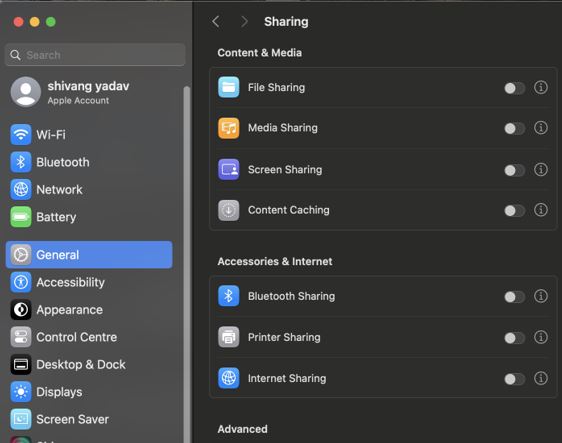
After you have sorted your connection and still have an issue with the migration assistant, then there could be an issue with the macOS version.
MacOS should be EI Caption or later
The migration assistant tools are available from the macOS version EI caption. To ensure the working of the migration assistant both your Macs should have at least this version updated.
Disable Firewall on Mac
The firewall of your Macbook can protect data transfer from your device. Some, hidden settings of the firewall might lead to issues in migration. So, you need to disable it before working with the migration assistant. Here, is how to disable the firewall on Mac,
For older version,
- Open Spotlight (command + space) > type security & privacy.
- In the Security tab, click on Firewall and then click on the Turn off Firewall button.
For macOS Sequoia,
- Open Spotlight (command + space) > type Network.
- Click on Firewall and it off. The green near it turns grey.
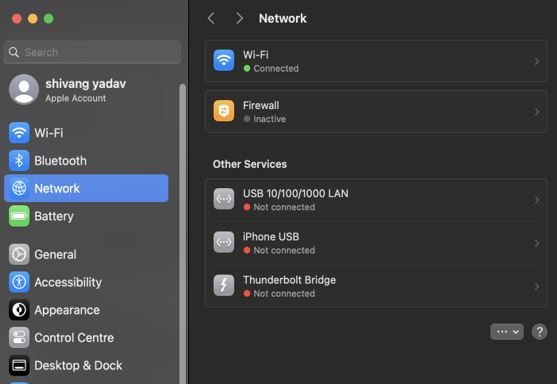
Check for Disk Drive Space or Use Target Disk Mode
The target Mac should have adequate space to hold the data and system information of the older one. If your newer Mac has less space or it’s filled. Then you either need to empty the older Mac space or store it somewhere else.
Now, if you still face a problem with transferring using the assistant. You need to go deeper using a tool in Mac called Target Disk Mode which allows you to use one Mac as an external drive to make data extraction easier.
Using these methods you can fix the issue of the migration assistant not working on Mac and make your data transfer journey better. This tool does all the job of transferring data but this issue might occur, if you don’t want to get into this troubleshooting you can opt for third-party tools instead of this.
One, way to transfer Mac data with apps is by using the Time Machine backup.
Time machine is a utility tool that can create and restore the backup of your Mac. We can use this to restore settings from the old Mac to the new Mac.
You can access the time machine from application > time machine.