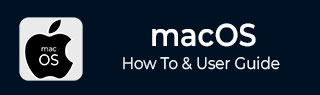
- MacOS - Home
- Mac - Factory Reset
- Mac - Erase Assistant Not Supported
- Mac - Update macOS
- Mac - iMessage not working on Mac
- Mac - Rename a Screenshot
- Mac - Password Protect Folder
- Mac - Turn Off Sleep Mode
- Mac - Migration Assistant not Working
- Mac - Remove Background from Images
- Mac - Scan QR Codes
- Mac - Change Folder Color
- Mac - Alternatives to Notepad++
- Mac - Fix Screen Lines
- Mac - Update Roblox
- Mac - Recover Deleted Files
- Mac - Convert HEIC to JPG
- Mac - Take Screenshots
- Mac - PDFs to Word Docs
- Mac - Open & Use Emoji Keyboard
- Mac - ~/Library Folder
- Mac - Uninstalling Programs
- Fix 'MacBook Keyboard Not Working' Issue
- Fix If Touch Bar Not Working
- Mac - Check Storage
- Convert Screenshot to PDF
- Mac - Fix MacBook Pro Trackpad Not Working
- Fix Your Account has been Disabled in App Store and iTunes
- iPhone - Delete Wallpaper
- Mac - Show ~/Library Folder
- iPhone: How To & User Guide
- iPhone - Configure Proxy
- iPhone - Factory Reset
- iPhone - Fix Charging Issue
- iPhone - How To Backup
- iPhone - Retrieve Deleted Messages
- iPhone - Clear Cookies & Cache
- iPad: How To & Guides
- iPad - Free Up Storage
How to Update macOS on Mac?
Apple's MacBooks are one of the most used laptops. And Apple releases upgrades and security updates regularly to make sure its devices are secure and provide better performance.
Apple devices have the capability to install upgrades automatically, but it is not always the best practice to do so, and after an OS update, there might be some software that might not work properly. This makes updating macOS manually an essential process for improving security, performance, and gaining access to the latest features on your device.
Check Current Version of macOS
The process of updating macOS on your device might differ based on the version of macOS installed on your device. Once you know the version of macOS currently installed on your device, then you can check for the process of updating it.
Steps for Checking Current macOS Version
- Click on apple icon, and click on "About This Mac".
- The window with details of your mac device will popup. Here, you can see, macOS name written.
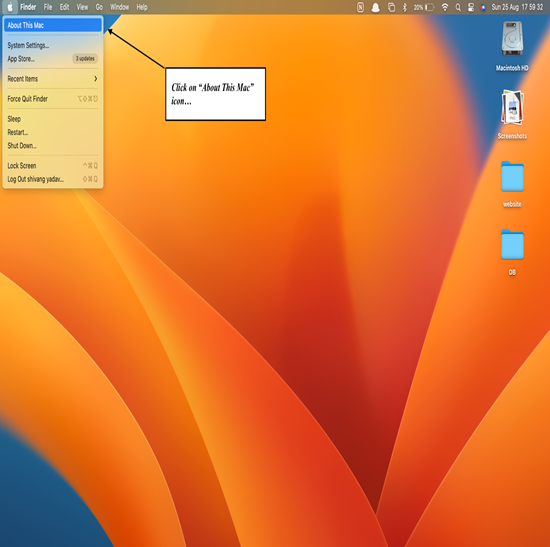
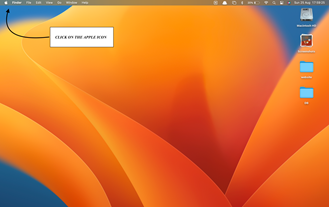
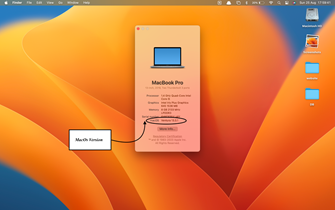
How to Update macOS on Mac?
Most of the current versions of macOs use the same method to update macOs. Here, the way to update macOs to the latest version.
- Click on apple icon - click on "system settings…"
- In the system settings window, click on General.
- Now, click on Software Update.
- Here, you will see the available update of the macOS, if available.
- Click on upgrade now or update now or download to install the new updated version.
This will update your macOS to the latest possible OS version.
Keep in mind that with every new macOS version, your system will need more space, and there might be some of your applications that will not function properly with the updated version.
Automatically Update macOS on Mac
Apple provides its users with an option to turn on automatic updates for its devices. This will update macOS devices when the user is not using the device and it has a proper amount of power to perform the update. This is generally done at night.
Enable Automatically Update macOS Feature on Mac
Here are the steps to enable automatic update of macOS −
- Click on apple icon - click on "system settings…"
- In the system settings window, click on General.
- Now, click on Software Update.
- Here, you will see an option for automatic updates.
- It has a few different options to choose from and customize your update process .
- Check for update − Only check if an update is available or not, it is available the, you will see an option to download and install new macOS update on mac
- Download new updates when available − This option will automatically download the latest macOS version and keep it ready to update macOS in a single click.
- Install macOS update − This will automatically install updates on your mac device once a new update is available.
- Install application update from the App Store − This option installs updates of applications from the app store.
- Install Security Response and system files − Updates security fixes for the macOS without updating the macOS.
Toggling on these options, one can automate the update process for the Mac. But directly updating macOS might harm your Mac devices and might have adverse effects. I would suggest you turn on the download update option instead of installing the macOS update. This allows you to update software based on your preference.