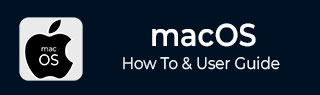
- MacOS - Home
- Mac - Factory Reset
- Mac - Erase Assistant Not Supported
- Mac - Update macOS
- Mac - iMessage not working on Mac
- Mac - Rename a Screenshot
- Mac - Password Protect Folder
- Mac - Turn Off Sleep Mode
- Mac - Migration Assistant not Working
- Mac - Remove Background from Images
- Mac - Scan QR Codes
- Mac - Change Folder Color
- Mac - Alternatives to Notepad++
- Mac - Fix Screen Lines
- Mac - Update Roblox
- Mac - Recover Deleted Files
- Mac - Convert HEIC to JPG
- Mac - Take Screenshots
- Mac - PDFs to Word Docs
- Mac - Open & Use Emoji Keyboard
- Mac - ~/Library Folder
- Mac - Uninstalling Programs
- Fix 'MacBook Keyboard Not Working' Issue
- Fix If Touch Bar Not Working
- Mac - Check Storage
- Convert Screenshot to PDF
- Mac - Fix MacBook Pro Trackpad Not Working
- Fix Your Account has been Disabled in App Store and iTunes
- iPhone - Delete Wallpaper
- Mac - Show ~/Library Folder
- iPhone: How To & User Guide
- iPhone - Configure Proxy
- iPhone - Factory Reset
- iPhone - Fix Charging Issue
- iPhone - How To Backup
- iPhone - Retrieve Deleted Messages
- iPhone - Clear Cookies & Cache
- iPad: How To & Guides
- iPad - Free Up Storage
Mac - Remove Background from Images
Capturing images and using them as part of other media is common among users. Especially, for content creators is a common practice to just snap stuff important for content and add to it its desired place. Images of products, etc. are added to the promotional banner by clicking and adding. But this process is not that direct and easy, you need to remove the background of the image before adding it.
Removing the background of an image is simply removing all unwanted parts of the image and keeping only the object, the rest of everything is blank. The feature of removing the background from the pictures is also available on Macs.
Removing the background from images on Mac
Mac OS devices allow their users to edit images, and you can extract the object from the image i.e. remove the background. There are multiple ways that can be employed to perform the task. Here, we will discuss three of them,
- Removing background using the preview app of macOS
- Removing background in macOS using a shorthand trick
- Removing background using a third-party website
Removing the background on Mac using preview app
The preview application present in macOS is commonly used to view images, PDFs, etc. on Mac. Any image you open from your finder application is opened in the preview app for your Mac. This preview application allows you to perform basic edit operations like adding text, signing, cropping, clipping, etc.
Using these operations we can do the background removal task easily. Here, is how you can do it.
- Open the image in the preview application.
- Click on the Show Markup Toolbar Button.
- Now select the smart Lasso Tool > select the object > invert selection > delete it.
- Save the image, either to the file itself or to a different file.
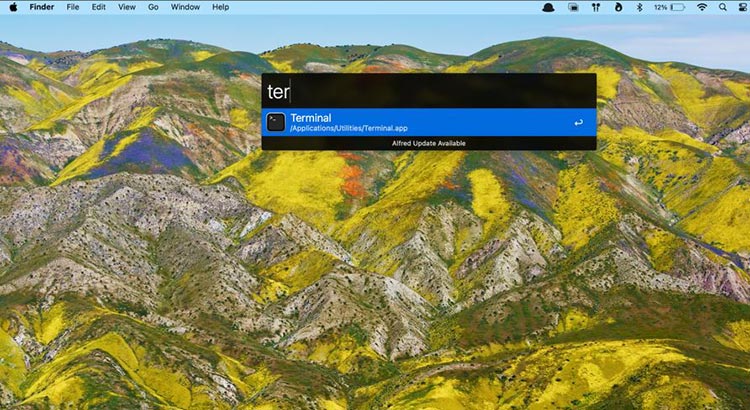
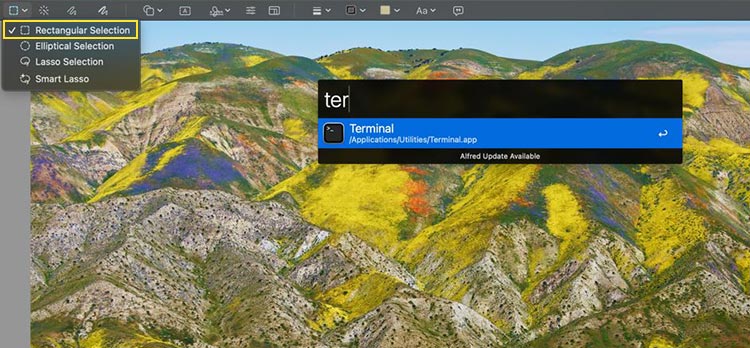
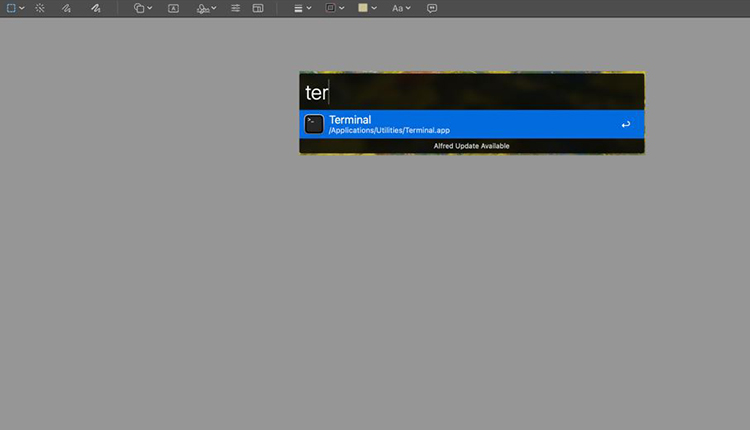
This will remove all the background content from your image using the preview application of your Mac.
The preview application is a bit of a complex method. So, in newer versions of macOS, a direct method to perform this task is introduced.
Removing background in macOS using a shorthand trick
From macOS Mojave and later, Apple has introduced a direct method to remove the background of any image. Also, this method is added as a quick Action in the finder application only. This is done without opening any extra application for editing.
Here, is where you can find this feature and remove the background.
- Open the finder application (command + space > finder > enter).
- Locate the image file you need to edit and extract the object from.
- Double-click on the image > click on Quick Action > click on Remove Background.
- This will create a copy of the image with the background removed.
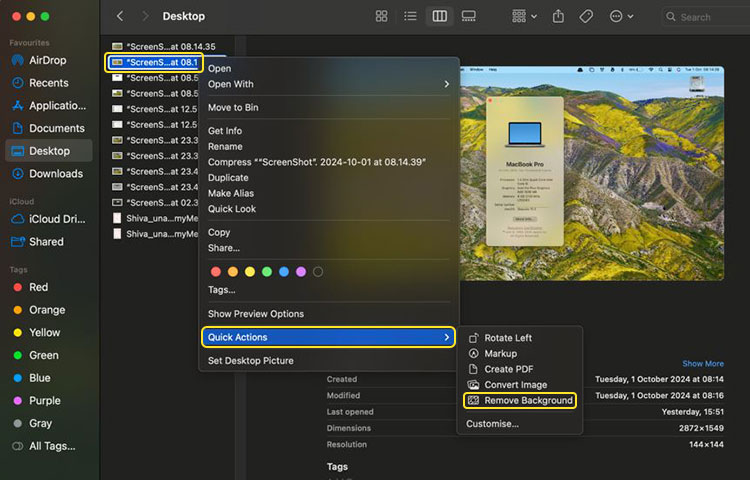
This feature of macOS is used to extract the object from an image quickly creating a background-free image.
Removing background from images using a third-party website or software
If you are using a MacBook with older macOS than Mojave and need another quick method to perform the task. Then you need to go to the web for the solution or install a third-party application.
Removing background from images using a third-party website
There are a lot of third-party websites available on the internet that can help you extract the object from the image.
Some common background image removal tools online are,
- Canava (Pro version - paid)
- bg
- photoScissors
- bg
There are a lot of online tools other than these to remove background from images. You just need to search for background removal on Google and click on these websites or click on the top organic result. The UI and working of all these websites are similar.
- Click on Upload image > select the image.
- Click on Remove background (optional)
- Download image.
This downloaded image is background-free. And you can access it in the finder app. Some websites leave a watermark and need a premium to remove it. But most of them don’t leave any watermark use them.
Removing background from images using a third-party application
Many third-party applications like Adobe Photoshop, remove.bg Desktop, Pixelmator Pro, Canva, etc provide you with the feature to remove the background of an image. You can perform other edit operations like color correction, adding objects, etc.
The exact steps for operating differ based on the application. For that, you can refer to their specific tutorial of that application.
Let's Sum up here all the ways to remove background from images on Mac,
| Method | Process |
|---|---|
| Using the Preview app | Open the image > select the background > delete it |
| Using the Finder app | Go to image, quick action > remove background |
| Using Website | Search website > upload file > remove background > download |
| Using third-party application | Install application > remove background. |
That is all about ways to remove the background from an image in Mac. You can opt for any possible method of your choice based on your easy and macOS version.
After the recent update of macOS to Mojave, the quick action option is my go-to. It’s hassle-free and no third-party application or upload is required.
Alternatively, as I do all my editing on Canva, the background removal feature of that too is also handy for me but you need to update to a premium account which is about 4000 per year.