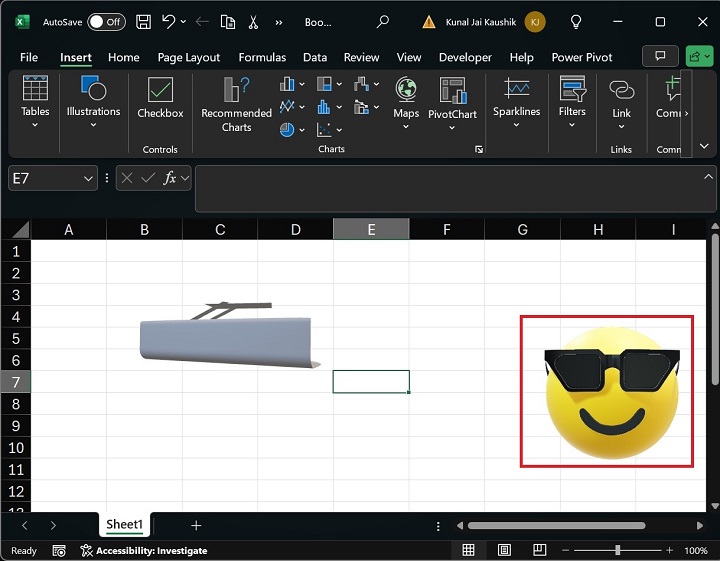- Excel - Home
- Excel - Getting Started
- Excel - Explore Window
- Excel - Backstage
- Excel - Entering Values
- Excel - Move Around
- Excel - Save Workbook
- Excel - Create Worksheet
- Excel - Copy Worksheet
- Excel - Hiding Worksheet
- Excel - Delete Worksheet
- Excel - Close Workbook
- Excel - Open Workbook
- Excel - Merge Workbooks
- Excel - File Password
- Excel - File Share
- Excel - Emoji & Symbols
- Excel - Context Help
- Excel - Insert Data
- Excel - Select Data
- Excel - Delete Data
- Excel - Move Data
- Excel - Rows & Columns
- Excel - Copy & Paste
- Excel - Find & Replace
- Excel - Spell Check
- Excel - Zoom In-Out
- Excel - Special Symbols
- Excel - Insert Comments
- Excel - Add Text Box
- Excel - Shapes
- Excel - 3D Models
- Excel - CheckBox
- Excel - Add Sketch
- Excel - Scan Documents
- Excel - Auto Fill
- Excel - SmartArt
- Excel - Insert WordArt
- Excel - Undo Changes
- Formatting Cells
- Excel - Setting Cell Type
- Excel - Move or Copy Cells
- Excel - Add Cells
- Excel - Delete Cells
- Excel - Setting Fonts
- Excel - Text Decoration
- Excel - Rotate Cells
- Excel - Setting Colors
- Excel - Text Alignments
- Excel - Merge & Wrap
- Excel - Borders and Shades
- Excel - Apply Formatting
- Formatting Worksheets
- Excel - Sheet Options
- Excel - Adjust Margins
- Excel - Page Orientation
- Excel - Header and Footer
- Excel - Insert Page Breaks
- Excel - Set Background
- Excel - Freeze Panes
- Excel - Conditional Format
- Excel - Highlight Cell Rules
- Excel - Top/Bottom Rules
- Excel - Data Bars
- Excel - Color Scales
- Excel - Icon Sets
- Excel - Clear Rules
- Excel - Manage Rules
- Working with Formula
- Excel - Formulas
- Excel - Creating Formulas
- Excel - Copying Formulas
- Excel - Formula Reference
- Excel - Relative References
- Excel - Absolute References
- Excel - Arithmetic Operators
- Excel - Parentheses
- Excel - Using Functions
- Excel - Builtin Functions
- Excel Formatting
- Excel - Formatting
- Excel - Format Painter
- Excel - Format Fonts
- Excel - Format Borders
- Excel - Format Numbers
- Excel - Format Grids
- Excel - Format Settings
- Advanced Operations
- Excel - Data Filtering
- Excel - Data Sorting
- Excel - Using Ranges
- Excel - Data Validation
- Excel - Using Styles
- Excel - Using Themes
- Excel - Using Templates
- Excel - Using Macros
- Excel - Adding Graphics
- Excel - Cross Referencing
- Excel - Printing Worksheets
- Excel - Email Workbooks
- Excel- Translate Worksheet
- Excel - Workbook Security
- Excel - Data Tables
- Excel - Pivot Tables
- Excel - Simple Charts
- Excel - Pivot Charts
- Excel - Sparklines
- Excel - Ads-ins
- Excel - Protection and Security
- Excel - Formula Auditing
- Excel - Remove Duplicates
- Excel - Services
- Excel Useful Resources
- Excel - Keyboard Shortcuts
- Excel - Quick Guide
- Excel - Functions
- Excel - Useful Resources
- Excel - Discussion
Excel - 3D Models
What is Excel 3D Model?
With the help of the Microsoft 3D Excel model, you can insert the interactive 3-dimensional models into Microsoft Excel and rotate the 3D model exclusively in the worksheet. Randomly creating 3D models using shapes is lengthy and challenging.
A wide variety of 3D models are available in the online store, where you can take control of these 3D models and insert them into Microsoft Excel and rotate them top and bottom to visualize the specific features of the 3D objects.
Compatibility
This Excel function is compatible with the following versions of MS-Excel −
- Excel for Microsoft 365
- Excel for Microsoft 365 for Mac
- Excel 2019
- Excel 2019 for Mac
- Excel 2016
- Excel for Windows Phone 10
Insert a 3D model in Microsoft Excel
You may navigate to the Insert tab, click on the Illustrations tile, and then select the 3D Models option. You can insert the 3D models in two ways −
- This Device
- Stock 3D Models
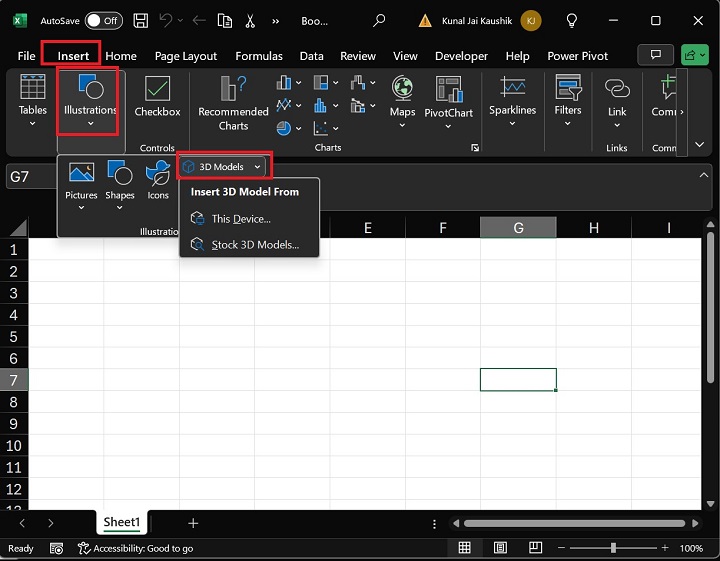
Lets discuss both one by one −
This Device
Once you click on "This Device", a new window titled "Insert 3D Model" will appear. You can choose the desired 3D Model file and click the Insert button.
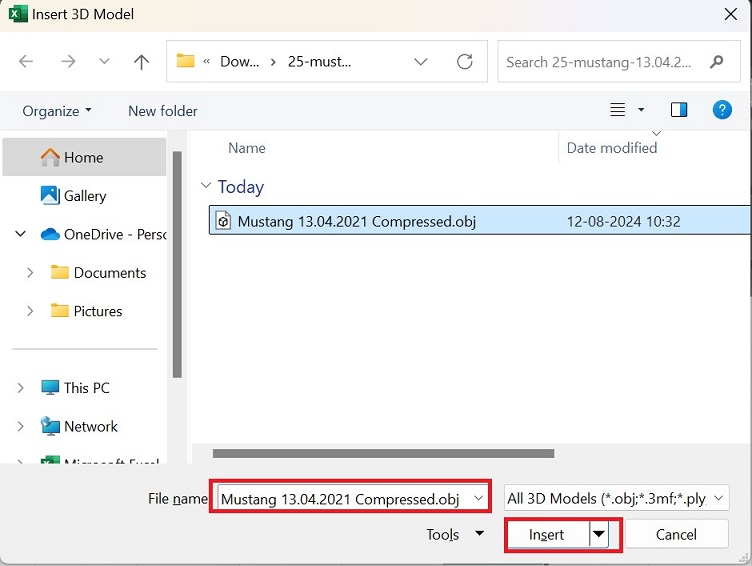
Therefore, the selected 3D model would be inserted into Microsoft Excel.
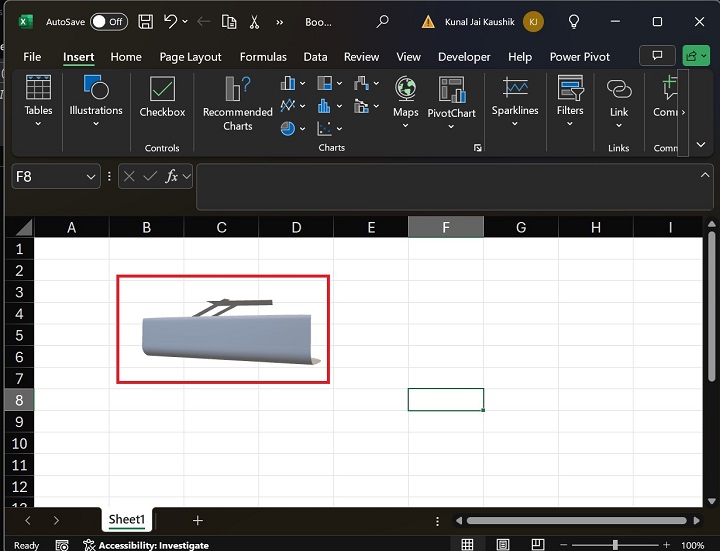
You may change the view of the 3D model by clicking on the "3D Model" format and selecting a view such as Top, Right, Bottom, below left, and so on, as shown in the screenshot below.
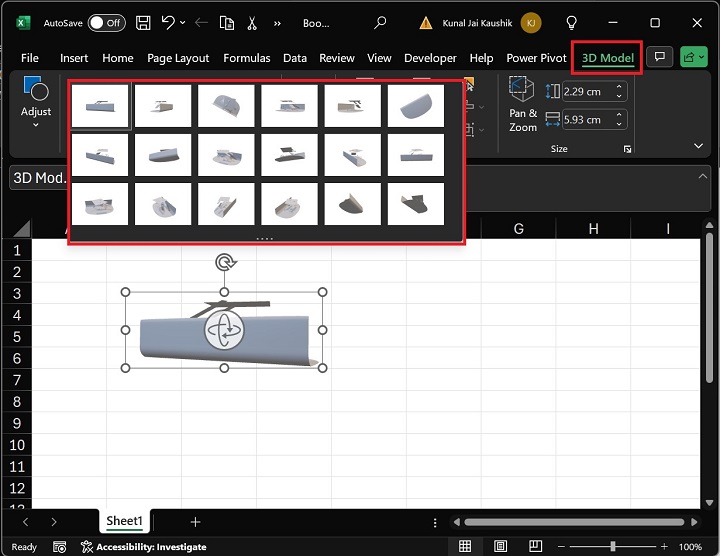
Click on Left from the drop-down list to see the 3D model's left view.
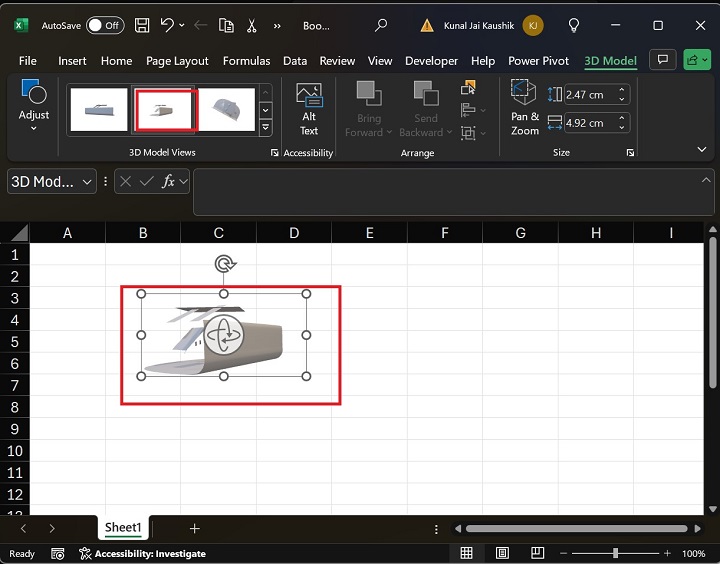
You can also reset the inserted 3D model. Go to the "3D Model" tab, expand the "Reset 3D Model" tile in the Adjust group, and select the "Reset 3D Model" option to Discard all formatting changes made previously on this model.
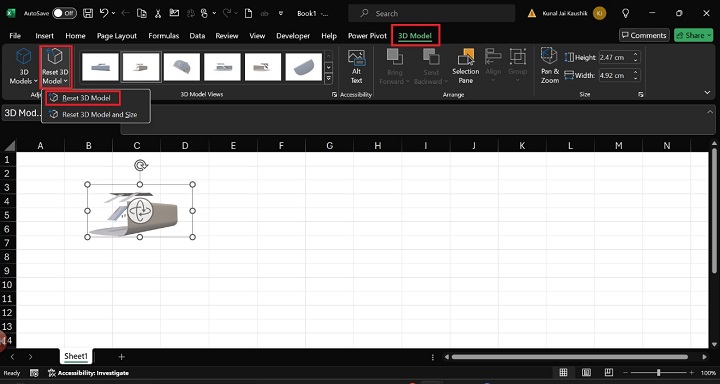
Therefore, once you select the Reset 3D model, the 3D model will come in its original position.
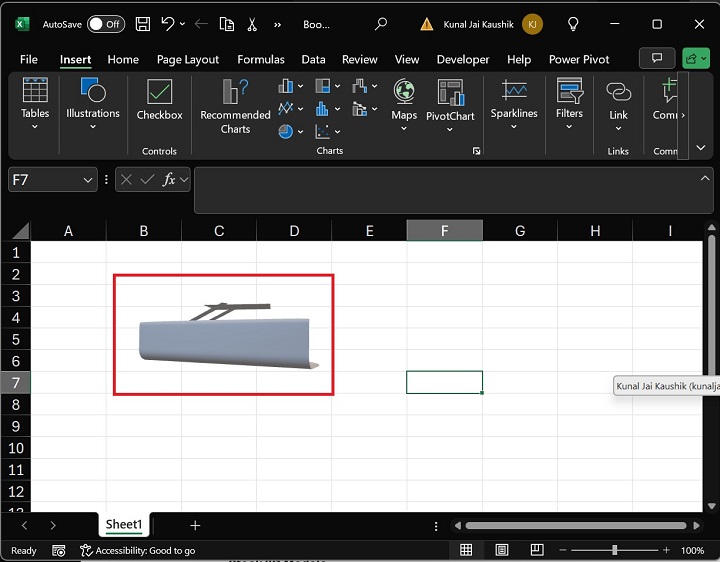
Moreover, you can choose another option, "Reset 3D Model and Size", to discard its size and formatting changes.
Stock 3D Models
We have another option, "Stock 3D Models", from which you can insert a high-quality image from Online 3D models stored in Microsoft Excel. A wide variety of 3D models are available online, and you can choose the desired one and load it in Microsoft Excel.
For example, you may wish to insert an Emoji. In that case, type "Emoji" in the Search box, select the desired emoji and hit the Insert button.
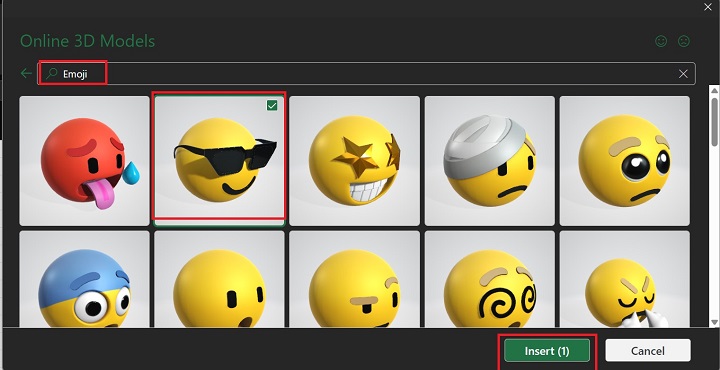
Therefore, emoji will be inserted into Microsoft Excel. You can also increase or decrease its size.
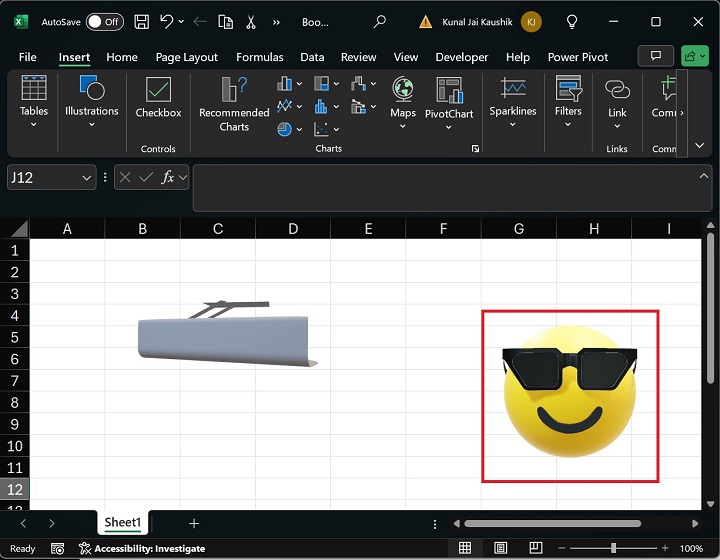
Change Emoji-3D Model Views
Multiple steps are given below to change the 3D model view −
- First, select the Emoji.
- After that, click on the 3D Model tab, and in the View, select "Above Right Front" from the drop-down menu.
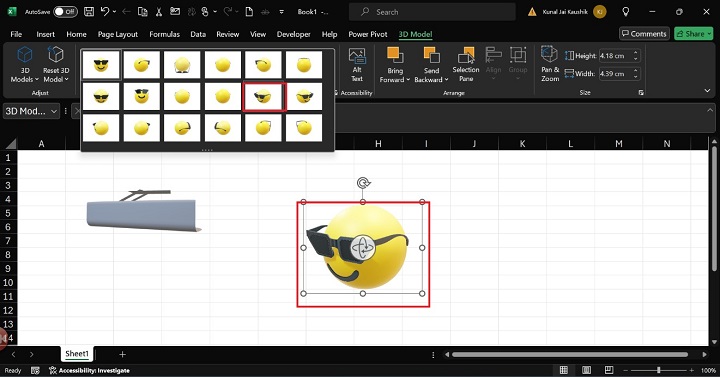
Therefore, the emoji view has been altered, and you can see the "Above Right Front" of the Emoji.
Similarly, you can discard all the changes by just by clicking on the "Reset 3D Model" from the Adjust group in the 3D model tab and choose either of the option "Reset 3D model" or "Reset 3D model and Size". Lets say you clicked on the "Reset 3D Model and Size" option, the Emoji will change into the original position and its size will also come in original position.
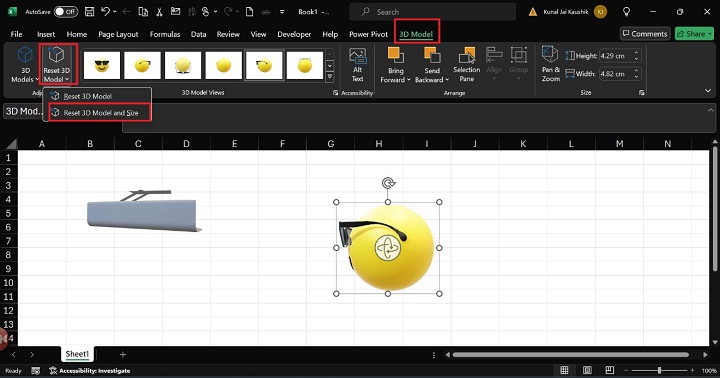
Therefore, Emoji is converted into its original position.