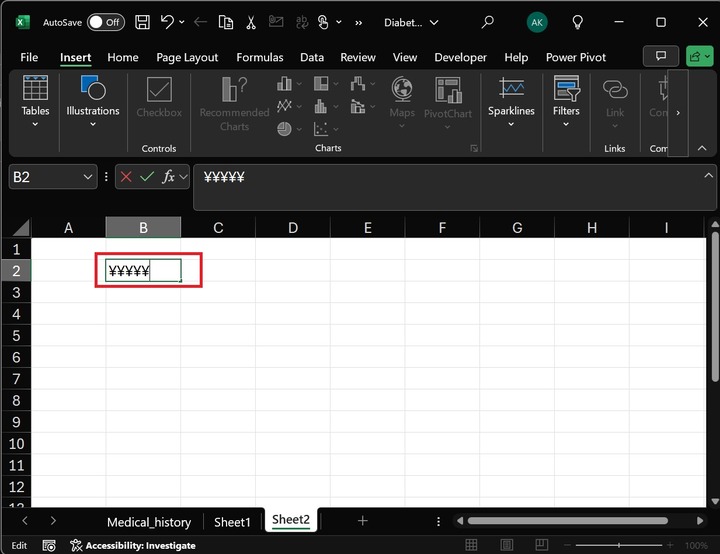- Excel - Home
- Excel - Getting Started
- Excel - Explore Window
- Excel - Backstage
- Excel - Entering Values
- Excel - Move Around
- Excel - Save Workbook
- Excel - Create Worksheet
- Excel - Copy Worksheet
- Excel - Hiding Worksheet
- Excel - Delete Worksheet
- Excel - Close Workbook
- Excel - Open Workbook
- Excel - Merge Workbooks
- Excel - File Password
- Excel - File Share
- Excel - Emoji & Symbols
- Excel - Context Help
- Excel - Insert Data
- Excel - Select Data
- Excel - Delete Data
- Excel - Move Data
- Excel - Rows & Columns
- Excel - Copy & Paste
- Excel - Find & Replace
- Excel - Spell Check
- Excel - Zoom In-Out
- Excel - Special Symbols
- Excel - Insert Comments
- Excel - Add Text Box
- Excel - Shapes
- Excel - 3D Models
- Excel - CheckBox
- Excel - Add Sketch
- Excel - Scan Documents
- Excel - Auto Fill
- Excel - SmartArt
- Excel - Insert WordArt
- Excel - Undo Changes
- Formatting Cells
- Excel - Setting Cell Type
- Excel - Move or Copy Cells
- Excel - Add Cells
- Excel - Delete Cells
- Excel - Setting Fonts
- Excel - Text Decoration
- Excel - Rotate Cells
- Excel - Setting Colors
- Excel - Text Alignments
- Excel - Merge & Wrap
- Excel - Borders and Shades
- Excel - Apply Formatting
- Formatting Worksheets
- Excel - Sheet Options
- Excel - Adjust Margins
- Excel - Page Orientation
- Excel - Header and Footer
- Excel - Insert Page Breaks
- Excel - Set Background
- Excel - Freeze Panes
- Excel - Conditional Format
- Excel - Highlight Cell Rules
- Excel - Top/Bottom Rules
- Excel - Data Bars
- Excel - Color Scales
- Excel - Icon Sets
- Excel - Clear Rules
- Excel - Manage Rules
- Working with Formula
- Excel - Formulas
- Excel - Creating Formulas
- Excel - Copying Formulas
- Excel - Formula Reference
- Excel - Relative References
- Excel - Absolute References
- Excel - Arithmetic Operators
- Excel - Parentheses
- Excel - Using Functions
- Excel - Builtin Functions
- Excel Formatting
- Excel - Formatting
- Excel - Format Painter
- Excel - Format Fonts
- Excel - Format Borders
- Excel - Format Numbers
- Excel - Format Grids
- Excel - Format Settings
- Advanced Operations
- Excel - Data Filtering
- Excel - Data Sorting
- Excel - Using Ranges
- Excel - Data Validation
- Excel - Using Styles
- Excel - Using Themes
- Excel - Using Templates
- Excel - Using Macros
- Excel - Adding Graphics
- Excel - Cross Referencing
- Excel - Printing Worksheets
- Excel - Email Workbooks
- Excel- Translate Worksheet
- Excel - Workbook Security
- Excel - Data Tables
- Excel - Pivot Tables
- Excel - Simple Charts
- Excel - Pivot Charts
- Excel - Sparklines
- Excel - Ads-ins
- Excel - Protection and Security
- Excel - Formula Auditing
- Excel - Remove Duplicates
- Excel - Services
- Excel Useful Resources
- Excel - Keyboard Shortcuts
- Excel - Quick Guide
- Excel - Functions
- Excel - Useful Resources
- Excel - Discussion
Excel - Emoji & Symbols
We are all aware of emojis that describe the emotions of the users. You can add the different types of emojis in Microsoft Excel through the Icons button presented in the Illustrations group. These graphics, like Emojis, can be customized to make them more stunning and appealing.
Additionally, the Symbols feature allows you to add different categories of symbols, including currency, mathematical notation, delta, and degree symbols. This is especially useful for adding symbols that are unavailable on the keyboards. Depending on ASCII codes, you may also utilize the Char() function to add symbols.
Compatibility
You can insert the symbols in the following version of Microsoft Excel −
- Excel for Microsoft 365
- Excel 2024
- Excel 2021
- Excel 2019
- Excel 2016
- Excel for Mac
- Excel Online
Insert Emoji in Microsoft Excel
Various steps to add Emojis are given below −
Step 1 − Deliberate a worksheet, go to the "Insert" tab, expand the "Illustrations" tile, and select the "Icons" from the list.
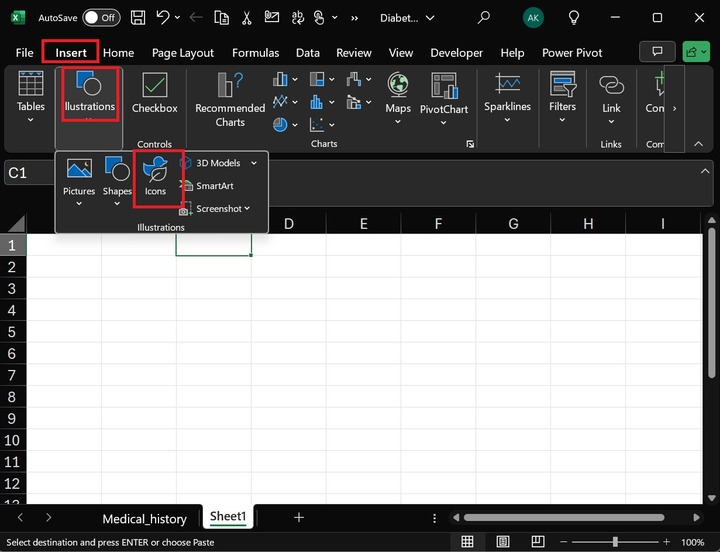
Another window, "Stock Images," will open. Type "emoji" in the textbox and select the "Outline" emoji. Then, hit the Insert button.
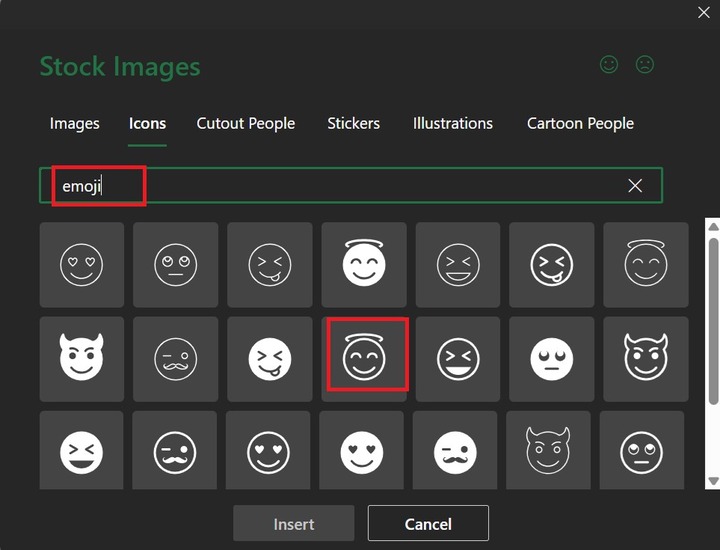
Therefore, a happy emoji has been inserted into the Microsoft Excel. You may increase/decrease its size.
Emoji Formatting in Microsoft Excel
You can select the Emoji graphic and the "Graphics Format" tab. Expand the "Graphics Outline" option and choose green from the theme color list.
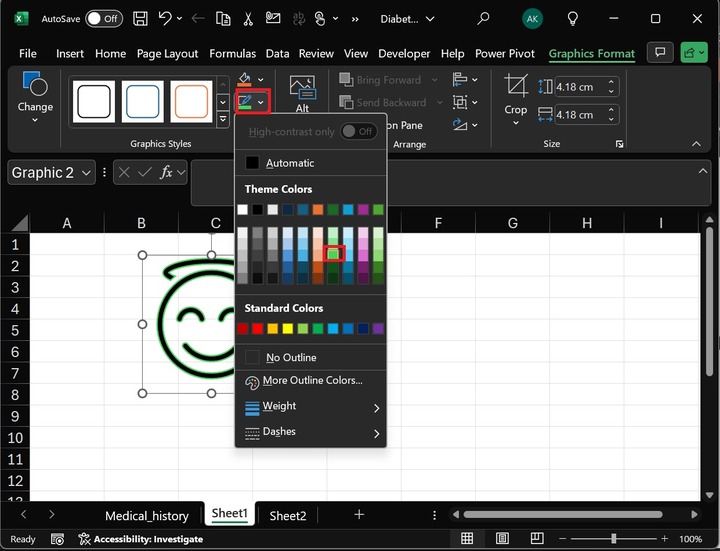
Therefore, the Emoji Graphics outline has been changed to green.
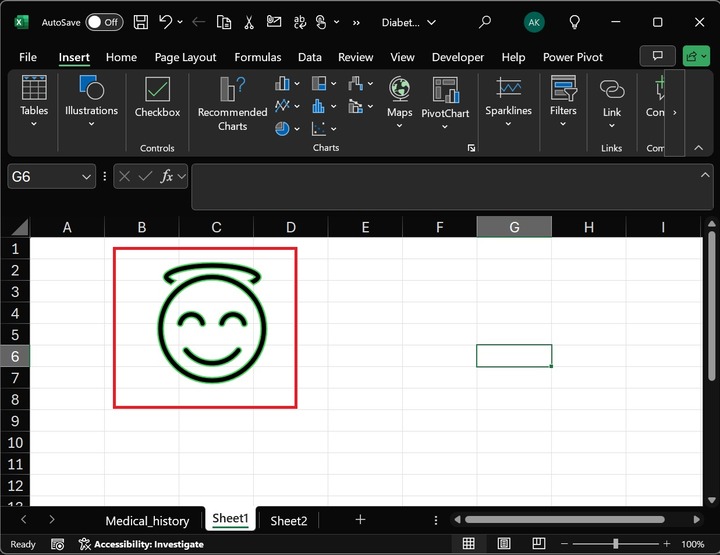
Insert Degree Symbol in Microsoft Excel
The keyboard shortcut to insert the degree symbol in Excel is −
=CHAR(176)
For instance, double-click on the specific cell, type =CHAR(176) and hit Enter.
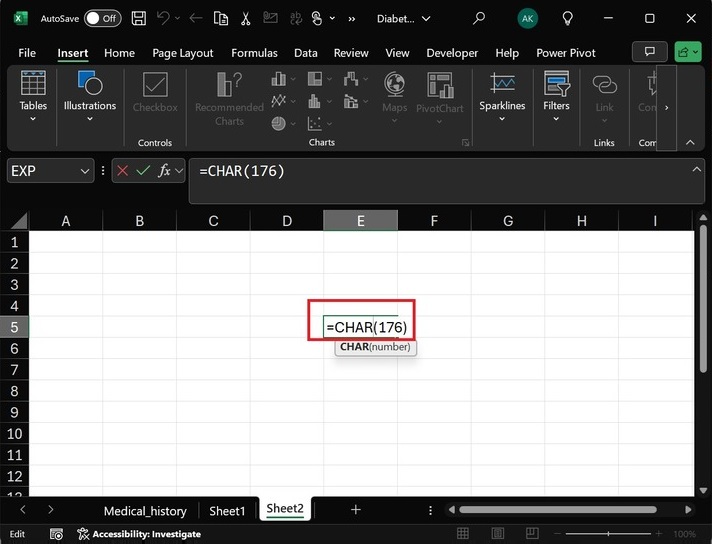
Therefore, the degree symbol is inserted in the Excel.
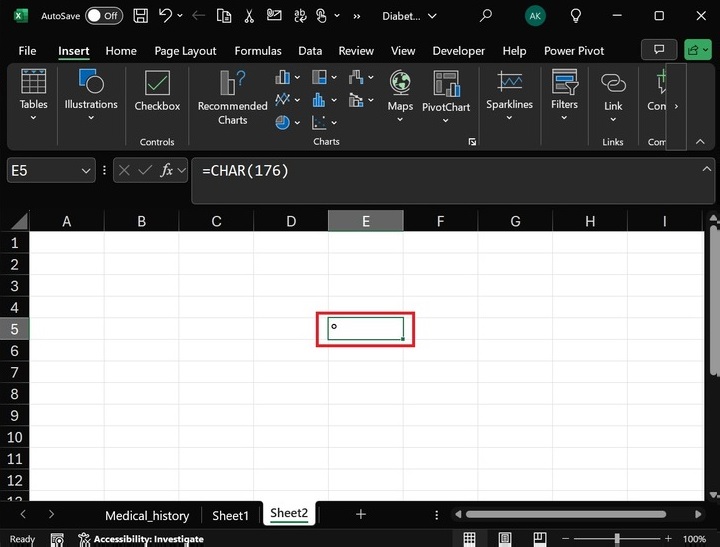
Lets say you have a list of Delhi temperatures in the C column and wish to insert the degree symbols of the temperatures in Excel.
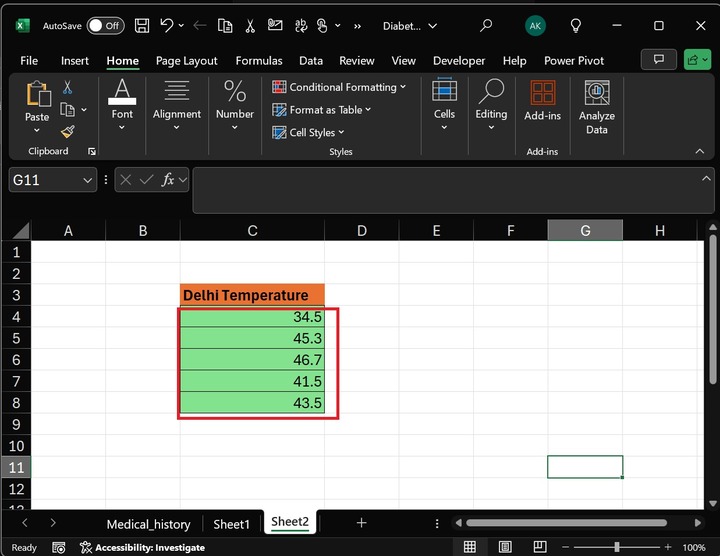
Select the C4 cell and navigate to the Insert tab, select the "Symbols" tile, and choose the "Symbol" option.
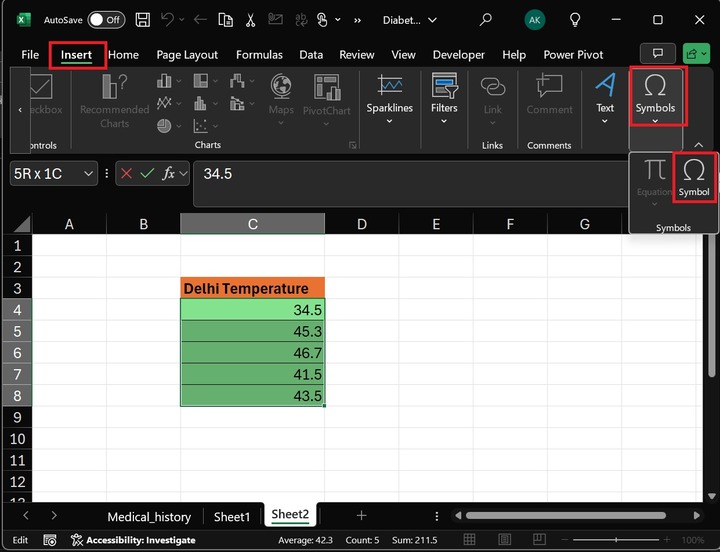
After that, another dialog box, Symbol, will open, where you can select a degree symbol and press Insert.
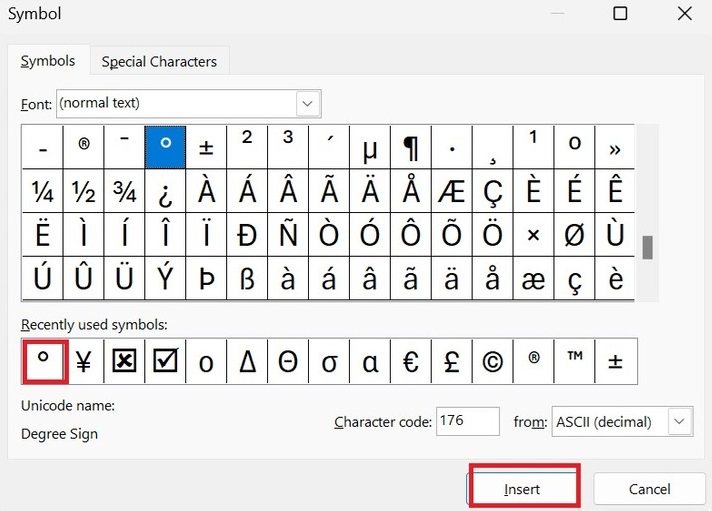
Therefore, the degree symbol is inserted in the C4 cell. To embed the degree symbol, repeat the same step for the remaining cell range, "C5:C8."
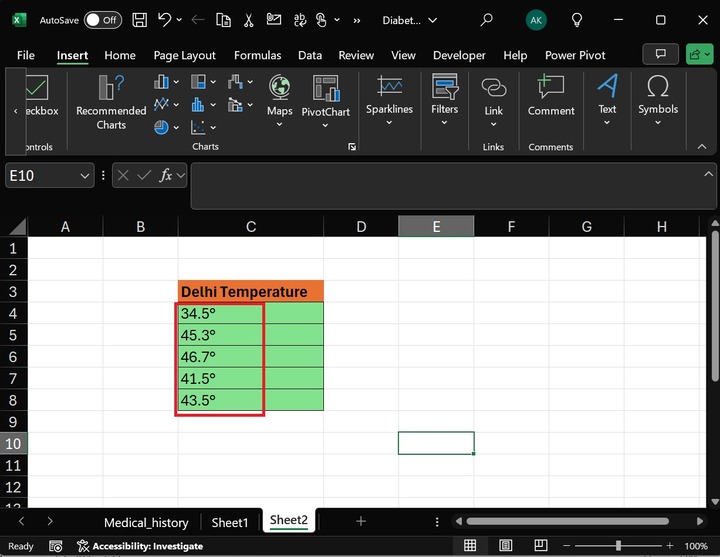
Therefore, the degree symbols are inserted, specifying different temperatures in Excel.
Insert Symbols in Microsoft Excel
Step 1 − Move to the Insert tab, expand the "Symbols" tile, and select the "Symbol" option.
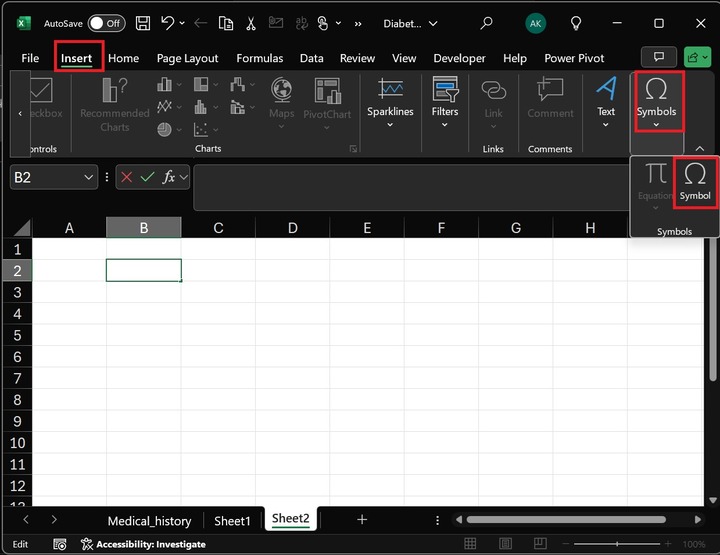
Step 2 − Another dialog box, "Symbol," will appear. Two tabs, "Symbols" and "Special Characters," are available. You can select the font type from the drop-down menu in the Font: section. For instance, select the "Yen" sign in the "Recently used symbols:" and press the Insert button five times.
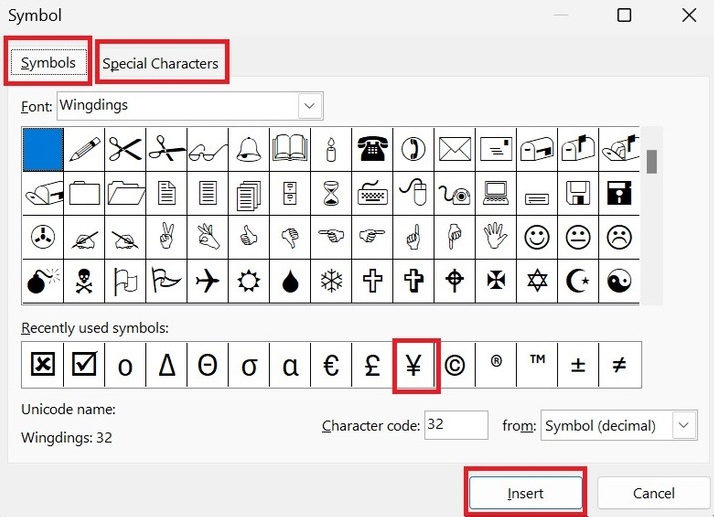
Note − You can select only one symbol once.
Hence, the Yen sign symbols are placed in the B2 cell.