
- Excel - Home
- Excel - Getting Started
- Excel - Explore Window
- Excel - Backstage
- Excel - Entering Values
- Excel - Move Around
- Excel - Save Workbook
- Excel - Create Worksheet
- Excel - Copy Worksheet
- Excel - Hiding Worksheet
- Excel - Delete Worksheet
- Excel - Close Workbook
- Excel - Open Workbook
- Excel - Merge Workbooks
- Excel - File Password
- Excel - File Share
- Excel - Emoji & Symbols
- Excel - Context Help
- Excel - Insert Data
- Excel - Select Data
- Excel - Delete Data
- Excel - Move Data
- Excel - Rows & Columns
- Excel - Copy & Paste
- Excel - Find & Replace
- Excel - Spell Check
- Excel - Zoom In-Out
- Excel - Special Symbols
- Excel - Insert Comments
- Excel - Add Text Box
- Excel - Shapes
- Excel - 3D Models
- Excel - CheckBox
- Excel - Add Sketch
- Excel - Scan Documents
- Excel - Auto Fill
- Excel - SmartArt
- Excel - Insert WordArt
- Excel - Undo Changes
- Formatting Cells
- Excel - Setting Cell Type
- Excel - Move or Copy Cells
- Excel - Add Cells
- Excel - Delete Cells
- Excel - Setting Fonts
- Excel - Text Decoration
- Excel - Rotate Cells
- Excel - Setting Colors
- Excel - Text Alignments
- Excel - Merge & Wrap
- Excel - Borders and Shades
- Excel - Apply Formatting
- Formatting Worksheets
- Excel - Sheet Options
- Excel - Adjust Margins
- Excel - Page Orientation
- Excel - Header and Footer
- Excel - Insert Page Breaks
- Excel - Set Background
- Excel - Freeze Panes
- Excel - Conditional Format
- Excel - Highlight Cell Rules
- Excel - Top/Bottom Rules
- Excel - Data Bars
- Excel - Color Scales
- Excel - Icon Sets
- Excel - Clear Rules
- Excel - Manage Rules
- Working with Formula
- Excel - Formulas
- Excel - Creating Formulas
- Excel - Copying Formulas
- Excel - Formula Reference
- Excel - Relative References
- Excel - Absolute References
- Excel - Arithmetic Operators
- Excel - Parentheses
- Excel - Using Functions
- Excel - Builtin Functions
- Excel Formatting
- Excel - Formatting
- Excel - Format Painter
- Excel - Format Fonts
- Excel - Format Borders
- Excel - Format Numbers
- Excel - Format Grids
- Excel - Format Settings
- Advanced Operations
- Excel - Data Filtering
- Excel - Data Sorting
- Excel - Using Ranges
- Excel - Data Validation
- Excel - Using Styles
- Excel - Using Themes
- Excel - Using Templates
- Excel - Using Macros
- Excel - Adding Graphics
- Excel - Cross Referencing
- Excel - Printing Worksheets
- Excel - Email Workbooks
- Excel- Translate Worksheet
- Excel - Workbook Security
- Excel - Data Tables
- Excel - Pivot Tables
- Excel - Simple Charts
- Excel - Pivot Charts
- Excel - Sparklines
- Excel - Ads-ins
- Excel - Protection and Security
- Excel - Formula Auditing
- Excel - Remove Duplicates
- Excel - Services
- Excel Useful Resources
- Excel - Keyboard Shortcuts
- Excel - Quick Guide
- Excel - Functions
- Excel - Useful Resources
- Excel - Discussion
Excel - Format Grids
Whenever you open the Excel worksheet, gridlines are automatically displayed to separate the rows and columns partitioning each cell, which allows you to read the dataset more clearly. You can also hide these gridlines, which display the worksheet as a single report page similar to an MS Word page. Gridline color, which is Automatic by default, can also be modified in the specific worksheet.
Hide the Gridlines in Microsoft Excel Worksheet
Given below are the steps to hide the gridlines in a specific worksheet −
- You may select the "Sheet5" worksheet in the Microsoft Excel.
- Click the File tab, select the More category, and then choose the Options from the drop-down menu.

Another "Excel Options" dialog box will appear. You can choose the "Advanced" category and uncheck the "Show gridlines" option in the "Display options for this worksheet". After that, click on the OK button.
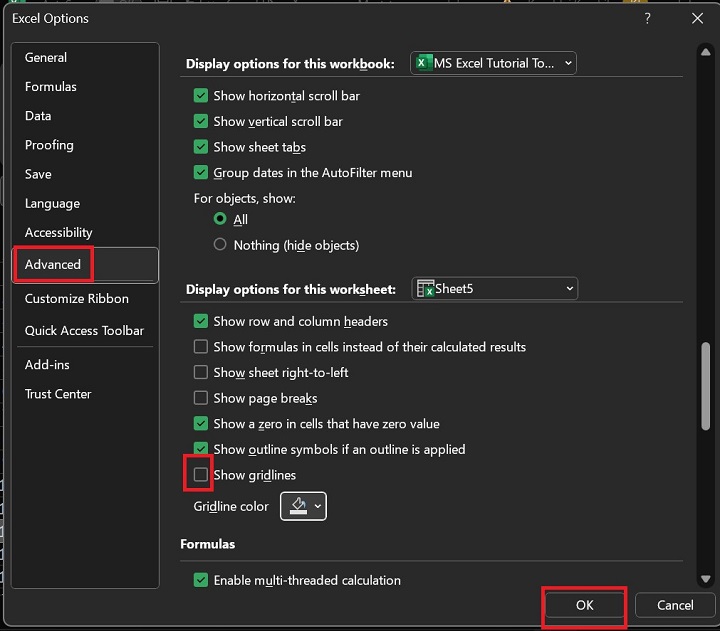
Therefore, the gridlines are hidden in the Microsoft Excel worksheet.
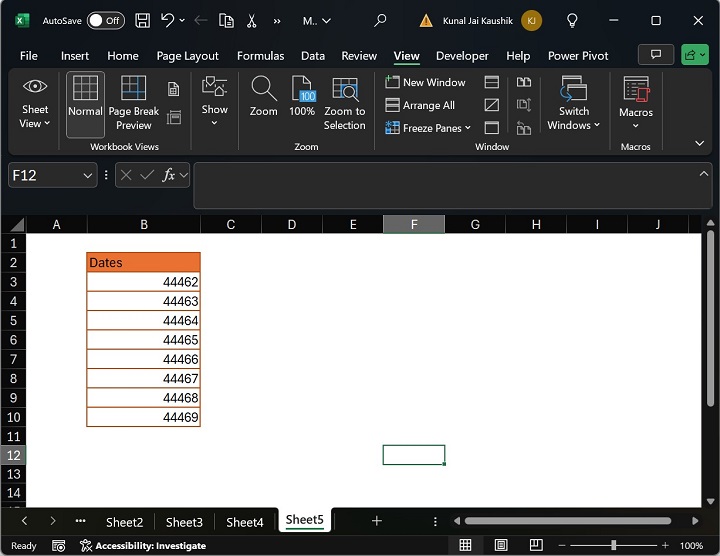
The Alternative way to hide the gridlines in the Microsoft Excel worksheet is to navigate to the "View" tab and deselect the "Gridlines" checkbox under the "Show" group.
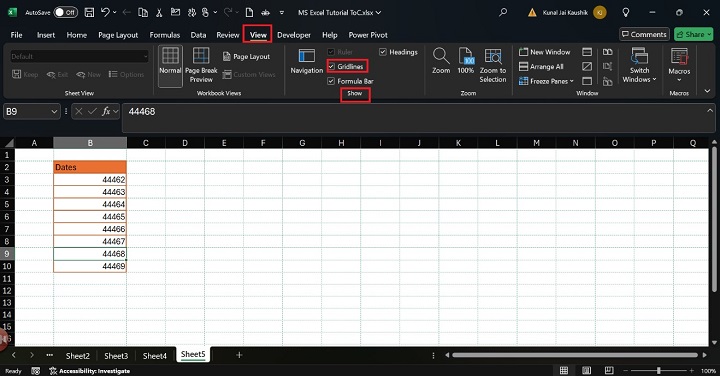
Change the Color of Gridlines
You may alter the color of the gridlines only in these Microsoft Excel versions: Excel 2019, Excel 2016, Excel 2021, and Excel for Microsoft 365.
The following steps are written below −
Step 1 − First, make the active worksheet a Sheet 5.
Step 2 − After that, you can choose the File tab and click on the "More" category, and then select "Options" from the menu.
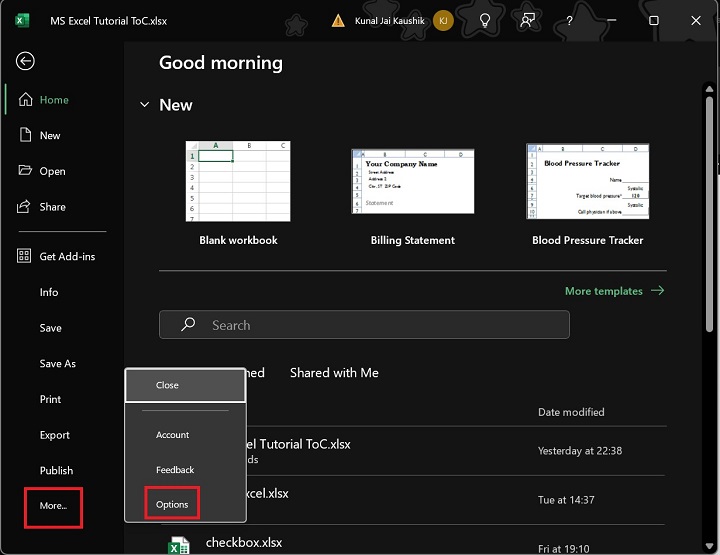
Step 3 − In the "Excel Options" dialog box, you may select the "Advanced" category. Furthermore, expand the "Gridline Color" tile and select the "Sea Green" color from the given list of colors under the "Display options for this worksheet" section. After that, click on the OK button.
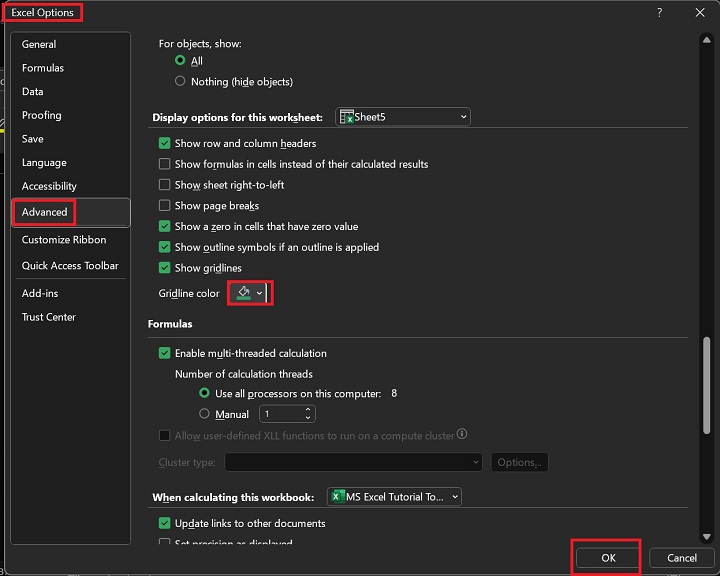
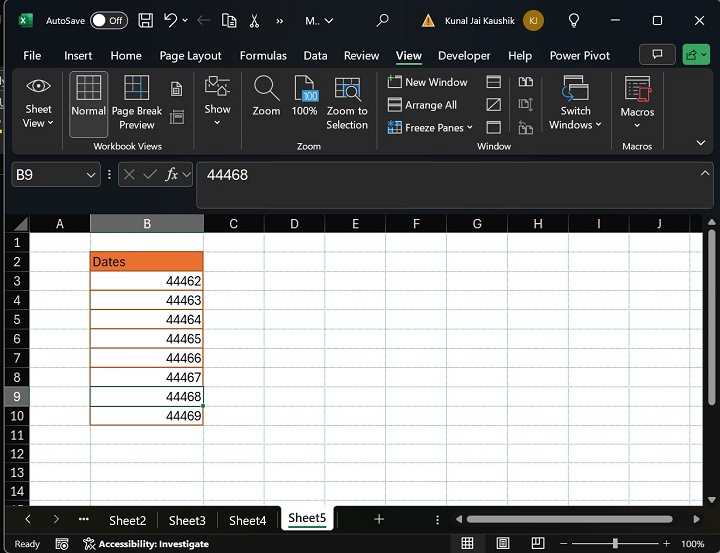
As you can notice in the screenshot, the gridline color has been changed from Automatic to Green.
