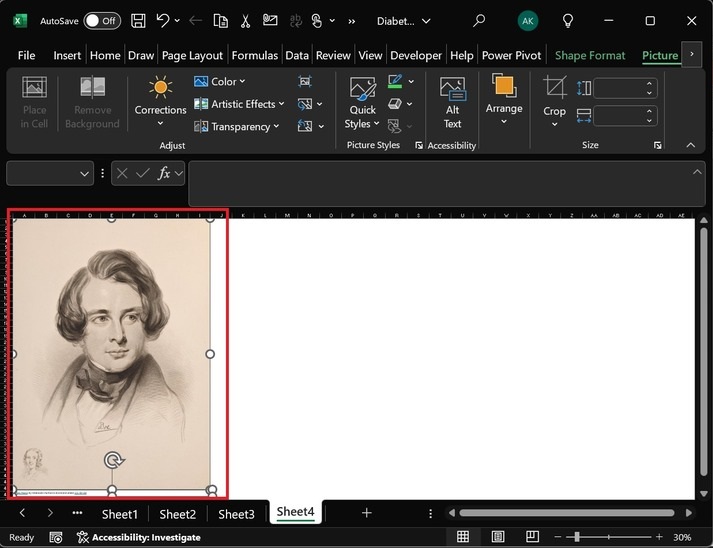- Excel - Home
- Excel - Getting Started
- Excel - Explore Window
- Excel - Backstage
- Excel - Entering Values
- Excel - Move Around
- Excel - Save Workbook
- Excel - Create Worksheet
- Excel - Copy Worksheet
- Excel - Hiding Worksheet
- Excel - Delete Worksheet
- Excel - Close Workbook
- Excel - Open Workbook
- Excel - Merge Workbooks
- Excel - File Password
- Excel - File Share
- Excel - Emoji & Symbols
- Excel - Context Help
- Excel - Insert Data
- Excel - Select Data
- Excel - Delete Data
- Excel - Move Data
- Excel - Rows & Columns
- Excel - Copy & Paste
- Excel - Find & Replace
- Excel - Spell Check
- Excel - Zoom In-Out
- Excel - Special Symbols
- Excel - Insert Comments
- Excel - Add Text Box
- Excel - Shapes
- Excel - 3D Models
- Excel - CheckBox
- Excel - Add Sketch
- Excel - Scan Documents
- Excel - Auto Fill
- Excel - SmartArt
- Excel - Insert WordArt
- Excel - Undo Changes
- Formatting Cells
- Excel - Setting Cell Type
- Excel - Move or Copy Cells
- Excel - Add Cells
- Excel - Delete Cells
- Excel - Setting Fonts
- Excel - Text Decoration
- Excel - Rotate Cells
- Excel - Setting Colors
- Excel - Text Alignments
- Excel - Merge & Wrap
- Excel - Borders and Shades
- Excel - Apply Formatting
- Formatting Worksheets
- Excel - Sheet Options
- Excel - Adjust Margins
- Excel - Page Orientation
- Excel - Header and Footer
- Excel - Insert Page Breaks
- Excel - Set Background
- Excel - Freeze Panes
- Excel - Conditional Format
- Excel - Highlight Cell Rules
- Excel - Top/Bottom Rules
- Excel - Data Bars
- Excel - Color Scales
- Excel - Icon Sets
- Excel - Clear Rules
- Excel - Manage Rules
- Working with Formula
- Excel - Formulas
- Excel - Creating Formulas
- Excel - Copying Formulas
- Excel - Formula Reference
- Excel - Relative References
- Excel - Absolute References
- Excel - Arithmetic Operators
- Excel - Parentheses
- Excel - Using Functions
- Excel - Builtin Functions
- Excel Formatting
- Excel - Formatting
- Excel - Format Painter
- Excel - Format Fonts
- Excel - Format Borders
- Excel - Format Numbers
- Excel - Format Grids
- Excel - Format Settings
- Advanced Operations
- Excel - Data Filtering
- Excel - Data Sorting
- Excel - Using Ranges
- Excel - Data Validation
- Excel - Using Styles
- Excel - Using Themes
- Excel - Using Templates
- Excel - Using Macros
- Excel - Adding Graphics
- Excel - Cross Referencing
- Excel - Printing Worksheets
- Excel - Email Workbooks
- Excel- Translate Worksheet
- Excel - Workbook Security
- Excel - Data Tables
- Excel - Pivot Tables
- Excel - Simple Charts
- Excel - Pivot Charts
- Excel - Sparklines
- Excel - Ads-ins
- Excel - Protection and Security
- Excel - Formula Auditing
- Excel - Remove Duplicates
- Excel - Services
- Excel Useful Resources
- Excel - Keyboard Shortcuts
- Excel - Quick Guide
- Excel - Functions
- Excel - Useful Resources
- Excel - Discussion
Excel - Add Sketch
Using the Draw tool, you can add a sketch to the worksheet. Different tools like pens, pencils, and highlighters can be used to create a sketch in free form. The Draw tab is included in Microsoft Excel 2013 and its later Excel versions. By default, it is not showcased in the Excel Ribbon.
However, the major drawback of the Draw tool is that expertise is required to create a complex sketch, which is very time-consuming. Instead, you can use the Online pictures to search for your favorite sketch and add it to the worksheet.
Compatibility
- Excel for Microsoft 365
- Excel for Microsoft 365 for MAC
- Excel 2024
- Excel 2024 for MAC
- Excel 2021
- Excel 2021 for MAC
- Excel 2016
- Excel for iPad
- Excel for iPhone
- Excel for Android Tablets
- Excel 2019
- Excel Mobile
Enable the Draw Tab to Add Sketch in Excel
Step 1 − Select the File tab, click the More… category, and select Options from the menu.
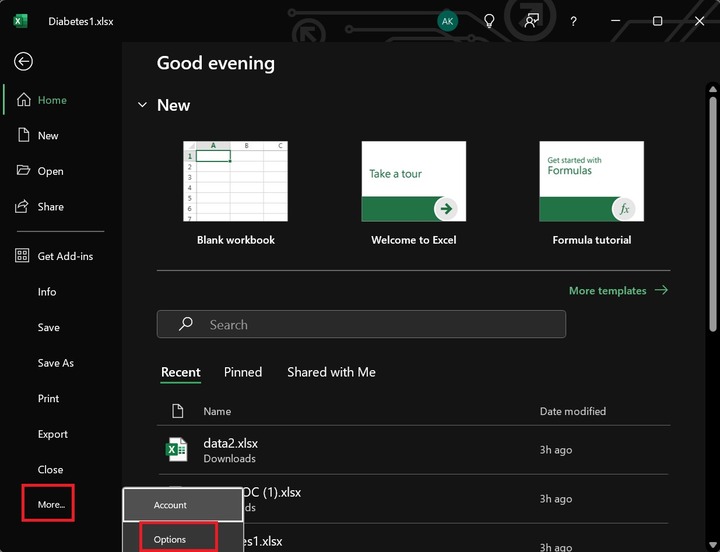
Step 2 − The Excel Options dialog box will appear. Select the "Customize the Ribbon:" category, tick the "Draw" checkbox listed in the Main tabs, and click the OK button.
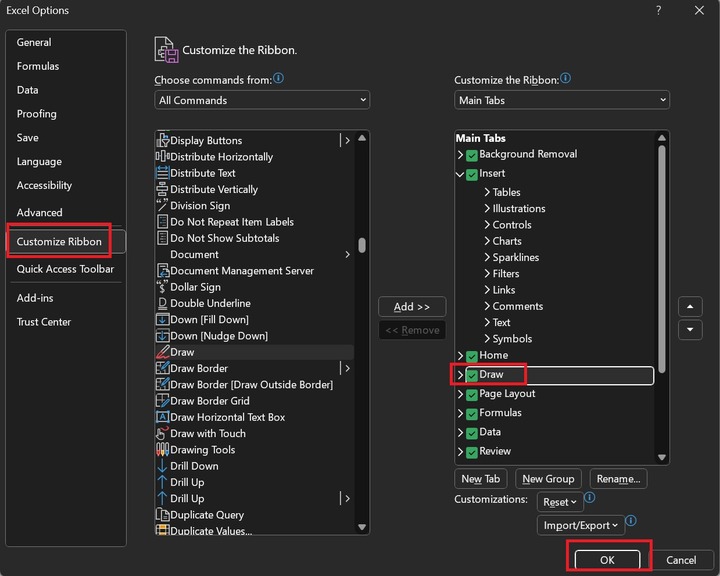
Step 3 − Moreover, the Draw tab is visible in the Excel ribbon. Click on it. Four groups, "Drawing Tools," "Convert," "Replay," and "Help," are available in the Draw tab.
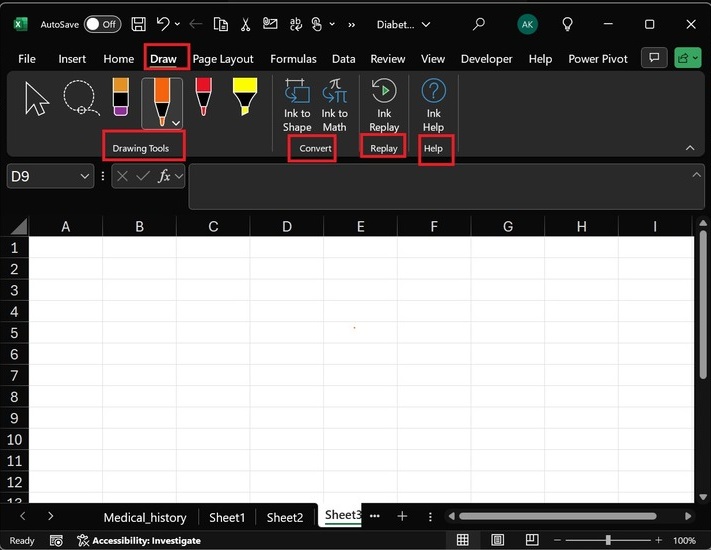
Step 4 − You can select any pen, such as highlighters, pencil/pen, its particular thickness, and the desired color from the given list of colors.
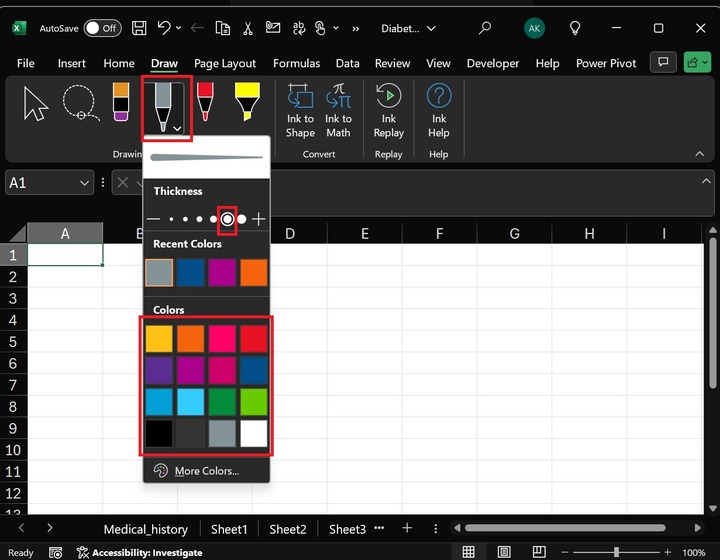
Using these drawing tools, you can draw unique sketches on the worksheet.
Insert a Sketch from Online Pictures in Excel
Go to these steps "Insert -> Illustrations->Pictures->Place over Cells->Online pictures".
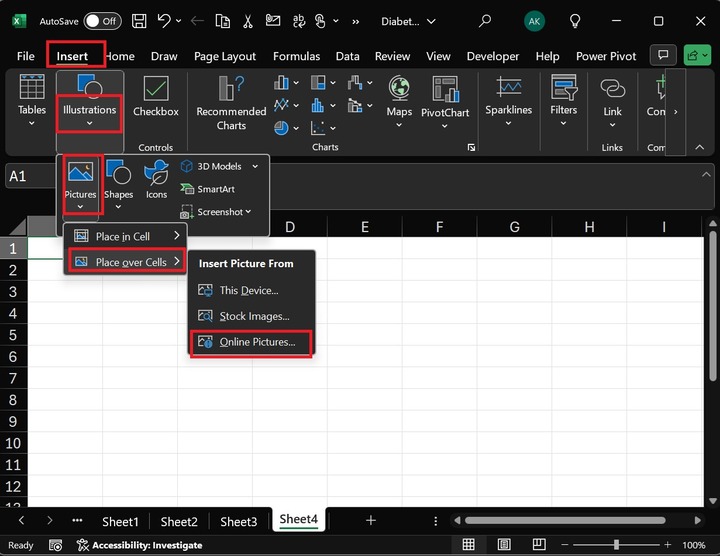
After that, the "Online Pictures" dialog box will appear. Once you write the sketch" word in the Search box, the list of sketches powered by Bing is displayed in the window. Select the first sketch and click on the Insert button.
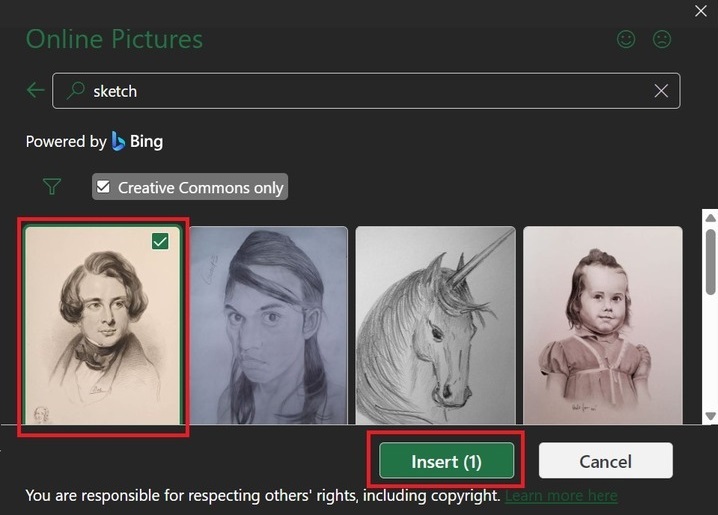
Therefore, the selected sketch is added to the worksheet. You can decrease its size for better visibility. You can also add more than one sketch to the Excel worksheet.