
- Excel - Home
- Excel - Getting Started
- Excel - Explore Window
- Excel - Backstage
- Excel - Entering Values
- Excel - Move Around
- Excel - Save Workbook
- Excel - Create Worksheet
- Excel - Copy Worksheet
- Excel - Hiding Worksheet
- Excel - Delete Worksheet
- Excel - Close Workbook
- Excel - Open Workbook
- Excel - Merge Workbooks
- Excel - File Password
- Excel - File Share
- Excel - Emoji & Symbols
- Excel - Context Help
- Excel - Insert Data
- Excel - Select Data
- Excel - Delete Data
- Excel - Move Data
- Excel - Rows & Columns
- Excel - Copy & Paste
- Excel - Find & Replace
- Excel - Spell Check
- Excel - Zoom In-Out
- Excel - Special Symbols
- Excel - Insert Comments
- Excel - Add Text Box
- Excel - Shapes
- Excel - 3D Models
- Excel - CheckBox
- Excel - Add Sketch
- Excel - Scan Documents
- Excel - Auto Fill
- Excel - SmartArt
- Excel - Insert WordArt
- Excel - Undo Changes
- Formatting Cells
- Excel - Setting Cell Type
- Excel - Move or Copy Cells
- Excel - Add Cells
- Excel - Delete Cells
- Excel - Setting Fonts
- Excel - Text Decoration
- Excel - Rotate Cells
- Excel - Setting Colors
- Excel - Text Alignments
- Excel - Merge & Wrap
- Excel - Borders and Shades
- Excel - Apply Formatting
- Formatting Worksheets
- Excel - Sheet Options
- Excel - Adjust Margins
- Excel - Page Orientation
- Excel - Header and Footer
- Excel - Insert Page Breaks
- Excel - Set Background
- Excel - Freeze Panes
- Excel - Conditional Format
- Excel - Highlight Cell Rules
- Excel - Top/Bottom Rules
- Excel - Data Bars
- Excel - Color Scales
- Excel - Icon Sets
- Excel - Clear Rules
- Excel - Manage Rules
- Working with Formula
- Excel - Formulas
- Excel - Creating Formulas
- Excel - Copying Formulas
- Excel - Formula Reference
- Excel - Relative References
- Excel - Absolute References
- Excel - Arithmetic Operators
- Excel - Parentheses
- Excel - Using Functions
- Excel - Builtin Functions
- Excel Formatting
- Excel - Formatting
- Excel - Format Painter
- Excel - Format Fonts
- Excel - Format Borders
- Excel - Format Numbers
- Excel - Format Grids
- Excel - Format Settings
- Advanced Operations
- Excel - Data Filtering
- Excel - Data Sorting
- Excel - Using Ranges
- Excel - Data Validation
- Excel - Using Styles
- Excel - Using Themes
- Excel - Using Templates
- Excel - Using Macros
- Excel - Adding Graphics
- Excel - Cross Referencing
- Excel - Printing Worksheets
- Excel - Email Workbooks
- Excel- Translate Worksheet
- Excel - Workbook Security
- Excel - Data Tables
- Excel - Pivot Tables
- Excel - Simple Charts
- Excel - Pivot Charts
- Excel - Sparklines
- Excel - Ads-ins
- Excel - Protection and Security
- Excel - Formula Auditing
- Excel - Remove Duplicates
- Excel - Services
- Excel Useful Resources
- Excel - Keyboard Shortcuts
- Excel - Quick Guide
- Excel - Functions
- Excel - Useful Resources
- Excel - Discussion
Excel - Merge Workbooks
Microsoft Excel's powerful Power Query component enables users to merge workbooks seamlessly. For instance, a data engineer may need to integrate datasets from multiple units, leveraging Power Query to load, transform, and combine the various workbooks into one workbook.
However, column names must be identical across all workbooks to consolidate the data. Experts may also utilize VBA code to merge workbooks. Alternatively, you can manually copy the data, excluding the column header, and paste it into the next empty rows of another dataset for smaller datasets.
Merge Workbooks in Microsoft Excel
Step 1 − Below are the two Excel workbooks in the Merge workbook folder in the D column with identical columns.
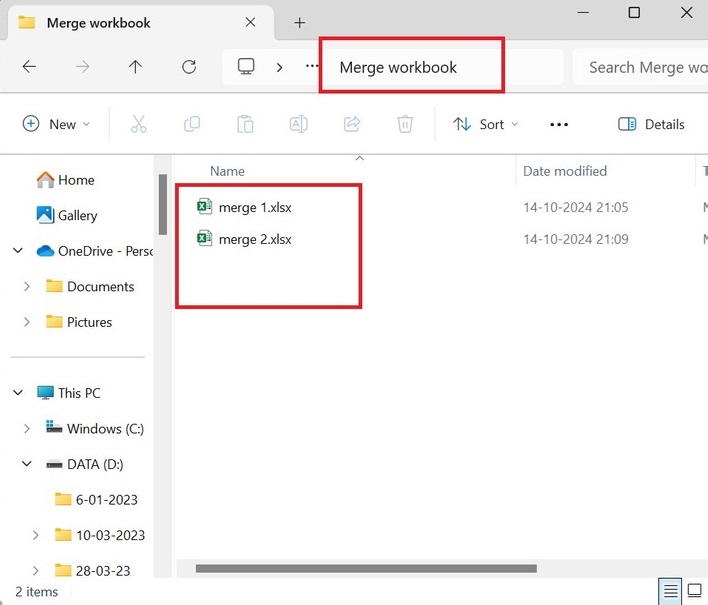
Note − Ensure that two workbooks must be placed in the same folder.
Step 2 − Open a new workbook, select the Data tab, expand the "Get Data" button, expand the From File option, and then select "From Folder" from the drop-down menu.
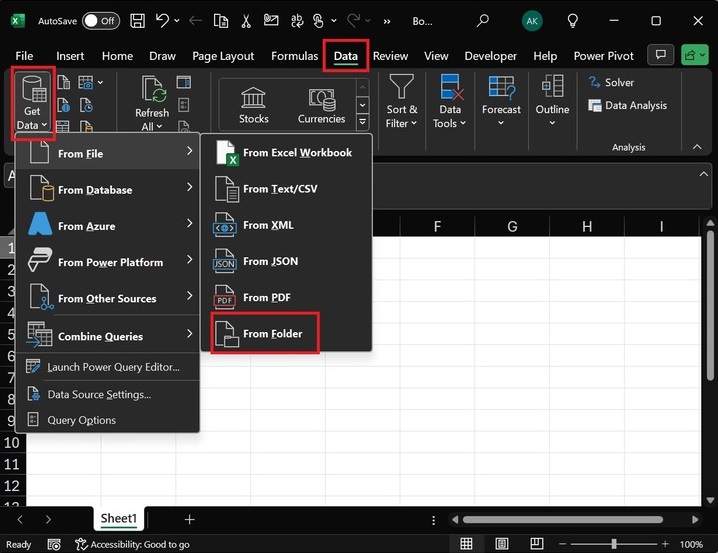
Step 3 − In the Browse window, specify the "Merge workbook" folder name and click the "Open" button.
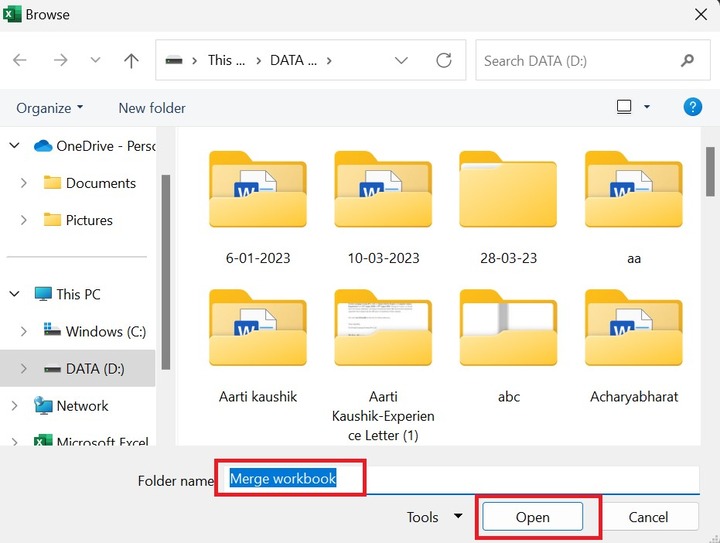
Step 4 − After that, another dialog box, "D Merge workbook," will open. Click on the Combine button and choose the "Combine and Load" option from the drop-down menu.
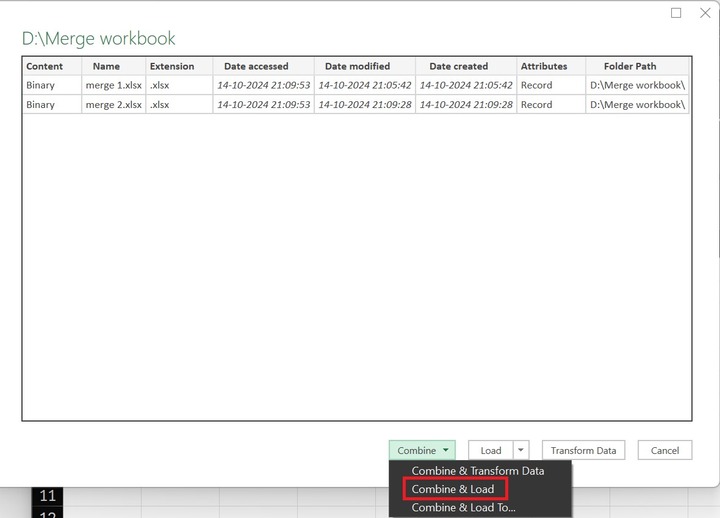
Note − If you require data cleaning first, choose the "Combine & Transform Data" option to eliminate errors.
Step 5 − Another dialog box, "Combine Files," will appear. You can choose the sample file, "First File," and select Sheet1. The preview of Sheet 1 is displayed in Sheet 1. Click the OK button.
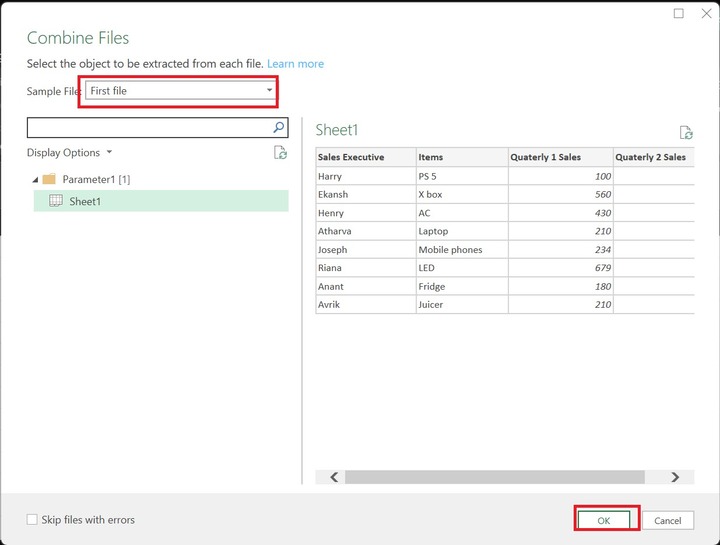
Therefore, using the Power Query tool, both workbooks merge into one. The first column, Source Name, specifies the source name indicating the file name of each record.
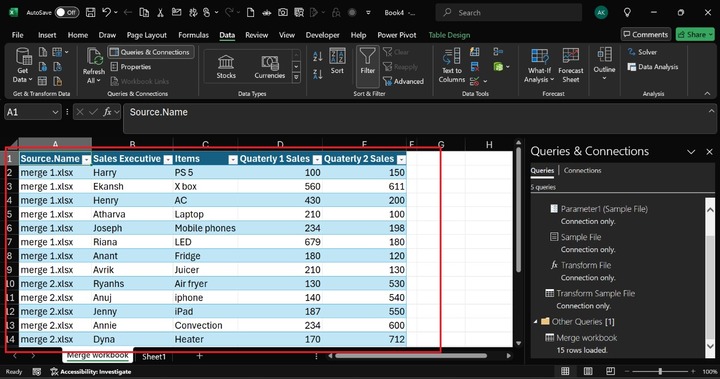
Note − If the column names are not identical, the multiple workbooks will not be merged.
