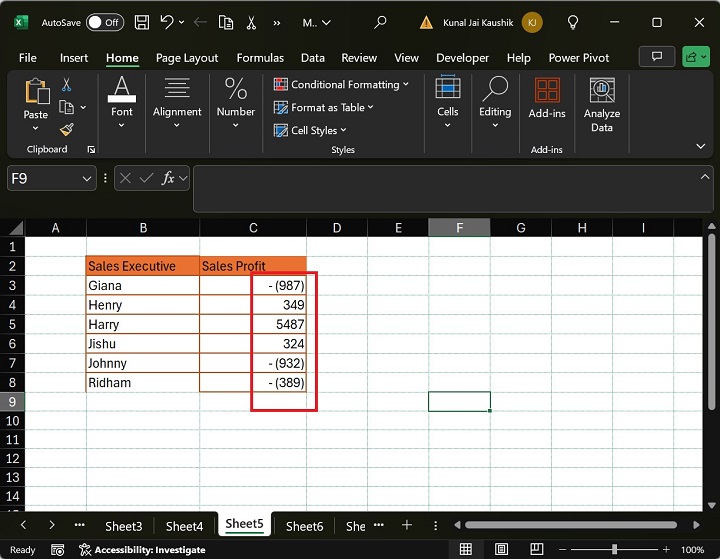- Excel - Home
- Excel - Getting Started
- Excel - Explore Window
- Excel - Backstage
- Excel - Entering Values
- Excel - Move Around
- Excel - Save Workbook
- Excel - Create Worksheet
- Excel - Copy Worksheet
- Excel - Hiding Worksheet
- Excel - Delete Worksheet
- Excel - Close Workbook
- Excel - Open Workbook
- Excel - Merge Workbooks
- Excel - File Password
- Excel - File Share
- Excel - Emoji & Symbols
- Excel - Context Help
- Excel - Insert Data
- Excel - Select Data
- Excel - Delete Data
- Excel - Move Data
- Excel - Rows & Columns
- Excel - Copy & Paste
- Excel - Find & Replace
- Excel - Spell Check
- Excel - Zoom In-Out
- Excel - Special Symbols
- Excel - Insert Comments
- Excel - Add Text Box
- Excel - Shapes
- Excel - 3D Models
- Excel - CheckBox
- Excel - Add Sketch
- Excel - Scan Documents
- Excel - Auto Fill
- Excel - SmartArt
- Excel - Insert WordArt
- Excel - Undo Changes
- Formatting Cells
- Excel - Setting Cell Type
- Excel - Move or Copy Cells
- Excel - Add Cells
- Excel - Delete Cells
- Excel - Setting Fonts
- Excel - Text Decoration
- Excel - Rotate Cells
- Excel - Setting Colors
- Excel - Text Alignments
- Excel - Merge & Wrap
- Excel - Borders and Shades
- Excel - Apply Formatting
- Formatting Worksheets
- Excel - Sheet Options
- Excel - Adjust Margins
- Excel - Page Orientation
- Excel - Header and Footer
- Excel - Insert Page Breaks
- Excel - Set Background
- Excel - Freeze Panes
- Excel - Conditional Format
- Excel - Highlight Cell Rules
- Excel - Top/Bottom Rules
- Excel - Data Bars
- Excel - Color Scales
- Excel - Icon Sets
- Excel - Clear Rules
- Excel - Manage Rules
- Working with Formula
- Excel - Formulas
- Excel - Creating Formulas
- Excel - Copying Formulas
- Excel - Formula Reference
- Excel - Relative References
- Excel - Absolute References
- Excel - Arithmetic Operators
- Excel - Parentheses
- Excel - Using Functions
- Excel - Builtin Functions
- Excel Formatting
- Excel - Formatting
- Excel - Format Painter
- Excel - Format Fonts
- Excel - Format Borders
- Excel - Format Numbers
- Excel - Format Grids
- Excel - Format Settings
- Advanced Operations
- Excel - Data Filtering
- Excel - Data Sorting
- Excel - Using Ranges
- Excel - Data Validation
- Excel - Using Styles
- Excel - Using Themes
- Excel - Using Templates
- Excel - Using Macros
- Excel - Adding Graphics
- Excel - Cross Referencing
- Excel - Printing Worksheets
- Excel - Email Workbooks
- Excel- Translate Worksheet
- Excel - Workbook Security
- Excel - Data Tables
- Excel - Pivot Tables
- Excel - Simple Charts
- Excel - Pivot Charts
- Excel - Sparklines
- Excel - Ads-ins
- Excel - Protection and Security
- Excel - Formula Auditing
- Excel - Remove Duplicates
- Excel - Services
- Excel Useful Resources
- Excel - Keyboard Shortcuts
- Excel - Quick Guide
- Excel - Functions
- Excel - Useful Resources
- Excel - Discussion
Excel - Parentheses
In Microsoft Excel, the calculation order is changed when you use parentheses ( ) in the expression. The Excel Parentheses have a high priority compared to the other arithmetic operators. For example, in this Excel formula (8*9)+2+3, the multiplication between two numbers inside the parentheses will be computed first, and then the addition part will be computed.
Three variations of the Excel parenthesis are given below −
One Parenthesis − It consists of one pair of parentheses.
For example −
(9/3)+3
Multiple Parentheses − The given formula contains more than one parenthesis.
For example −
(3*2) + (9*8)+(4/2)
Nested Parenthesis − It comprises outer and inner parenthesis.
For example −
((9/3)+(4*6)-(18/3))
The inner parenthesis will be evaluated first, then the outer parenthesis will be calculated that is −
((9/3)+(4*6)-(18/3)) = (3+24-6) = 21
How to Add Parentheses in Excel?
The following steps will be taken to add parentheses in Microsoft Excel.
- To add parentheses in the Excel formula, write the = sign and then type the left parenthesis (.
- And then write the expression like 9+8.
- Finally, type the right parentheses) to enclose the expression.
- Therefore, the Excel parentheses in the formula is =(9+8).
Remove Parenthesis in Excel
Lets say you have a formula =(60+8)/4.
The following steps will be taken to remove the parentheses in Microsoft Excel −
- Use the backspace <- key from the keyboard to remove the left and right parentheses () from the given expression.
- Therefore, the expression with no parentheses is =60+8/4.
Lets see the difference between these two expressions.
Do we get the same result from these two formulas?
=(60+8)/4 =60+8/4
Lets elaborate on these formulas in the Microsoft Excel worksheet. In the C4 cell, enter the formula =(60+8)/4 and press the Enter tab. In this formula, the expression inside the parentheses (60+8) is evaluated first and after that, a division operation will be performed.
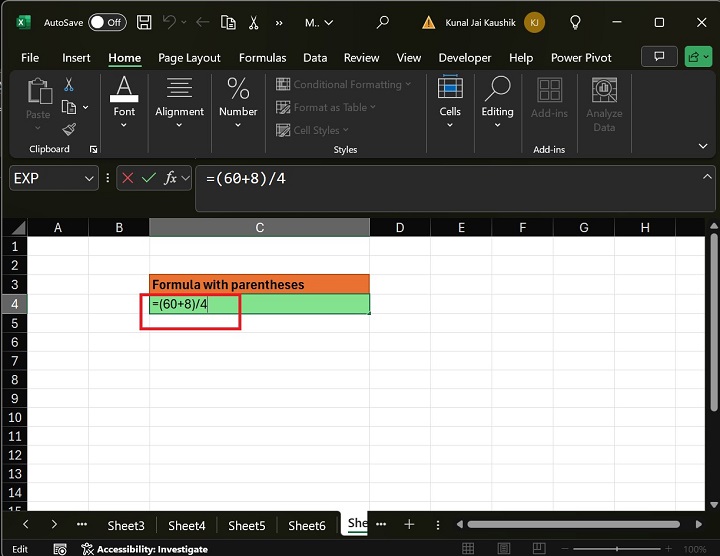
Therefore, the result is 17.
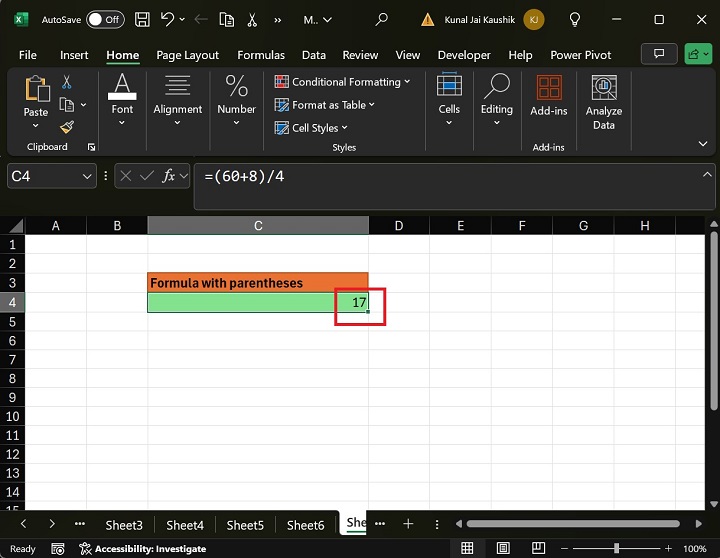
After that, enter the formula "=60+8/4" with no parentheses and press the Enter tab. In this expression, the division operation is performed first, and the addition calculation will be calculated.
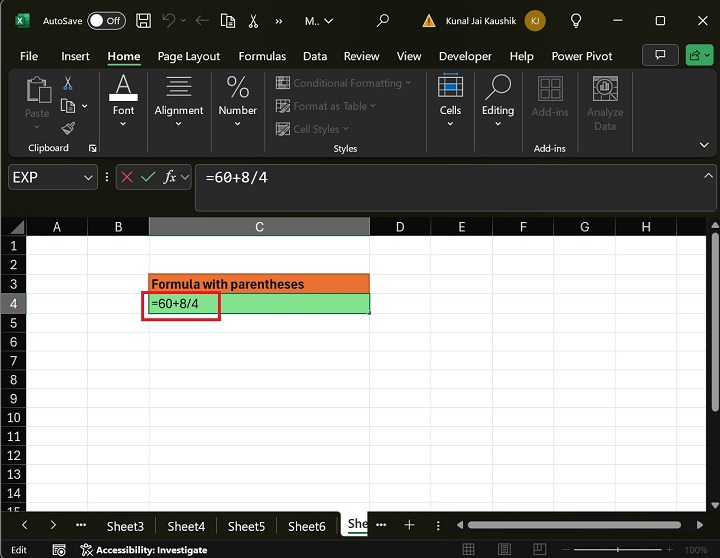
Therefore, the result is 62.
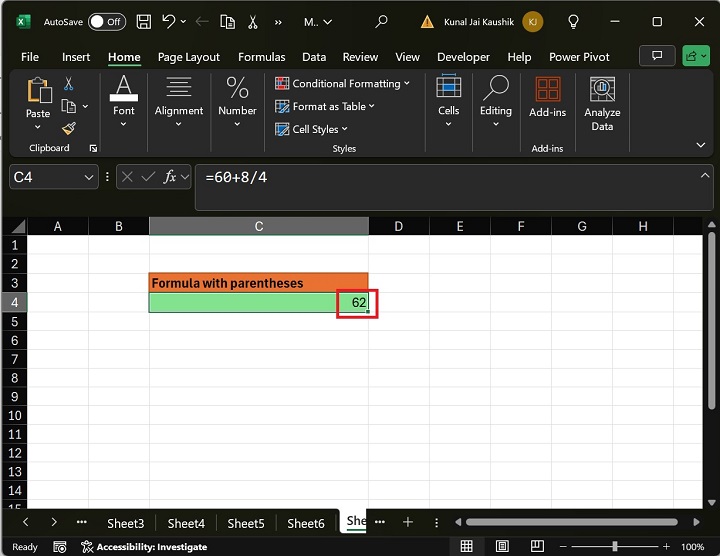
The results of expressions with parenthesis and no parentheses are different.
Put Parentheses in Excel for Negative Numbers
Consider the Excel worksheet where the Sales executive's name and Sales profits are specified in the two columns.
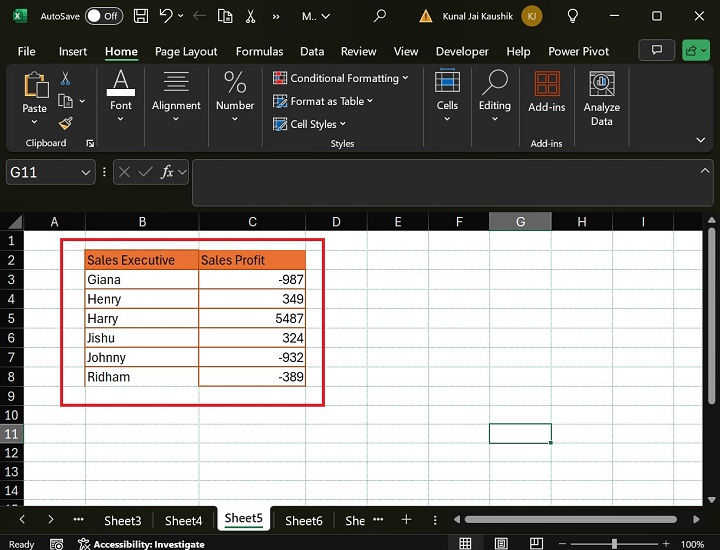
Step 1 − Select the cell range C3:C8 and press the "ctrl+1" key shortcut to open the Format Cells dialog box.
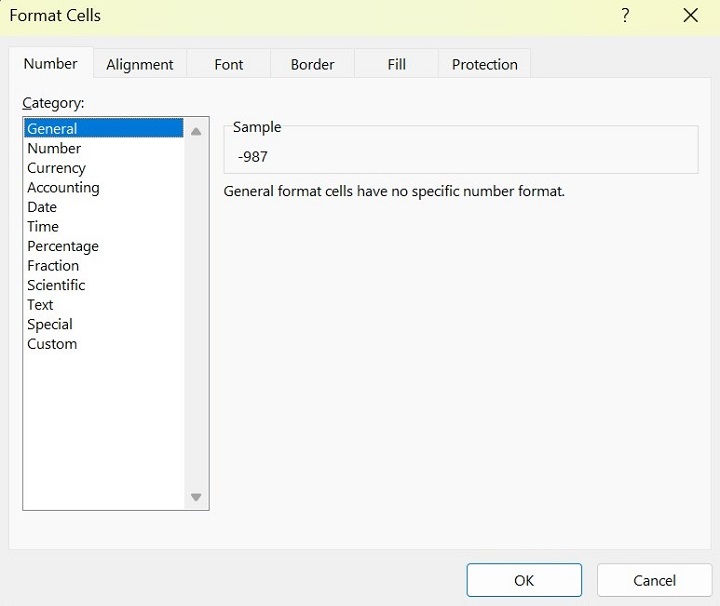
Step 2 − In the Format Cells dialog box, go to the Number tab and select the Custom category, write "0;- (0)" in the Type: box, and click the OK button.
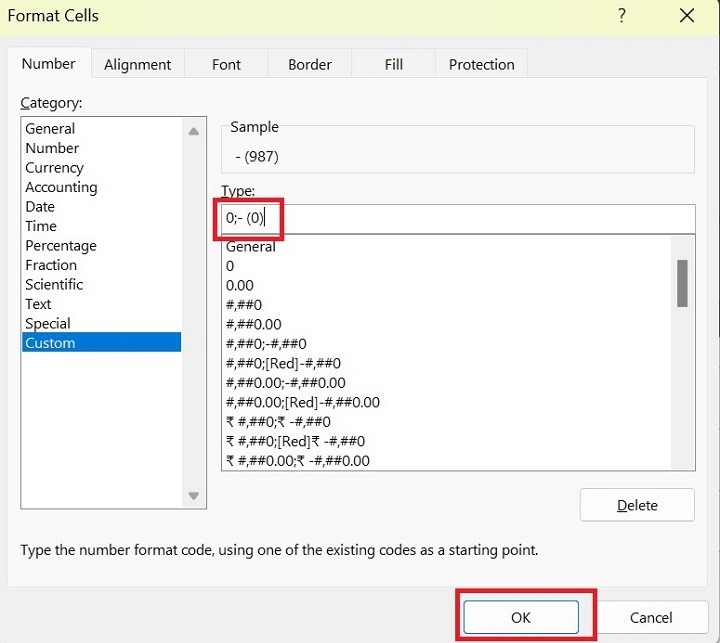
Therefore, negative numbers in parenthesis are showcased in the screenshot below.