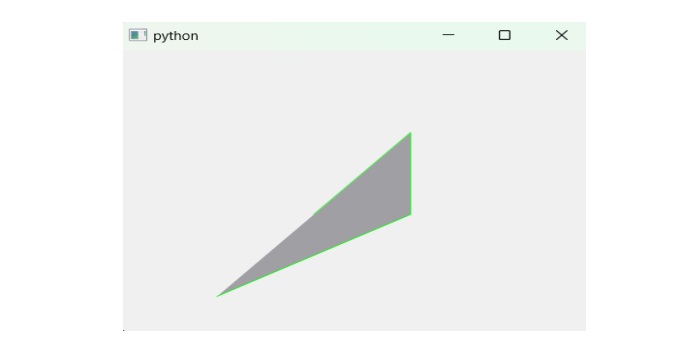- PyQt - Home
- PyQt - Introduction
- PyQt - Environment
- PyQt - Hello World
- PyQt - Major Classes
- PyQt - Using Qt Designer
- PyQt - Meta Objects
- PyQt Signals & Slots
- PyQt - Signals and Slots
- PyQt - Support and Signals
- PyQt - Unbound and Bound Signals
- PyQt - New Signals with PyQtSignal
- PyQt - Connecting, Disconnecting, & Emitting Signals
- PyQt - Slot decorator
- PyQt - Slot Connection
- PyQt Layouts
- PyQt - Layout Management
- PyQt - QBoxLayout
- PyQt - QGridLayout
- PyQt - QFormLayout
- PyQt - QHBoxLayout
- PyQt - QVBoxLayout
- PyQt - QStackedLayout
- PyQt - QGraphicsGridLayout
- PyQt - QGraphicsAnchorLayout
- PyQt - QGraphicsLayout
- PyQt - QGraphicsLinearLayout
- PyQt Basic Widgets
- PyQt - Basic Widgets
- PyQt - Qlabel Widget
- PyQt - QLineEdit Widget
- PyQt - QPushButton Widget
- PyQt - QRadioButton Widget
- PyQt - QCheckBox Widget
- PyQt - QComboBox Widget
- PyQt - QSpinBox Widget
- PyQt - QMessageBox
- PyQt - QDialogButtonBox Widget
- PyQt - QFontComboBox Widget
- PyQt - QDoubleSpinBox Widget
- PyQt - QToolBox Widget
- PyQt - QMenuBar, QMenu & Qaction Widgets
- PyQt - QToolTip
- PyQt - QInputDialog Widget
- PyQt - QFontDialog Widget
- PyQt - QDialog Widget
- PyQt - QFileDialog Widget
- PyQt - QTab Widget
- PyQt - QSplitter Widget
- PyQt - QDock Widget
- PyQt - QStatusBar Widget
- PyQt - QTabBar
- PyQt - QList Widget
- PyQt - QScrollBar Widget
- PyQt - QProgressBar
- PyQt - QCalendar Widget
- PyQt - QMessageBox Widget
- PyQt - QPlainTextEdit
- PyQt - QDateEdit
- PyQt - QDateTimeEdit
- PyQt - QTimeEdit
- PyQt - QTextEdit
- PyQt - QTextBrowser
- PyQt - QScrollArea
- PyQt - Drag and Drop
- PyQt - Multiple Document Interface
- PyQt - QDialog Class
- PyQt Views
- PyQt - QColumnView
- PyQt - QTableView
- PyQt Drawing API
- PyQt - Drawing API
- PyQt - Drawing a Line
- PyQt - Drawing a Rectangle
- PyQt - Drawing a Triangle
- PyQt - Drawing a Circle
- PyQt - Drawing a Ellipse
- PyQt - Drawing a Polygon
- PyQt - Geometric Transformation
- PyQt - Drawing Effect
- PyQt Groups
- PyQt - QButtonGroup
- PyQt - QGroupBox
- PyQt Effects
- PyQt - Effects
- PyQt - Opacity Effect
- PyQt - QGraphicsBlur Effect
- PyQt - QGraphicsColorize Effect
- PyQt - QGraphicsDropShadow Effect
- PyQt Events
- PyQt - Event Handling
- PyQt - Drag & Drop Events
- PyQt - File Open Event
- PyQt - Action Event
- PyQt - Hide Event
- PyQt - Resize Event
- PyQt Database
- PyQt - Database Handling
- PyQt Essentials
- PyQt - BrushStyle Constants
- PyQt - QClipboard
- PyQt - QPixmap Class
- PyQt Useful Resources
- PyQt - Quick Guide
- PyQt - Useful Resources
- PyQt - Discussion
PyQt - Drawing a Triangle
A triangle is a two-dimensional closed figure which consists of three equal sides, angles, and, vertices. It is also known as a polygon.
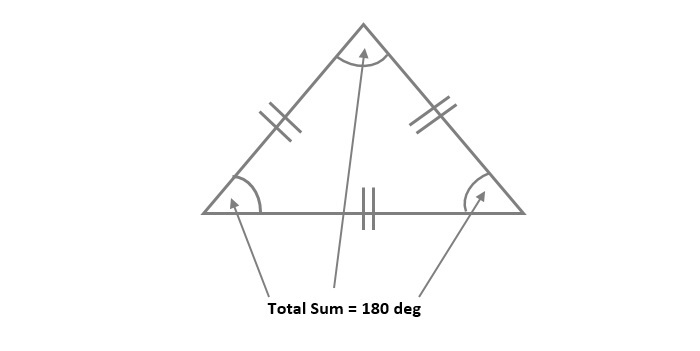
Drawing a Triangle in PyQt
In PyQt, we have two main classes to draw a triangle − QPainter and QPainterPath. The QPainter class is known for low-level painting design that reduces the storage cost. A QPainterPath is an object i.e. constructed for filling, outlining, and clipping a triangle. The QPainterPath only calls through the drawPath() method. The main advantage of painter paths over normal drawing operations is their ability to draw complex shapes easily.
The path of QPainterPath can be added using various convenience methods such as lineTo() and moveTo().
- The moveTo() method starts a new subpath and closes the previous one, without adding a component to the current position.
- The lineTo() is also a collection of QPainter that sets the pairs of points to draw a triangle.
In this tutorial, we learn how to draw a triangle using PyQt.
- Plain Triangle − A simple shape of triangle is known as Plain Triangle. To draw a triangle, we use the methods- moveTo() and lineTo() that follow the module QPainterPath.
- Color Filled Triangle − The color filling concept is derived from the background color of any geometrical shape. Here, we use the method setBrush() to fill the color of a triangle.
Example 1
Following example shows the code snippet of QPainter object to draw a plain triangle using PyQt.
from PyQt6 import QtWidgets, QtCore
from PyQt6.QtGui import QPainter, QPainterPath
class MyWidget(QtWidgets.QWidget):
def paintEvent(self, event):
painter = QPainter()
path = QPainterPath()
painter.begin(self)
painter.setRenderHint(QPainter.RenderHint.Antialiasing)
painter.setPen(QtCore.Qt.GlobalColor.red)
path.moveTo(100, 200)
path.lineTo(200, 100)
path.lineTo(300, 200)
path.lineTo(100, 200)
painter.drawPath(path)
app = QtWidgets.QApplication([])
widget = MyWidget()
widget.show()
app.exec()
Output
The above code produces the following output −
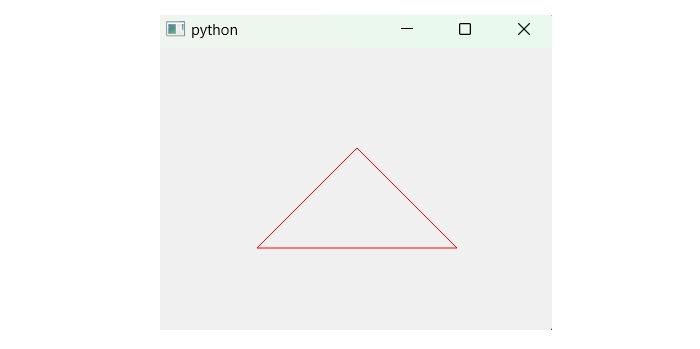
Example 2
Following example illustrates the triangle in a color-filled shape using PyQt.
from PyQt6 import QtWidgets, QtCore
from PyQt6.QtGui import QPainter, QPainterPath
class MyWidget(QtWidgets.QWidget):
def paintEvent(self, event):
painter = QPainter()
path = QPainterPath()
painter.begin(self)
painter.setRenderHint(QPainter.RenderHint.Antialiasing)
painter.setPen(QtCore.Qt.GlobalColor.green)
painter.setBrush(QtCore.Qt.GlobalColor.gray)
path.moveTo(200, 200)
path.lineTo(300, 100)
path.lineTo(300, 200)
path.lineTo(100, 300)
painter.drawPath(path)
app = QtWidgets.QApplication([])
widget = MyWidget()
widget.show()
app.exec()
Output
The above produces the following Output −