
- PyQt - Home
- PyQt - Introduction
- PyQt - Environment
- PyQt - Hello World
- PyQt - Major Classes
- PyQt - Using Qt Designer
- PyQt - Meta Objects
- PyQt Signals & Slots
- PyQt - Signals and Slots
- PyQt - Support and Signals
- PyQt - Unbound and Bound Signals
- PyQt - New Signals with PyQtSignal
- PyQt - Connecting, Disconnecting, & Emitting Signals
- PyQt - Slot decorator
- PyQt - Slot Connection
- PyQt Layouts
- PyQt - Layout Management
- PyQt - QBoxLayout
- PyQt - QGridLayout
- PyQt - QFormLayout
- PyQt - QHBoxLayout
- PyQt - QVBoxLayout
- PyQt - QStackedLayout
- PyQt - QGraphicsGridLayout
- PyQt - QGraphicsAnchorLayout
- PyQt - QGraphicsLayout
- PyQt - QGraphicsLinearLayout
- PyQt Basic Widgets
- PyQt - Basic Widgets
- PyQt - Qlabel Widget
- PyQt - QLineEdit Widget
- PyQt - QPushButton Widget
- PyQt - QRadioButton Widget
- PyQt - QCheckBox Widget
- PyQt - QComboBox Widget
- PyQt - QSpinBox Widget
- PyQt - QMessageBox
- PyQt - QDialogButtonBox Widget
- PyQt - QFontComboBox Widget
- PyQt - QDoubleSpinBox Widget
- PyQt - QToolBox Widget
- PyQt - QMenuBar, QMenu & Qaction Widgets
- PyQt - QToolTip
- PyQt - QInputDialog Widget
- PyQt - QFontDialog Widget
- PyQt - QDialog Widget
- PyQt - QFileDialog Widget
- PyQt - QTab Widget
- PyQt - QSplitter Widget
- PyQt - QDock Widget
- PyQt - QStatusBar Widget
- PyQt - QTabBar
- PyQt - QList Widget
- PyQt - QScrollBar Widget
- PyQt - QProgressBar
- PyQt - QCalendar Widget
- PyQt - QMessageBox Widget
- PyQt - QPlainTextEdit
- PyQt - QDateEdit
- PyQt - QDateTimeEdit
- PyQt - QTimeEdit
- PyQt - QTextEdit
- PyQt - QTextBrowser
- PyQt - QScrollArea
- PyQt - Drag and Drop
- PyQt - Multiple Document Interface
- PyQt - QDialog Class
- PyQt Views
- PyQt - QColumnView
- PyQt - QTableView
- PyQt Drawing API
- PyQt - Drawing API
- PyQt - Drawing a Line
- PyQt - Drawing a Rectangle
- PyQt - Drawing a Triangle
- PyQt - Drawing a Circle
- PyQt - Drawing a Ellipse
- PyQt - Drawing a Polygon
- PyQt - Geometric Transformation
- PyQt - Drawing Effect
- PyQt Groups
- PyQt - QButtonGroup
- PyQt - QGroupBox
- PyQt Effects
- PyQt - Effects
- PyQt - Opacity Effect
- PyQt - QGraphicsBlur Effect
- PyQt - QGraphicsColorize Effect
- PyQt - QGraphicsDropShadow Effect
- PyQt Events
- PyQt - Event Handling
- PyQt - Drag & Drop Events
- PyQt - File Open Event
- PyQt - Action Event
- PyQt - Hide Event
- PyQt - Resize Event
- PyQt Database
- PyQt - Database Handling
- PyQt Essentials
- PyQt - BrushStyle Constants
- PyQt - QClipboard
- PyQt - QPixmap Class
- PyQt Useful Resources
- PyQt - Quick Guide
- PyQt - Useful Resources
- PyQt - Discussion
PyQt - Layout Management
A GUI widget can be placed inside the container window by specifying its absolute coordinates measured in pixels. The coordinates are relative to the dimensions of the window defined by setGeometry() method.
setGeometry() syntax
QWidget.setGeometry(xpos, ypos, width, height)
In the following code snippet, the top level window of 300 by 200 pixels dimensions is displayed at position (10, 10) on the monitor.
import sys
from PyQt4 import QtGui
def window():
app = QtGui.QApplication(sys.argv)
w = QtGui.QWidget()
b = QtGui.QPushButton(w)
b.setText("Hello World!")
b.move(50,20)
w.setGeometry(10,10,300,200)
w.setWindowTitle(PyQt)
w.show()
sys.exit(app.exec_())
if __name__ == '__main__':
window()
A PushButton widget is added in the window and placed at a position 50 pixels towards right and 20 pixels below the top left position of the window.
This Absolute Positioning, however, is not suitable because of following reasons −
The position of the widget does not change even if the window is resized.
The appearance may not be uniform on different display devices with different resolutions.
Modification in the layout is difficult as it may need redesigning the entire form.
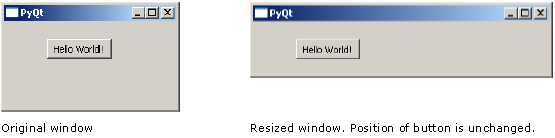
PyQt API provides layout classes for more elegant management of positioning of widgets inside the container. The advantages of Layout managers over absolute positioning are −
Widgets inside the window are automatically resized.
Ensures uniform appearance on display devices with different resolutions.
Adding or removing widget dynamically is possible without having to redesign.
Here is the list of Classes which we will discuss one by one in this chapter.
| Sr.No. | Classes & Description |
|---|---|
| 1 |
QBoxLayout
QBoxLayout class lines up the widgets vertically or horizontally. Its derived classes are QVBoxLayout (for arranging widgets vertically) and QHBoxLayout (for arranging widgets horizontally). |
| 2 |
QGridLayout
A GridLayout class object presents with a grid of cells arranged in rows and columns. The class contains addWidget() method. Any widget can be added by specifying the number of rows and columns of the cell. |
| 3 |
QFormLayout
QFormLayout is a convenient way to create two column form, where each row consists of an input field associated with a label. As a convention, the left column contains the label and the right column contains an input field. |