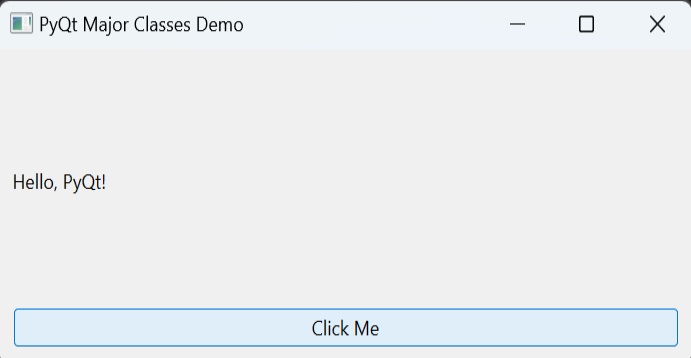- PyQt - Home
- PyQt - Introduction
- PyQt - Environment
- PyQt - Hello World
- PyQt - Major Classes
- PyQt - Using Qt Designer
- PyQt - Meta Objects
- PyQt Signals & Slots
- PyQt - Signals and Slots
- PyQt - Support and Signals
- PyQt - Unbound and Bound Signals
- PyQt - New Signals with PyQtSignal
- PyQt - Connecting, Disconnecting, & Emitting Signals
- PyQt - Slot decorator
- PyQt - Slot Connection
- PyQt Layouts
- PyQt - Layout Management
- PyQt - QBoxLayout
- PyQt - QGridLayout
- PyQt - QFormLayout
- PyQt - QHBoxLayout
- PyQt - QVBoxLayout
- PyQt - QStackedLayout
- PyQt - QGraphicsGridLayout
- PyQt - QGraphicsAnchorLayout
- PyQt - QGraphicsLayout
- PyQt - QGraphicsLinearLayout
- PyQt Basic Widgets
- PyQt - Basic Widgets
- PyQt - Qlabel Widget
- PyQt - QLineEdit Widget
- PyQt - QPushButton Widget
- PyQt - QRadioButton Widget
- PyQt - QCheckBox Widget
- PyQt - QComboBox Widget
- PyQt - QSpinBox Widget
- PyQt - QMessageBox
- PyQt - QDialogButtonBox Widget
- PyQt - QFontComboBox Widget
- PyQt - QDoubleSpinBox Widget
- PyQt - QToolBox Widget
- PyQt - QMenuBar, QMenu & Qaction Widgets
- PyQt - QToolTip
- PyQt - QInputDialog Widget
- PyQt - QFontDialog Widget
- PyQt - QDialog Widget
- PyQt - QFileDialog Widget
- PyQt - QTab Widget
- PyQt - QSplitter Widget
- PyQt - QDock Widget
- PyQt - QStatusBar Widget
- PyQt - QTabBar
- PyQt - QList Widget
- PyQt - QScrollBar Widget
- PyQt - QProgressBar
- PyQt - QCalendar Widget
- PyQt - QMessageBox Widget
- PyQt - QPlainTextEdit
- PyQt - QDateEdit
- PyQt - QDateTimeEdit
- PyQt - QTimeEdit
- PyQt - QTextEdit
- PyQt - QTextBrowser
- PyQt - QScrollArea
- PyQt - Drag and Drop
- PyQt - Multiple Document Interface
- PyQt - QDialog Class
- PyQt Views
- PyQt - QColumnView
- PyQt - QTableView
- PyQt Drawing API
- PyQt - Drawing API
- PyQt - Drawing a Line
- PyQt - Drawing a Rectangle
- PyQt - Drawing a Triangle
- PyQt - Drawing a Circle
- PyQt - Drawing a Ellipse
- PyQt - Drawing a Polygon
- PyQt - Geometric Transformation
- PyQt - Drawing Effect
- PyQt Groups
- PyQt - QButtonGroup
- PyQt - QGroupBox
- PyQt Effects
- PyQt - Effects
- PyQt - Opacity Effect
- PyQt - QGraphicsBlur Effect
- PyQt - QGraphicsColorize Effect
- PyQt - QGraphicsDropShadow Effect
- PyQt Events
- PyQt - Event Handling
- PyQt - Drag & Drop Events
- PyQt - File Open Event
- PyQt - Action Event
- PyQt - Hide Event
- PyQt - Resize Event
- PyQt Database
- PyQt - Database Handling
- PyQt Essentials
- PyQt - BrushStyle Constants
- PyQt - QClipboard
- PyQt - QPixmap Class
- PyQt Useful Resources
- PyQt - Quick Guide
- PyQt - Useful Resources
- PyQt - Discussion
PyQt - Major Classes
Modules in PyQt
PyQt API is a large collection of classes and methods. These classes are defined in more than 20 modules. Following are some of the frequently used modules −
| Sr.No. | Modules & Description |
|---|---|
| 1 |
QtCore Core non-GUI classes used by other modules |
| 2 |
QtGui Graphical user interface components |
| 3 |
QtMultimedia Classes for low-level multimedia programming |
| 4 |
QtNetwork Classes for network programming |
| 5 |
QtOpenGL OpenGL support classes |
| 6 |
QtScript Classes for evaluating Qt Scripts |
| 7 |
QtSql Classes for database integration using SQL |
| 8 |
QtSvg Classes for displaying the contents of SVG files |
| 9 |
QtWebKit Classes for rendering and editing HTML |
| 10 |
QtXml Classes for handling XML |
| 11 |
QtAssistant Support for online help |
| 12 |
QtDesigner Classes for extending Qt Designer |
Classes in PyQt
PyQt API contains more than 400 classes. The QObject class is at the top of class hierarchy. It is the base class of all Qt objects. Additionally, QPaintDevice class is the base class for all objects that can be painted.
QApplication class manages the main settings and control flow of a GUI application. It contains main event loop inside which events generated by window elements and other sources are processed and dispatched. It also handles system-wide and application-wide settings.
QWidget class, derived from QObject and QPaintDevice classes is the base class for all user interface objects. QDialog and QFrame classes are also derived from QWidget class. They have their own sub-class system.
Following diagrams depict some important classes in their hierarchy.
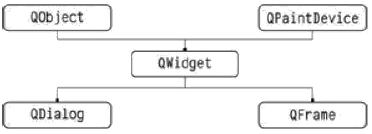
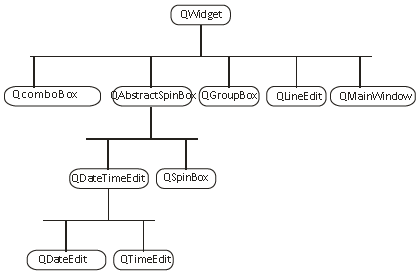
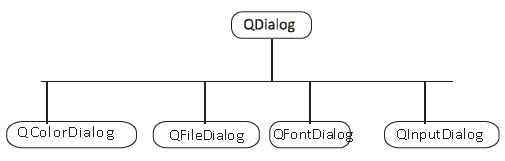
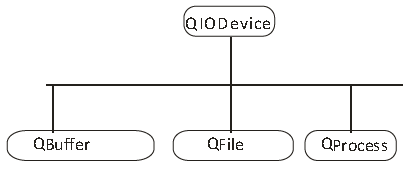
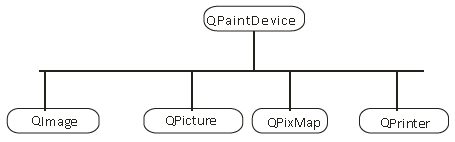
Here is a select list of frequently used widgets −
Given below are the commonly used Widgets.
| Sr.No. | Widgets & Description |
|---|---|
| 1 |
QLabel Used to display text or image |
| 2 |
QLineEdit Allows the user to enter one line of text |
| 3 |
QTextEdit Allows the user to enter multi-line text |
| 4 |
QPushButton A command button to invoke action |
| 5 |
QRadioButton Enables to choose one from multiple options |
| 6 |
QCheckBox Enables choice of more than one options |
| 7 |
QSpinBox Enables to increase/decrease an integer value |
| 8 |
QScrollBar Enables to access contents of a widget beyond display aperture |
| 9 |
QSlider Enables to change the bound value linearly. |
| 10 |
QComboBox Provides a dropdown list of items to select from |
| 11 |
QMenuBar Horizontal bar holding QMenu objects |
| 12 |
QStatusBar Usually at bottom of QMainWindow, provides status information. |
| 13 |
QToolBar Usually at top of QMainWindow or floating. Contains action buttons |
| 14 |
QListView Provides a selectable list of items in ListMode or IconMode |
| 15 |
QPixmap Off-screen image representation for display on QLabel or QPushButton object |
| 16 |
QDialog Modal or modeless window which can return information to parent window |
A typical GUI based applications top level window is created by QMainWindow widget object. Some widgets as listed above take their appointed place in this main window, while others are placed in the central widget area using various layout managers.
The following diagram shows the QMainWindow framework −
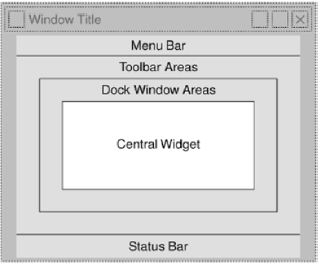
Examples of some major classes in PyQt
1. QMainWindow: The Foundation of GUI Applications
QMainWindow represents the main application window, providing a centralized hub for organizing widgets, menus, toolbars, and more. By inheriting from QMainWindow, developers can quickly create robust application skeletons with minimal boilerplate code.
from PyQt6.QtWidgets import QMainWindow, QApplication
import sys
class MainWindow(QMainWindow):
def __init__(self):
super().__init__()
self.initUI()
def initUI(self):
# Initialize and configure UI elements
self.setWindowTitle("PyQt Major Classes Demo")
if __name__ == "__main__":
app = QApplication(sys.argv)
window = MainWindow()
window.show()
sys.exit(app.exec())
Output
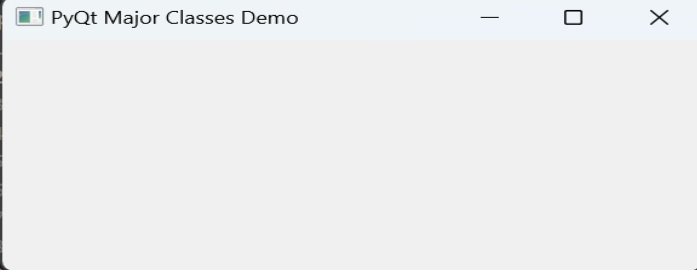
2. QWidget: The Building Block of User Interfaces
In PyQt, QWidget is used as the fundamental building block for constructing user interfaces. From buttons to text inputs, every visible element on the screen is ultimately derived from the QWidget class.
from PyQt6.QtWidgets import QMainWindow, QApplication, QWidget
import sys
class CustomWidget(QWidget):
def __init__(self):
super().__init__()
self.initUI()
def initUI(self):
# Initialize and configure custom UI elements
self.setWindowTitle("PyQt Qwidget class")
if __name__ == "__main__":
app = QApplication(sys.argv)
window = CustomWidget()
window.show()
sys.exit(app.exec())
Output
3. QLabel, QPushButton, and Beyond: Specialized Widgets
Beyond the core classes like QMainWindow and QWidget, PyQt offers many specialized widgets catering to diverse use cases. QLabel facilitates the display of text and images, QPushButton enables interactive buttons, while QComboBox and QCheckBox streamline user input and selection.
import sys
from PyQt6.QtWidgets import QApplication, QMainWindow, QLabel, QPushButton, QVBoxLayout, QWidget
class MainWindow(QMainWindow):
def __init__(self):
super().__init__()
self.initUI()
def initUI(self):
self.setWindowTitle("PyQt Major Classes Demo")
# Create QLabel
label = QLabel("Hello, PyQt!")
# Create QPushButton
button = QPushButton("Click Me")
button.clicked.connect(self.onButtonClick)
# Create a vertical layout
layout = QVBoxLayout()
layout.addWidget(label)
layout.addWidget(button)
# Create a central widget and set the layout
central_widget = QWidget()
central_widget.setLayout(layout)
self.setCentralWidget(central_widget)
def onButtonClick(self):
print("Button clicked!")
if __name__ == "__main__":
app = QApplication(sys.argv)
window = MainWindow()
window.show()
sys.exit(app.exec())
Output