
- PyQt - Home
- PyQt - Introduction
- PyQt - Environment
- PyQt - Hello World
- PyQt - Major Classes
- PyQt - Using Qt Designer
- PyQt - Meta Objects
- PyQt Signals & Slots
- PyQt - Signals and Slots
- PyQt - Support and Signals
- PyQt - Unbound and Bound Signals
- PyQt - New Signals with PyQtSignal
- PyQt - Connecting, Disconnecting, & Emitting Signals
- PyQt - Slot decorator
- PyQt - Slot Connection
- PyQt Layouts
- PyQt - Layout Management
- PyQt - QBoxLayout
- PyQt - QGridLayout
- PyQt - QFormLayout
- PyQt - QHBoxLayout
- PyQt - QVBoxLayout
- PyQt - QStackedLayout
- PyQt - QGraphicsGridLayout
- PyQt - QGraphicsAnchorLayout
- PyQt - QGraphicsLayout
- PyQt - QGraphicsLinearLayout
- PyQt Basic Widgets
- PyQt - Basic Widgets
- PyQt - Qlabel Widget
- PyQt - QLineEdit Widget
- PyQt - QPushButton Widget
- PyQt - QRadioButton Widget
- PyQt - QCheckBox Widget
- PyQt - QComboBox Widget
- PyQt - QSpinBox Widget
- PyQt - QMessageBox
- PyQt - QDialogButtonBox Widget
- PyQt - QFontComboBox Widget
- PyQt - QDoubleSpinBox Widget
- PyQt - QToolBox Widget
- PyQt - QMenuBar, QMenu & Qaction Widgets
- PyQt - QToolTip
- PyQt - QInputDialog Widget
- PyQt - QFontDialog Widget
- PyQt - QDialog Widget
- PyQt - QFileDialog Widget
- PyQt - QTab Widget
- PyQt - QSplitter Widget
- PyQt - QDock Widget
- PyQt - QStatusBar Widget
- PyQt - QTabBar
- PyQt - QList Widget
- PyQt - QScrollBar Widget
- PyQt - QProgressBar
- PyQt - QCalendar Widget
- PyQt - QMessageBox Widget
- PyQt - QPlainTextEdit
- PyQt - QDateEdit
- PyQt - QDateTimeEdit
- PyQt - QTimeEdit
- PyQt - QTextEdit
- PyQt - QTextBrowser
- PyQt - QScrollArea
- PyQt - Drag and Drop
- PyQt - Multiple Document Interface
- PyQt - QDialog Class
- PyQt Views
- PyQt - QColumnView
- PyQt - QTableView
- PyQt Drawing API
- PyQt - Drawing API
- PyQt - Drawing a Line
- PyQt - Drawing a Rectangle
- PyQt - Drawing a Triangle
- PyQt - Drawing a Circle
- PyQt - Drawing a Ellipse
- PyQt - Drawing a Polygon
- PyQt - Geometric Transformation
- PyQt - Drawing Effect
- PyQt Groups
- PyQt - QButtonGroup
- PyQt - QGroupBox
- PyQt Effects
- PyQt - Effects
- PyQt - Opacity Effect
- PyQt - QGraphicsBlur Effect
- PyQt - QGraphicsColorize Effect
- PyQt - QGraphicsDropShadow Effect
- PyQt Events
- PyQt - Event Handling
- PyQt - Drag & Drop Events
- PyQt - File Open Event
- PyQt - Action Event
- PyQt - Hide Event
- PyQt - Resize Event
- PyQt Database
- PyQt - Database Handling
- PyQt Essentials
- PyQt - BrushStyle Constants
- PyQt - QClipboard
- PyQt - QPixmap Class
- PyQt Useful Resources
- PyQt - Quick Guide
- PyQt - Useful Resources
- PyQt - Discussion
PyQt - Hide Event
In PyQt, the hideEvent method is a member function of QWidget, the base class of all user interface objects. This method is invoked when a widget becomes invisible, either due to user action or programmatically through code.
Methods Used in PyQt - Hide Event
The different methods used in PyQt for managing the hide event and their short working description of each method are as follows −
| Method | Description |
|---|---|
| hideEvent(event) | Invoked when the widget becomes invisible either due to user action or programmatically through code. |
| setVisible(visible) | Sets the visibility of the widget to the specified boolean value. |
| isVisible() |
Returns True if the widget is visible; otherwise, returns
False.
|
Usage of hideEvent in PyQt
- Managing Widget Visibility − The main use of the hideEvent method is to manage the visibility of widgets in PyQt applications. By overriding this method, developers can execute specific actions or perform cleanup tasks when a widget becomes hidden.
- Customizing Behavior on Hide − We can customize the behavior of widgets when they are hidden. This includes executing certain actions, updating states, or triggering other events based on the hide event.
- Conditional Visibility Handling − We can use the hide event to implement conditional visibility handling based on specific conditions or application states. This allows for dynamic control over when and how widgets are hidden.
Example: Toggling Widget Visibility
In the below example, we create a widget with a button to toggle its visibility. The hideEvent method is overridden to print a message when the widget becomes hidden.
import sys
from PyQt6.QtWidgets import QApplication, QWidget, QPushButton, QVBoxLayout
class ToggleWidget(QWidget):
def __init__(self):
super().__init__()
self.initUI()
def initUI(self):
self.button = QPushButton("Toggle Widget")
self.button.clicked.connect(self.toggle_visibility)
layout = QVBoxLayout()
layout.addWidget(self.button)
self.setLayout(layout)
def hideEvent(self, event):
print("Widget is now hidden")
def toggle_visibility(self):
self.setVisible(not self.isVisible())
def main():
app = QApplication(sys.argv)
widget = ToggleWidget()
widget.show()
sys.exit(app.exec())
if __name__ == "__main__":
main()
Output
The above code produces the following output −
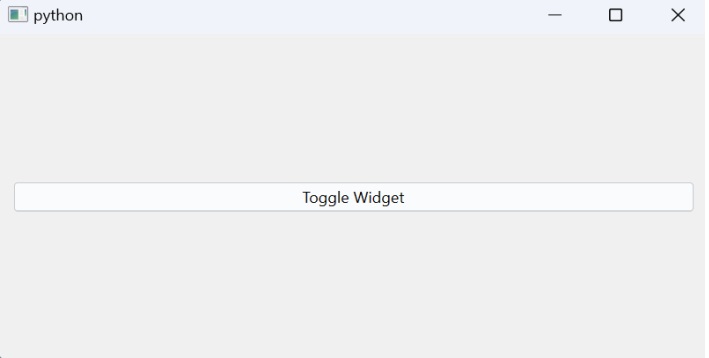
Advertisements