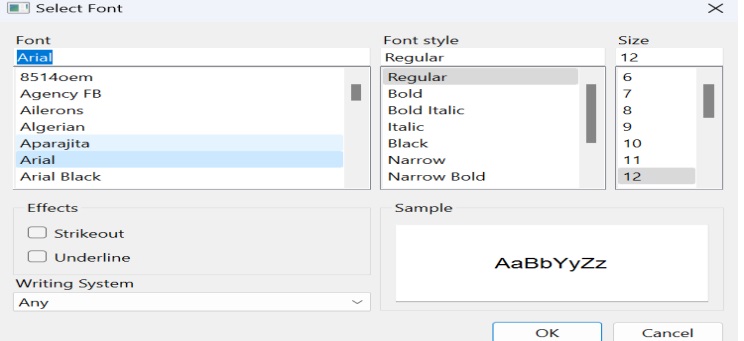- PyQt - Home
- PyQt - Introduction
- PyQt - Environment
- PyQt - Hello World
- PyQt - Major Classes
- PyQt - Using Qt Designer
- PyQt - Meta Objects
- PyQt Signals & Slots
- PyQt - Signals and Slots
- PyQt - Support and Signals
- PyQt - Unbound and Bound Signals
- PyQt - New Signals with PyQtSignal
- PyQt - Connecting, Disconnecting, & Emitting Signals
- PyQt - Slot decorator
- PyQt - Slot Connection
- PyQt Layouts
- PyQt - Layout Management
- PyQt - QBoxLayout
- PyQt - QGridLayout
- PyQt - QFormLayout
- PyQt - QHBoxLayout
- PyQt - QVBoxLayout
- PyQt - QStackedLayout
- PyQt - QGraphicsGridLayout
- PyQt - QGraphicsAnchorLayout
- PyQt - QGraphicsLayout
- PyQt - QGraphicsLinearLayout
- PyQt Basic Widgets
- PyQt - Basic Widgets
- PyQt - Qlabel Widget
- PyQt - QLineEdit Widget
- PyQt - QPushButton Widget
- PyQt - QRadioButton Widget
- PyQt - QCheckBox Widget
- PyQt - QComboBox Widget
- PyQt - QSpinBox Widget
- PyQt - QMessageBox
- PyQt - QDialogButtonBox Widget
- PyQt - QFontComboBox Widget
- PyQt - QDoubleSpinBox Widget
- PyQt - QToolBox Widget
- PyQt - QMenuBar, QMenu & Qaction Widgets
- PyQt - QToolTip
- PyQt - QInputDialog Widget
- PyQt - QFontDialog Widget
- PyQt - QDialog Widget
- PyQt - QFileDialog Widget
- PyQt - QTab Widget
- PyQt - QSplitter Widget
- PyQt - QDock Widget
- PyQt - QStatusBar Widget
- PyQt - QTabBar
- PyQt - QList Widget
- PyQt - QScrollBar Widget
- PyQt - QProgressBar
- PyQt - QCalendar Widget
- PyQt - QMessageBox Widget
- PyQt - QPlainTextEdit
- PyQt - QDateEdit
- PyQt - QDateTimeEdit
- PyQt - QTimeEdit
- PyQt - QTextEdit
- PyQt - QTextBrowser
- PyQt - QScrollArea
- PyQt - Drag and Drop
- PyQt - Multiple Document Interface
- PyQt - QDialog Class
- PyQt Views
- PyQt - QColumnView
- PyQt - QTableView
- PyQt Drawing API
- PyQt - Drawing API
- PyQt - Drawing a Line
- PyQt - Drawing a Rectangle
- PyQt - Drawing a Triangle
- PyQt - Drawing a Circle
- PyQt - Drawing a Ellipse
- PyQt - Drawing a Polygon
- PyQt - Geometric Transformation
- PyQt - Drawing Effect
- PyQt Groups
- PyQt - QButtonGroup
- PyQt - QGroupBox
- PyQt Effects
- PyQt - Effects
- PyQt - Opacity Effect
- PyQt - QGraphicsBlur Effect
- PyQt - QGraphicsColorize Effect
- PyQt - QGraphicsDropShadow Effect
- PyQt Events
- PyQt - Event Handling
- PyQt - Drag & Drop Events
- PyQt - File Open Event
- PyQt - Action Event
- PyQt - Hide Event
- PyQt - Resize Event
- PyQt Database
- PyQt - Database Handling
- PyQt Essentials
- PyQt - BrushStyle Constants
- PyQt - QClipboard
- PyQt - QPixmap Class
- PyQt Useful Resources
- PyQt - Quick Guide
- PyQt - Useful Resources
- PyQt - Discussion
PyQt - QFontDialog Widget
Another commonly used dialog, a font selector widget is the visual appearance of QDialog class. Result of this dialog is a Qfont object, which can be consumed by the parent window.The class contains a static method getFont(). It displays the font selector dialog. setCurrentFont() method sets the default Font of the dialog.
QFontDialog provides a convenient way for users to choose fonts by presenting a dialog with various font options. Developers can utilize this widget to enhance the user experience and customize text appearance within their applications.
Methods of QFontDialog Widget
| Method | Description |
|---|---|
| getFont() | Opens a font dialog and returns the selected font along with a boolean indicating if the user accepted the selection. |
| setFont(font) | Sets the initial font displayed in the dialog. |
| setOption(option, on=True) | Sets or clears the specified option. |
| setFontDialogOptions(options) | Sets the options that control the appearance and behavior of the font dialog. |
| options() | Returns the current options set for the font dialog. |
Basic Usage of QFontDialog
To use QFontDialog in a PyQt6 application, first, import the necessary modules. Then, create a button to trigger the font dialog and connect it to a function.
In the below example, when we click the button it opens the font dialog which allows the user to choose a font. When you select a font then its details is printed to the console.
from PyQt6.QtWidgets import QApplication, QFontDialog, QPushButton
def open_font_dialog():
font, ok = QFontDialog.getFont()
if ok:
print("Selected Font:", font.toString())
app = QApplication([])
button = QPushButton("Select Font")
button.clicked.connect(open_font_dialog)
button.show()
app.exec()
Output
The above code produces the following output −
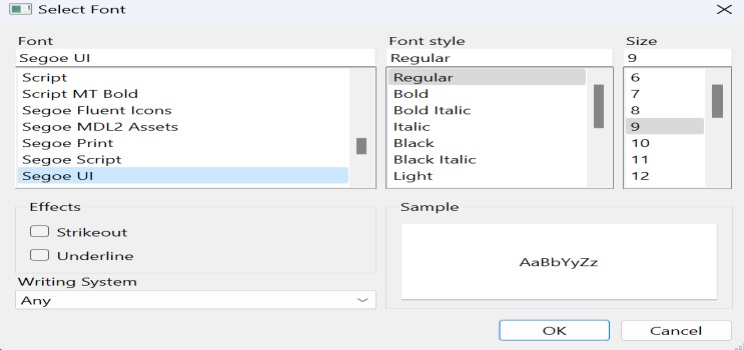
Example: Setting Initial Font
In this example, the initial font displayed in the dialog is set to Arial with a size of 12 points.
from PyQt6.QtWidgets import QApplication, QFontDialog, QPushButton
from PyQt6.QtGui import QFont # Import QFont class
def open_font_dialog():
initial_font = QFont("Arial", 12)
font, ok = QFontDialog.getFont(initial_font)
if ok:
print("Selected Font:", font.toString())
app = QApplication([])
button = QPushButton("Select Font")
button.clicked.connect(open_font_dialog)
button.show()
app.exec()
Output
The above code produces the following output −