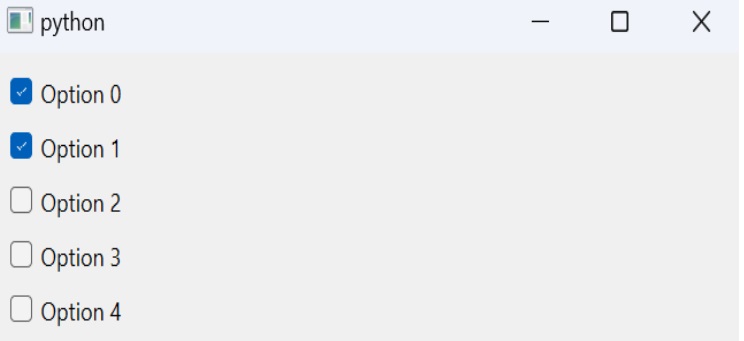- PyQt - Home
- PyQt - Introduction
- PyQt - Environment
- PyQt - Hello World
- PyQt - Major Classes
- PyQt - Using Qt Designer
- PyQt - Meta Objects
- PyQt Signals & Slots
- PyQt - Signals and Slots
- PyQt - Support and Signals
- PyQt - Unbound and Bound Signals
- PyQt - New Signals with PyQtSignal
- PyQt - Connecting, Disconnecting, & Emitting Signals
- PyQt - Slot decorator
- PyQt - Slot Connection
- PyQt Layouts
- PyQt - Layout Management
- PyQt - QBoxLayout
- PyQt - QGridLayout
- PyQt - QFormLayout
- PyQt - QHBoxLayout
- PyQt - QVBoxLayout
- PyQt - QStackedLayout
- PyQt - QGraphicsGridLayout
- PyQt - QGraphicsAnchorLayout
- PyQt - QGraphicsLayout
- PyQt - QGraphicsLinearLayout
- PyQt Basic Widgets
- PyQt - Basic Widgets
- PyQt - Qlabel Widget
- PyQt - QLineEdit Widget
- PyQt - QPushButton Widget
- PyQt - QRadioButton Widget
- PyQt - QCheckBox Widget
- PyQt - QComboBox Widget
- PyQt - QSpinBox Widget
- PyQt - QMessageBox
- PyQt - QDialogButtonBox Widget
- PyQt - QFontComboBox Widget
- PyQt - QDoubleSpinBox Widget
- PyQt - QToolBox Widget
- PyQt - QMenuBar, QMenu & Qaction Widgets
- PyQt - QToolTip
- PyQt - QInputDialog Widget
- PyQt - QFontDialog Widget
- PyQt - QDialog Widget
- PyQt - QFileDialog Widget
- PyQt - QTab Widget
- PyQt - QSplitter Widget
- PyQt - QDock Widget
- PyQt - QStatusBar Widget
- PyQt - QTabBar
- PyQt - QList Widget
- PyQt - QScrollBar Widget
- PyQt - QProgressBar
- PyQt - QCalendar Widget
- PyQt - QMessageBox Widget
- PyQt - QPlainTextEdit
- PyQt - QDateEdit
- PyQt - QDateTimeEdit
- PyQt - QTimeEdit
- PyQt - QTextEdit
- PyQt - QTextBrowser
- PyQt - QScrollArea
- PyQt - Drag and Drop
- PyQt - Multiple Document Interface
- PyQt - QDialog Class
- PyQt Views
- PyQt - QColumnView
- PyQt - QTableView
- PyQt Drawing API
- PyQt - Drawing API
- PyQt - Drawing a Line
- PyQt - Drawing a Rectangle
- PyQt - Drawing a Triangle
- PyQt - Drawing a Circle
- PyQt - Drawing a Ellipse
- PyQt - Drawing a Polygon
- PyQt - Geometric Transformation
- PyQt - Drawing Effect
- PyQt Groups
- PyQt - QButtonGroup
- PyQt - QGroupBox
- PyQt Effects
- PyQt - Effects
- PyQt - Opacity Effect
- PyQt - QGraphicsBlur Effect
- PyQt - QGraphicsColorize Effect
- PyQt - QGraphicsDropShadow Effect
- PyQt Events
- PyQt - Event Handling
- PyQt - Drag & Drop Events
- PyQt - File Open Event
- PyQt - Action Event
- PyQt - Hide Event
- PyQt - Resize Event
- PyQt Database
- PyQt - Database Handling
- PyQt Essentials
- PyQt - BrushStyle Constants
- PyQt - QClipboard
- PyQt - QPixmap Class
- PyQt Useful Resources
- PyQt - Quick Guide
- PyQt - Useful Resources
- PyQt - Discussion
PyQt - QCheckBox Widget
The QCheckBox widget is a user interface element that allows users to toggle between two states: checked and unchecked. It is commonly used in forms, preference settings, and any scenario where binary choices are presented to the user.
A rectangular box before the text label appears when a QCheckBox object is added to the parent window. Just as QRadioButton, it is also a selectable button. Its common use is in a scenario when the user is asked to choose one or more of the available options.
Unlike Radio buttons, check boxes are not mutually exclusive by default. In order to restrict the choice to one of the available items, the check boxes must be added to QButtonGroup.
Basic Properties of QCheckBox Widget
- Text − Text displayed next to the checkbox.
- Checked State − Initial state of the checkbox (checked or unchecked).
- Tristate − Allows for an additional state, typically used for "indeterminate" status.
- Enabled − Determines if the checkbox is interactive or not.
Methods Used in QCheckBox Widget
The following table lists commonly used QCheckBox class methods −
| Sr.No. | Methods & Description |
|---|---|
| 1 |
setChecked() Changes the state of checkbox button |
| 2 |
setText() Sets the label associated with the button |
| 3 |
text() Retrieves the caption of the button |
| 4 |
isChecked() Checks if the button is selected |
| 5 |
setTriState() Provides no change state to checkbox |
Each time a checkbox is either checked or cleared, the object emits stateChanged() signal.
Example 1: Basic Checkbox
In this example, we create a simple window with a checkbox labeled as "Enable Feature". The checkbox is initially checked (setChecked(True)). When the checkbox state changes, it calls the checkbox_state_changed method which prints whether the feature is enabled or disabled.
import sys
from PyQt6.QtWidgets import QApplication, QMainWindow, QCheckBox
class MainWindow(QMainWindow):
def __init__(self):
super().__init__()
checkbox = QCheckBox('Enable Feature', self)
checkbox.setChecked(True)
checkbox.stateChanged.connect(self.checkbox_state_changed)
self.setCentralWidget(checkbox)
def checkbox_state_changed(self, state):
if state == 2:
print("Feature enabled!")
else:
print("Feature disabled!")
app = QApplication(sys.argv)
window = MainWindow()
window.show()
sys.exit(app.exec())
Output
The above code produces the following output −
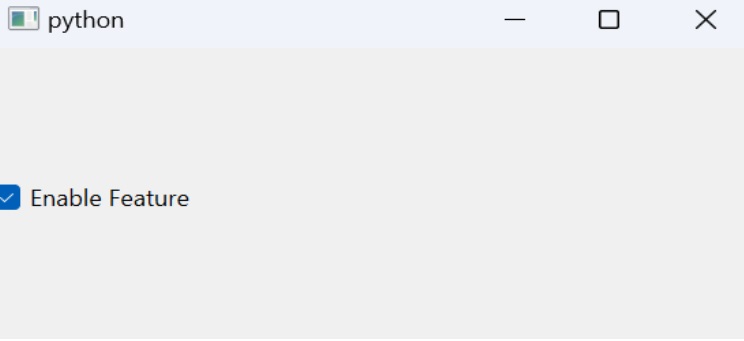
Example 2: Dynamic Checkbox Creation
Here, we dynamically create five checkboxes labeled "Option 0" to "Option 4" using a QVBoxLayout. Each checkbox is connected to the checkbox_state_changed method that prints whether the checkbox is checked or unchecked when its state changes.
import sys
from PyQt6.QtWidgets import QApplication, QMainWindow, QVBoxLayout, QCheckBox, QWidget
class MainWindow(QMainWindow):
def __init__(self):
super().__init__()
central_widget = QWidget()
layout = QVBoxLayout()
for i in range(5):
checkbox = QCheckBox(f'Option {i}', self)
layout.addWidget(checkbox)
checkbox.stateChanged.connect(self.checkbox_state_changed)
central_widget.setLayout(layout)
self.setCentralWidget(central_widget)
def checkbox_state_changed(self, state):
checkbox = self.sender()
print(f"{checkbox.text()} is {'checked' if state == 2 else 'unchecked'}")
app = QApplication(sys.argv)
window = MainWindow()
window.show()
sys.exit(app.exec())
Output
On execution of above code, we get the following result −