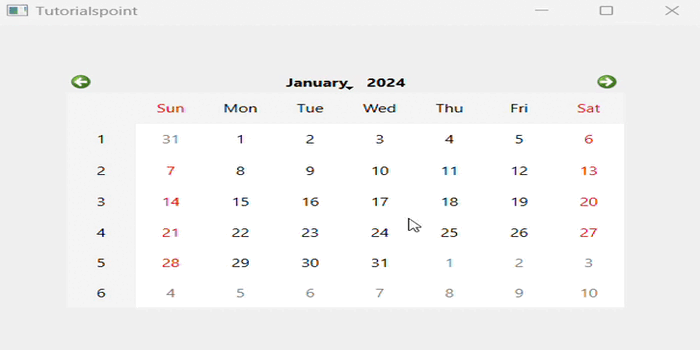- PyQt - Home
- PyQt - Introduction
- PyQt - Environment
- PyQt - Hello World
- PyQt - Major Classes
- PyQt - Using Qt Designer
- PyQt - Meta Objects
- PyQt Signals & Slots
- PyQt - Signals and Slots
- PyQt - Support and Signals
- PyQt - Unbound and Bound Signals
- PyQt - New Signals with PyQtSignal
- PyQt - Connecting, Disconnecting, & Emitting Signals
- PyQt - Slot decorator
- PyQt - Slot Connection
- PyQt Layouts
- PyQt - Layout Management
- PyQt - QBoxLayout
- PyQt - QGridLayout
- PyQt - QFormLayout
- PyQt - QHBoxLayout
- PyQt - QVBoxLayout
- PyQt - QStackedLayout
- PyQt - QGraphicsGridLayout
- PyQt - QGraphicsAnchorLayout
- PyQt - QGraphicsLayout
- PyQt - QGraphicsLinearLayout
- PyQt Basic Widgets
- PyQt - Basic Widgets
- PyQt - Qlabel Widget
- PyQt - QLineEdit Widget
- PyQt - QPushButton Widget
- PyQt - QRadioButton Widget
- PyQt - QCheckBox Widget
- PyQt - QComboBox Widget
- PyQt - QSpinBox Widget
- PyQt - QMessageBox
- PyQt - QDialogButtonBox Widget
- PyQt - QFontComboBox Widget
- PyQt - QDoubleSpinBox Widget
- PyQt - QToolBox Widget
- PyQt - QMenuBar, QMenu & Qaction Widgets
- PyQt - QToolTip
- PyQt - QInputDialog Widget
- PyQt - QFontDialog Widget
- PyQt - QDialog Widget
- PyQt - QFileDialog Widget
- PyQt - QTab Widget
- PyQt - QSplitter Widget
- PyQt - QDock Widget
- PyQt - QStatusBar Widget
- PyQt - QTabBar
- PyQt - QList Widget
- PyQt - QScrollBar Widget
- PyQt - QProgressBar
- PyQt - QCalendar Widget
- PyQt - QMessageBox Widget
- PyQt - QPlainTextEdit
- PyQt - QDateEdit
- PyQt - QDateTimeEdit
- PyQt - QTimeEdit
- PyQt - QTextEdit
- PyQt - QTextBrowser
- PyQt - QScrollArea
- PyQt - Drag and Drop
- PyQt - Multiple Document Interface
- PyQt - QDialog Class
- PyQt Views
- PyQt - QColumnView
- PyQt - QTableView
- PyQt Drawing API
- PyQt - Drawing API
- PyQt - Drawing a Line
- PyQt - Drawing a Rectangle
- PyQt - Drawing a Triangle
- PyQt - Drawing a Circle
- PyQt - Drawing a Ellipse
- PyQt - Drawing a Polygon
- PyQt - Geometric Transformation
- PyQt - Drawing Effect
- PyQt Groups
- PyQt - QButtonGroup
- PyQt - QGroupBox
- PyQt Effects
- PyQt - Effects
- PyQt - Opacity Effect
- PyQt - QGraphicsBlur Effect
- PyQt - QGraphicsColorize Effect
- PyQt - QGraphicsDropShadow Effect
- PyQt Events
- PyQt - Event Handling
- PyQt - Drag & Drop Events
- PyQt - File Open Event
- PyQt - Action Event
- PyQt - Hide Event
- PyQt - Resize Event
- PyQt Database
- PyQt - Database Handling
- PyQt Essentials
- PyQt - BrushStyle Constants
- PyQt - QClipboard
- PyQt - QPixmap Class
- PyQt Useful Resources
- PyQt - Quick Guide
- PyQt - Useful Resources
- PyQt - Discussion
PyQt - QCalendar Widget
Calender plays an important role in our daily tasks and it is a useful tool for effective time management, upcoming meetings, planning, etc.
In PyQt,QCalendar widget is a useful date picker control. It provides a month-based view. The user can select the date by the use of the mouse or the keyboard, the default being todays date. The calendars date range can also be stipulated.
Following are some utility methods of this class −
| Sr.No. | Methods & Description |
|---|---|
| 1 |
setDateRange() Sets the lower and upper date available for selection |
| 2 |
setFirstDayOfWeek() Determines the day of the first column in the calendar The predefined day constants are −
|
| 3 |
setMinimumDate() Sets the lower date for selection |
| 4 |
setMaximumDate() Sets the upper date for selection |
| 5 |
setSelectedDate() Sets a QDate object as the selected date |
| 6 |
showToday() Shows the month of today |
| 7 |
selectedDate() Retrieves the selected date |
| 8 |
setGridvisible() Turns the calendar grid on or off |
Example 1
The following example has a calendar widget and a label which displays the currently selected date. The complete code is as follows −
import sys
from PyQt6.QtWidgets import QApplication, QWidget, QCalendarWidget, QLabel
from PyQt6.QtCore import QDate
class Example(QWidget):
def __init__(self):
super().__init__()
self.initUI()
def initUI(self):
cal = QCalendarWidget(self)
cal.setGridVisible(True)
cal.move(20, 20)
cal.clicked[QDate].connect(self.showDate)
self.lbl = QLabel(self)
date = cal.selectedDate()
self.lbl.setText(date.toString())
self.lbl.move(20, 200)
self.setGeometry(100, 100, 300, 300)
self.setWindowTitle('Calendar')
self.show()
def showDate(self, date):
self.lbl.setText(date.toString())
def main():
app = QApplication(sys.argv)
ex = Example()
sys.exit(app.exec())
if __name__ == '__main__':
main()
Output
The above code produces the following output −
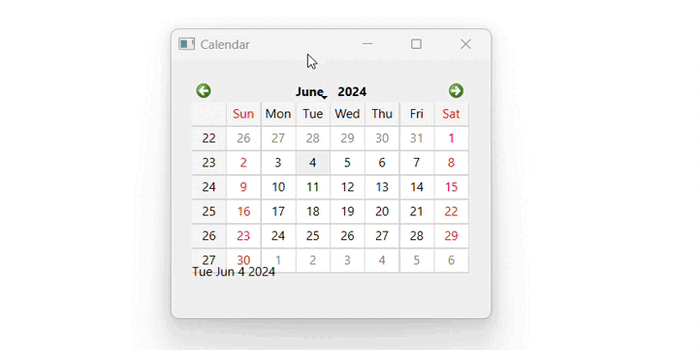
Example 2
Following is an another demonstration of calendar using QCalendar class and its methods.
# importing libraries
from PyQt6.QtWidgets import *
from PyQt6 import QtCore, QtGui
from PyQt6.QtGui import *
from PyQt6.QtCore import *
import sys
class Window(QMainWindow):
def __init__(self):
super().__init__()
# setting title
self.setWindowTitle("Tutorialspoint")
# setting geometry
self.setGeometry(110, 110, 610, 410)
# calling method
self.UiComponents()
# showing all the widgets
self.show()
# method for components
def UiComponents(self):
# creating a QCalendarWidget object
calendar = QCalendarWidget(self)
# setting geometry to the calendar
calendar.setGeometry(50, 50, 400, 250)
# create an app
App = QApplication(sys.argv)
# create the instance of our Window
window = Window()
# start the app
sys.exit(App.exec())
Output
The above code produces the following output −