
- PyQt - Home
- PyQt - Introduction
- PyQt - Environment
- PyQt - Hello World
- PyQt - Major Classes
- PyQt - Using Qt Designer
- PyQt - Meta Objects
- PyQt Signals & Slots
- PyQt - Signals and Slots
- PyQt - Support and Signals
- PyQt - Unbound and Bound Signals
- PyQt - New Signals with PyQtSignal
- PyQt - Connecting, Disconnecting, & Emitting Signals
- PyQt - Slot decorator
- PyQt - Slot Connection
- PyQt Layouts
- PyQt - Layout Management
- PyQt - QBoxLayout
- PyQt - QGridLayout
- PyQt - QFormLayout
- PyQt - QHBoxLayout
- PyQt - QVBoxLayout
- PyQt - QStackedLayout
- PyQt - QGraphicsGridLayout
- PyQt - QGraphicsAnchorLayout
- PyQt - QGraphicsLayout
- PyQt - QGraphicsLinearLayout
- PyQt Basic Widgets
- PyQt - Basic Widgets
- PyQt - Qlabel Widget
- PyQt - QLineEdit Widget
- PyQt - QPushButton Widget
- PyQt - QRadioButton Widget
- PyQt - QCheckBox Widget
- PyQt - QComboBox Widget
- PyQt - QSpinBox Widget
- PyQt - QMessageBox
- PyQt - QDialogButtonBox Widget
- PyQt - QFontComboBox Widget
- PyQt - QDoubleSpinBox Widget
- PyQt - QToolBox Widget
- PyQt - QMenuBar, QMenu & Qaction Widgets
- PyQt - QToolTip
- PyQt - QInputDialog Widget
- PyQt - QFontDialog Widget
- PyQt - QDialog Widget
- PyQt - QFileDialog Widget
- PyQt - QTab Widget
- PyQt - QSplitter Widget
- PyQt - QDock Widget
- PyQt - QStatusBar Widget
- PyQt - QTabBar
- PyQt - QList Widget
- PyQt - QScrollBar Widget
- PyQt - QProgressBar
- PyQt - QCalendar Widget
- PyQt - QMessageBox Widget
- PyQt - QPlainTextEdit
- PyQt - QDateEdit
- PyQt - QDateTimeEdit
- PyQt - QTimeEdit
- PyQt - QTextEdit
- PyQt - QTextBrowser
- PyQt - QScrollArea
- PyQt - Drag and Drop
- PyQt - Multiple Document Interface
- PyQt - QDialog Class
- PyQt Views
- PyQt - QColumnView
- PyQt - QTableView
- PyQt Drawing API
- PyQt - Drawing API
- PyQt - Drawing a Line
- PyQt - Drawing a Rectangle
- PyQt - Drawing a Triangle
- PyQt - Drawing a Circle
- PyQt - Drawing a Ellipse
- PyQt - Drawing a Polygon
- PyQt - Geometric Transformation
- PyQt - Drawing Effect
- PyQt Groups
- PyQt - QButtonGroup
- PyQt - QGroupBox
- PyQt Effects
- PyQt - Effects
- PyQt - Opacity Effect
- PyQt - QGraphicsBlur Effect
- PyQt - QGraphicsColorize Effect
- PyQt - QGraphicsDropShadow Effect
- PyQt Events
- PyQt - Event Handling
- PyQt - Drag & Drop Events
- PyQt - File Open Event
- PyQt - Action Event
- PyQt - Hide Event
- PyQt - Resize Event
- PyQt Database
- PyQt - Database Handling
- PyQt Essentials
- PyQt - BrushStyle Constants
- PyQt - QClipboard
- PyQt - QPixmap Class
- PyQt Useful Resources
- PyQt - Quick Guide
- PyQt - Useful Resources
- PyQt - Discussion
PyQt - QClipboard
The QClipboard class is a part of the PySide2.QtGui module in PyQt, offering a simple mechanism for copying and pasting data between applications. It supports various data types similar to QDrag, enabling the exchange of text, images, and custom MIME data.
QApplication class has a static method clipboard() which returns reference to clipboard object. Any type of MimeData can be copied to or pasted from the clipboard.
Methods in QClipboard
Following are the clipboard class methods that are commonly used −
| Sr.No. | Methods & Description |
|---|---|
| 1 |
clear() Clears clipboard contents |
| 2 |
setImage() Copies QImage into clipboard |
| 3 |
setMimeData() Sets MIME data into clipboard |
| 4 |
setPixmap() Copies Pixmap object in clipboard |
| 5 |
setText() Copies QString in clipboard |
| 6 |
text() Retrieves text from clipboard |
Signal associated with clipboard object is −
| Sr.No. | Method & Description |
|---|---|
| 1 |
dataChanged() Whenever clipboard data changes |
Example 1: Copying and Pasting Text
In the below example, we initialize a QApplication instance. Then we access the clipboard using QApplication.clipboard() and set text to the clipboard using setText(). Retrieve the pasted text using text().
from PyQt6.QtWidgets import QApplication
from PyQt6.QtGui import QClipboard
# Initialize application
app = QApplication([])
# Access clipboard
clipboard = QApplication.clipboard()
# Copy text to clipboard
clipboard.setText("Hello, PyQt!")
# Paste text from clipboard
pasted_text = clipboard.text()
print("Pasted Text:", pasted_text)
Output
Pasted Text: Hello, PyQt!
Example 2: Copying and Pasting Images
In the below example, we initialize a QApplication instance. Then we access the clipboard using QApplication.clipboard(). Set a pixmap (image) to the clipboard using setPixmap(). Retrieve the pasted pixmap (image) using pixmap() and save it as a file.
from PyQt6.QtWidgets import QApplication
from PyQt6.QtGui import QClipboard, QPixmap
# Initialize application
app = QApplication([])
# Access clipboard
clipboard = QApplication.clipboard()
# Copy image to clipboard
image_path = "python_logo.png"
pixmap = QPixmap(image_path)
clipboard.setPixmap(pixmap)
# Paste image from clipboard
pasted_pixmap = clipboard.pixmap()
pasted_pixmap.save("pasted_image.png")
Output
As output A new image file "pasted_image.png" is saved.
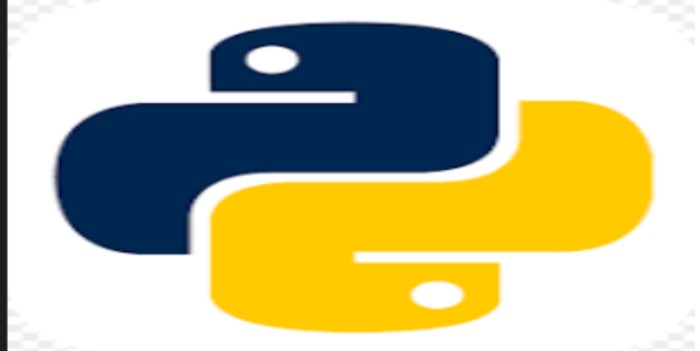
Example 3: Clearing the Clipboard
In the below example, we initialize a QApplication instance. Access the clipboard using QApplication.clipboard().Then Clear the clipboard contents using clear().
from PyQt6.QtWidgets import QApplication from PyQt6.QtGui import QClipboard # Initialize application app = QApplication([]) # Access clipboard clipboard = QApplication.clipboard() # Clear the clipboard clipboard.clear()
Output
The contents of the clipboard gets cleared.