
- Power BI - Home
- Power BI - Introduction
- Power BI - Installation Steps
- Power BI - Architecture
- Power BI Desktop
- Power BI - Desktop
- Power BI - Desktop Window
- Power BI Service
- Power BI - Window Supported Browsers
- Power BI - Generating Reports
- Power BI Desktop Service
- Power BI - Desktop vs Service
- Power BI - Supported Data Sources
- Power BI - Comparison Tools
- Power Query Editor
- Power Query Editor - Introduction
- Power Query Editor - Data Discrepancy
- Power Query Editor - Merge Queries (Part 1)
- Power Query Editor - Merge Queries (Part 2)
- Power BI - Develop Star Schema
- Data Modeling Concepts
- Power BI - Data Modeling
- Power BI - Manage Relationships
- Power BI - Cardinality
- Power BI - Dashboard Options
- Power BI Report Visualizations
- Power BI - Visualization Options
- Power BI - Visualization Charts
- Power BI - Stacked Bar Chart
- Power BI - Stacked Column Chart
- Power BI - Clustered Chart
- Power BI - 100% Stacked Chart
- Power BI - Area Chart and Stacked Area Chart
- Power BI - Line and Stacked Column Chart
- Power BI - Line and Clustered Column Chart
- Power BI - Ribbon Chart
- Power BI - Table and Matrix Visuals
- Power BI Map Visualizations
- Power BI - Creating Map Visualizations
- Power BI - ArcGIS Map
- Power BI Miscellaneous
- Power BI - Waterfall Charts
- Funnel Charts and Radial Gauge Chart
- Power BI - Scatter Chart
- Power BI - Pie Chart and Donut Chart
- Power BI - Card and Slicer Visualization
- Power BI - KPI Visual
- Power BI - Smart Narrative Visual
- Power BI - Decomposition Tree
- Power BI - Paginated Report
- Power BI - Python Script & R Script
- Power BI - Multi-row Card
- Power BI - Power Apps & Power Automate
- Power BI - Excel Integration
- Power BI Dashboard
- Power BI - Sharing Dashboards
- Power BI Sales Production Dashboard
- Power BI - HR Analytics Dashboard
- Power BI - Customer Analytics Dashborad
- Power BI - DAX Basics
- Power BI - Administration Role
- Power BI - DAX Functions
- Power BI - DAX Text Functions
- Power BI - DAX Date Functions
- Power BI - DAX Logical Functions
- Power BI - DAX Counting Functions
- Power BI - Depreciation Functions
- Power BI - DAX Information Functions
Power BI - DAX Information Functions
The task is given to Richard to manipulate the essential DAX information systems functions by either creating a new measure or developing a new column where DAX information system expression needs to be written. The DAX information system function computed the expression based on the parametric value inside the defined function that referred to specific field values in the dataset.
Types of DAX Information Systems Functions
The various types of DAX information systems functions are discussed below −
CONTAINS Function
If the field value is presented in the field then the CONTAINS() function retrieves True otherwise, it will retrieve False.
Example − You can enter the DAX expression for the new measure −
ln = CONTAINS(Sheet1,Sheet1[CS Ticket],13,Sheet1[CSAT],.11)
Here, "ln" specifies the new measure name, and the first parameter denotes the table name and the second parameter denotes the field name, the third parameter shows the numeric value 13 that needs to be searched in the "CS Ticket" column, the fourth parameter represents another column "CSAT" and the fifth parameter ".11" denotes the other decimal value that needs to be searched in the "CSAT" column. If both columns contain these supported values, then the defined measure "ln" returns True else returns False.
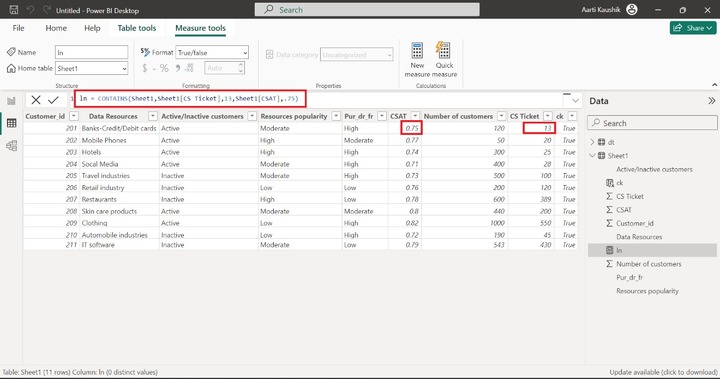
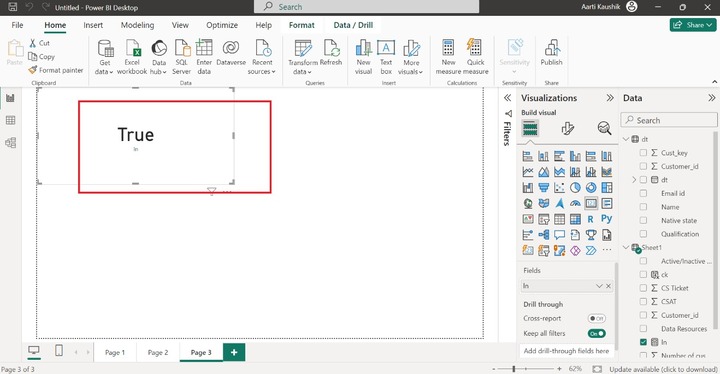
CONTAINSSTRING Function
This function retrieves false if the target text is not presented in another text string otherwise retrieves True and is not case-sensitive.
Example − You can enter the expression −
stg = CONTAINSSTRING("sunpharmacompany", "sun")
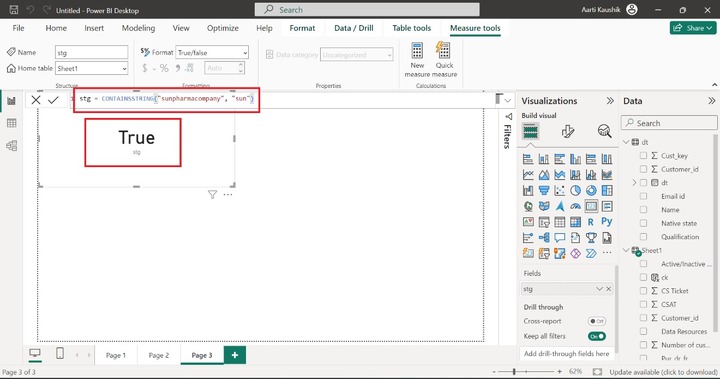
As you can notice in the screenshot, the resulting value is "True" as the second text "sun" is resided in the first text "sunpharmacompany".
CONTAINSSTRINGEXACT Function
CONTAINSSTRINGEXACT function returns false if the second text string is not found either in the first text string or in the specific column. Unlike the CONTAINSSTRING function, this function is case-sensitive.
You can enter the expression in the formula bar.
ck = CONTAINSSTRINGEXACT('Sheet1'[Data Resources],"Hotels")
Here, ck denotes the new column. The given expression returns True if the text "String" is found in the corresponding "Data Resources" column.
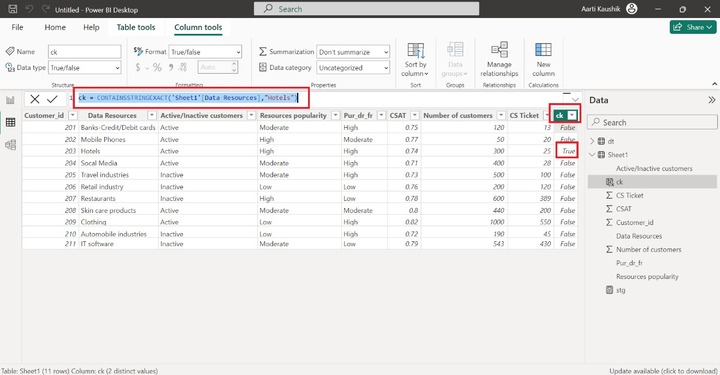
ISBLANK Function
It retrieves the Boolean values. It would return False if the field value is not blank.
Example − You may write the expression −
bln = ISBLANK(Sheet1[Active/Inactive customers])
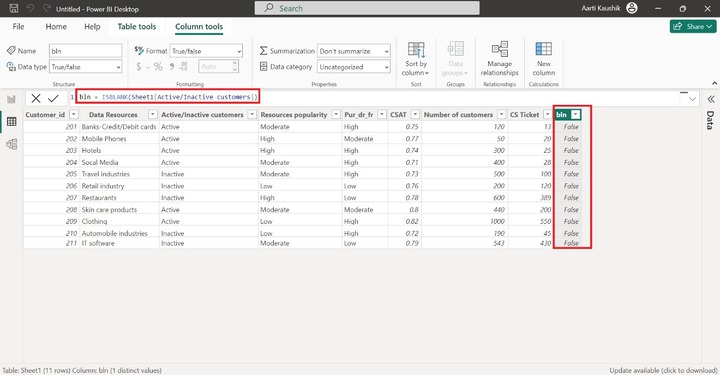
ISEVEN Function
It will verify whether the parameter is odd or even and return True if the parameter contains an even value else retrieve False.
Example − You may enter the given expression in the formula bar −
az = iseven(2221)
Go to the Report view and select the table visually. Then select the "AZ" measure from the Data pane to display its output. The output of the defined measure returns False as the parametric value "2221" is odd.
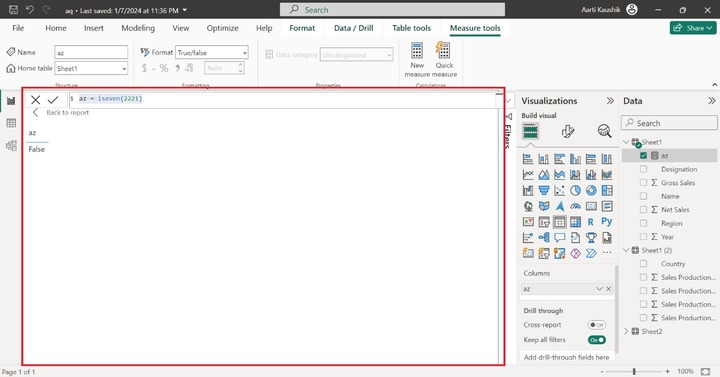
ISODD Function
It will retrieve the Boolean values according to the passing parameters given to the ISODD function.
Write the expression for the new measure named ds −
ds=ISODD(33333)
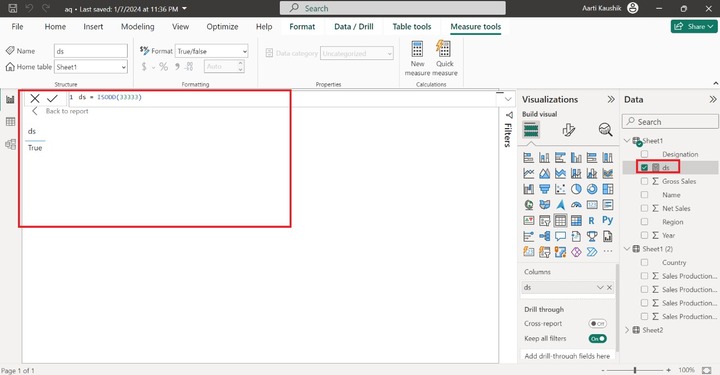
You can conclude that the ds measure returns the True as the given argument "33333" is odd.
ISNUMBER Function
It retrieves only Boolean values. The ISNUBMER function retrieves false if the specified field value is not a number and vice versa.
Example − Enter the expression in the formula bar and press enter −
IS_NUMBER = ISNUMBER(Sheet1[CSAT])
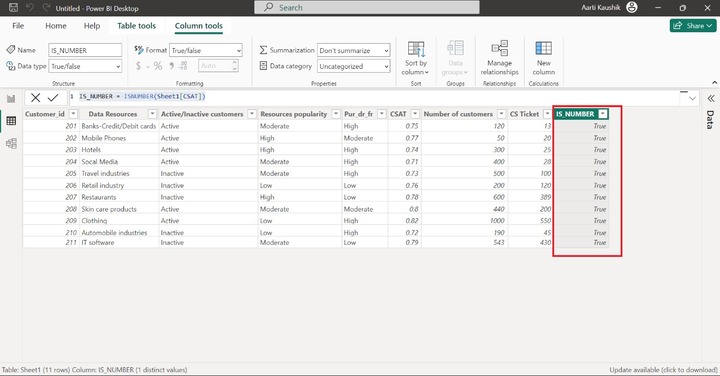
ISTEXT Function
This function retrieves the boolean values and verifies whether the given value is a string or not. It returns a False value if the defined value is not text and vice versa.
Example − Enter the expression for the new column −
tx = ISTEXT(Sheet1[Customer_id])
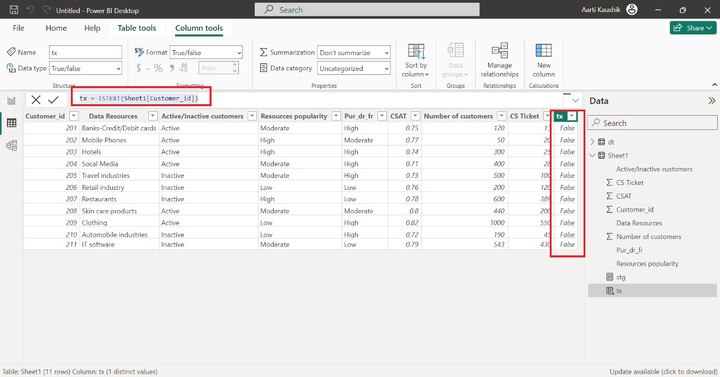
As you can observe in the screenshot, the "tx" column contains all the False values because "Customer_id" comprises only numeric values.
ISNONTEXT Function
It is just opposite to the ISTEXT() function. It confirms whether the specified value is a String or not. If the non-text field values persist in the table, it will retrieve the True value; if not, it will retrieve the False value.
Note the Blank values are not considered as a Text value.
Example − You can write the formula −
non_tx = ISNONTEXT(Sheet1[Resources popularity])
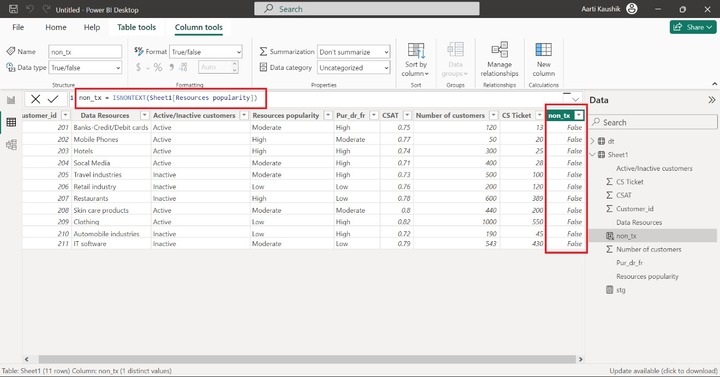
After the verification of the expression, the "non_tx" column comprises only a False value because every value in the "Resources popularity" column is text.
ISERROR Function
This function retrieves True if the parametric value contains an error otherwise, it will retrieve False.
You can enter the expression −
stg = ISERROR(1/0)
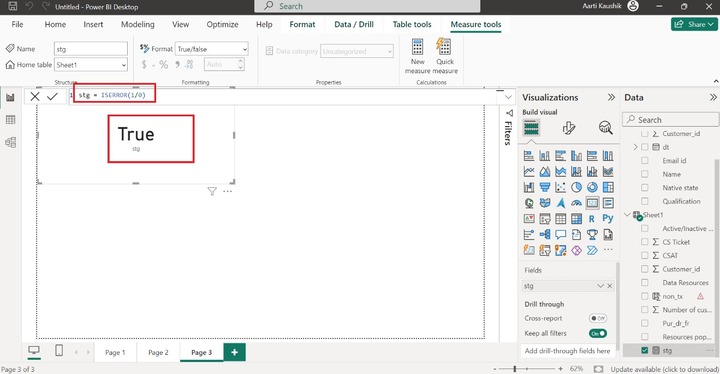
DAX Information Systems Functions
The list of important DAX Information systems functions along with their explanation is specified in the given table −
| Functions | Explanation |
|---|---|
| CONTAINS | It retrieves False if the designated value is not found in the referral field and vice versa. |
| CONTAINSSTRING | It retrieves the True if the designated value is found to be Text in the referral field and vice versa. |
| CONTAINSROW | It retrieves False if the field value persists in the loaded table and vice versa. |
| COLUMNSTATISTICS | It retrieves the new table that contains the extensive statistics details of all columns in the loaded dataset. |
| CONTAINSSTRINGEXACT | It is case-sensitive, verify whether the parametric value persists in the referral field or not. |
| HASONEFILTER | It retrieves False if the directly filtered's count on the referral field is one and vice versa. |
| HASONEVALUE | It retrieves False if the referral column is not filtered to atomic value, otherwise, it will retrieve True. |
| ISBLANK | It retrieves True if the referral field contains a blank, otherwise, it retrieves False. |
| ISERROR | It retrieves False if the parametric value does not error and vice versa. |
| ISLOGICAL | It retrieves True if the parametric value contains a logical value like a boolean value and vice versa. |
| ISODD | It retrieves True if the parametric value is odd, otherwise, it will retrieve False. |
| ISAFTER | It returns false for a row that does not fulfil all the parametric constraints defined in the function and vice versa. |
| ISEVEN | It retrieves False if the parametric value is not even and vice versa. |
| ISTEXT | It verifies whether the given value is text or not and returns the True for the String and vice versa. |
| ISNONTEXT | It verifies whether the given value is text or not and returns the Boolean values accordingly. |
| ISSUBTOTAL | It is generally employed with a summarized function to generate a new field whose resulting value may be True or False based on the condition that if the row comprises the subtotal of the parametric field, then it will retrieve True, or otherwise, it will retrieve False. |
| NONVISUAL | It appears as a non-visual field value in an expression named SUMMARIZECOLUMNS. |
| SELECTEDMEASURE | As soon as the format text or computation item has been calculated, it retrieves the pointer to the measure in the expression. |