
- Power BI - Home
- Power BI - Introduction
- Power BI - Installation Steps
- Power BI - Architecture
- Power BI Desktop
- Power BI - Desktop
- Power BI - Desktop Window
- Power BI Service
- Power BI - Window Supported Browsers
- Power BI - Generating Reports
- Power BI Desktop Service
- Power BI - Desktop vs Service
- Power BI - Supported Data Sources
- Power BI - Comparison Tools
- Power Query Editor
- Power Query Editor - Introduction
- Power Query Editor - Data Discrepancy
- Power Query Editor - Merge Queries (Part 1)
- Power Query Editor - Merge Queries (Part 2)
- Power BI - Develop Star Schema
- Data Modeling Concepts
- Power BI - Data Modeling
- Power BI - Manage Relationships
- Power BI - Cardinality
- Power BI - Dashboard Options
- Power BI Report Visualizations
- Power BI - Visualization Options
- Power BI - Visualization Charts
- Power BI - Stacked Bar Chart
- Power BI - Stacked Column Chart
- Power BI - Clustered Chart
- Power BI - 100% Stacked Chart
- Power BI - Area Chart and Stacked Area Chart
- Power BI - Line and Stacked Column Chart
- Power BI - Line and Clustered Column Chart
- Power BI - Ribbon Chart
- Power BI - Table and Matrix Visuals
- Power BI Map Visualizations
- Power BI - Creating Map Visualizations
- Power BI - ArcGIS Map
- Power BI Miscellaneous
- Power BI - Waterfall Charts
- Funnel Charts and Radial Gauge Chart
- Power BI - Scatter Chart
- Power BI - Pie Chart and Donut Chart
- Power BI - Card and Slicer Visualization
- Power BI - KPI Visual
- Power BI - Smart Narrative Visual
- Power BI - Decomposition Tree
- Power BI - Paginated Report
- Power BI - Python Script & R Script
- Power BI - Multi-row Card
- Power BI - Power Apps & Power Automate
- Power BI - Excel Integration
- Power BI Dashboard
- Power BI - Sharing Dashboards
- Power BI Sales Production Dashboard
- Power BI - HR Analytics Dashboard
- Power BI - Customer Analytics Dashborad
- Power BI - DAX Basics
- Power BI - Administration Role
- Power BI - DAX Functions
- Power BI - DAX Text Functions
- Power BI - DAX Date Functions
- Power BI - DAX Logical Functions
- Power BI - DAX Counting Functions
- Power BI - Depreciation Functions
- Power BI - DAX Information Functions
Power BI - HR Analytics Dashboard
Case Study
You have to evaluate the answers to the subsequent questions by using the different visuals −
- What is the number of active employees by department?
- What is the Sum of employees that left the company by Gender and Department?
- Develop a stacked bar chart that shows the Monthly salary by the Job role.
- What is the total attrition rate?
- What is the total number of employees?
- Use a visual that shows a count of Departments and the sum of department ratings separated by a minimum qualification.
Key Steps to Develop a Stunning HR Dashboard
The following steps need to be considered to develop the stunning Human Resource Dashboard −
Step 1 − You may load the "D:\Dataset for power bi\Employee.xlsx" dataset on the BI desktop.
Step 2 − You can switch to the "Home" and select the "Textbox" to write the title "Human Resource Analytics Dashboard" from the "Insert" group. You may set the font size to 18 and select the bold(B). Go to the "Format Visual" to change the background color under the "Effects" section and expand its size.
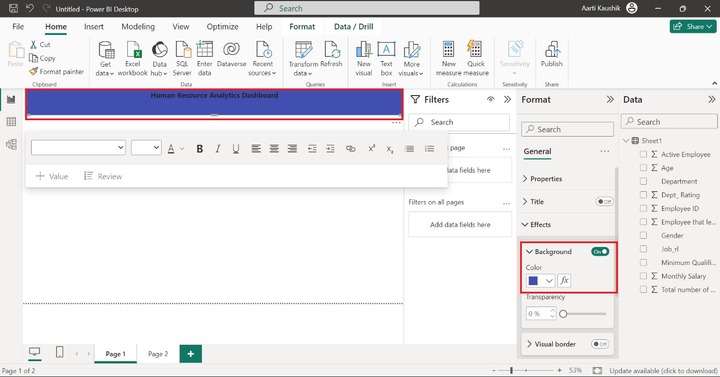
Step 3 − Similarly, you can modify the background of the report canvas. You may navigate to the "Format your report page", expand the "Wallpaper" tile, and select the desired color from the drop-down list of colors.
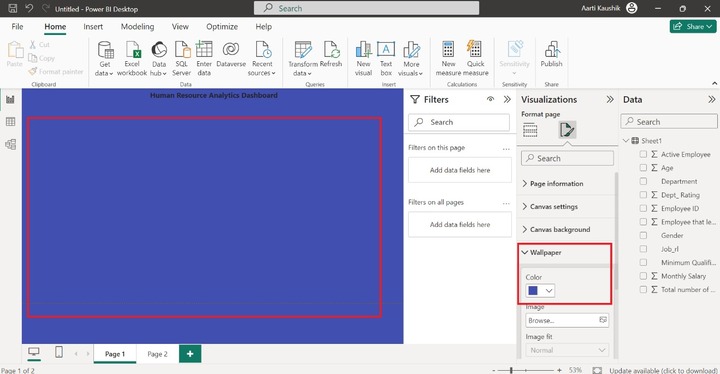
Step 4 − You can select the "Pie chart" from the "Visualizations" pane. The default pie chart is displayed that has no field values.
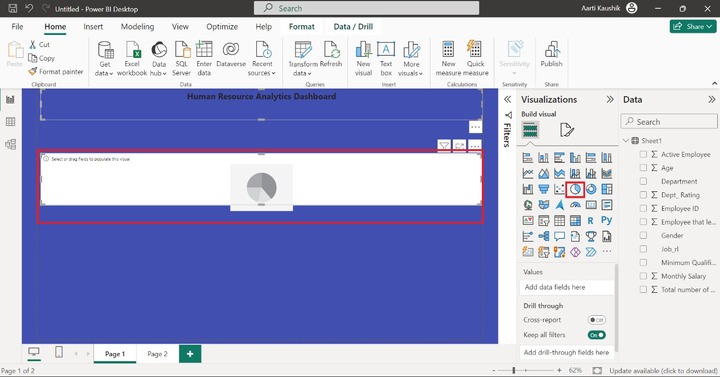
Step 5 − Now, place the "Active employee" in the "Legend" and add the "Department" into the Values section.
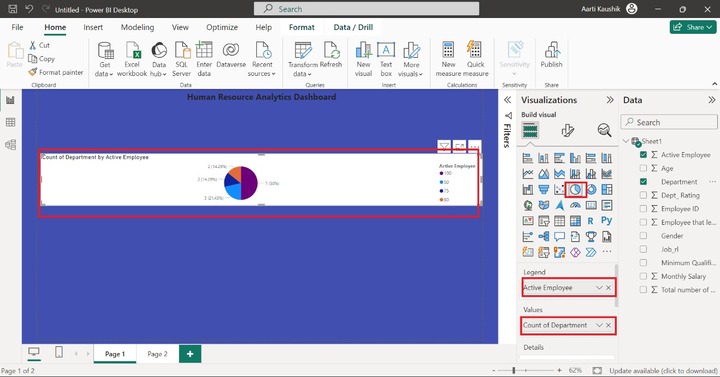
Hence, the count of departments by Active Employees is visualized through a Pie Chart.
Step 6 − You may also alter the background of the "Pie chart" visual to make it more beautiful.
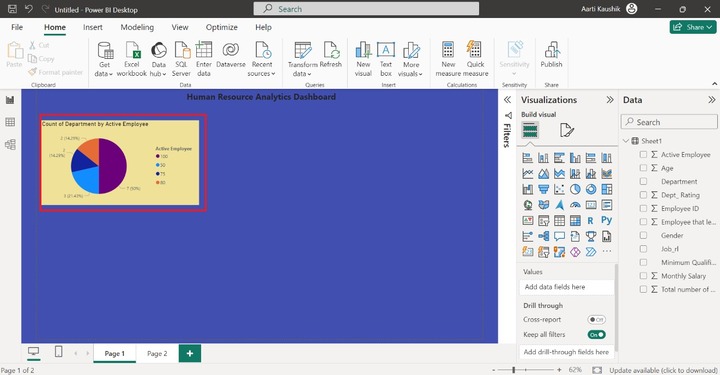
Step 7 − You can select another visual which is a "Stacked column chart" from the "Visualizations" pane.
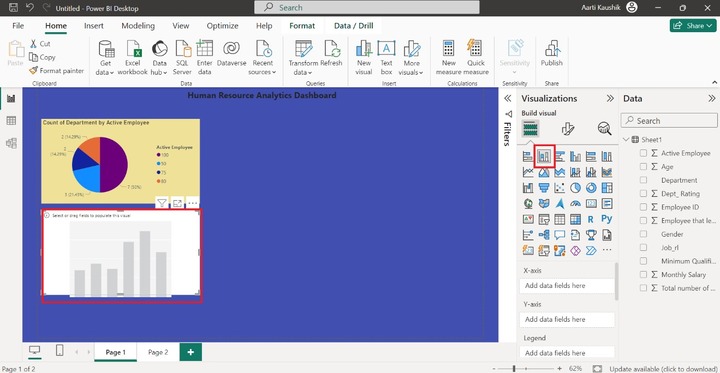
Step 8 − You may add the "Job_rl" into the X-axis section and add the "Monthly_Salary" into the Y-axis.
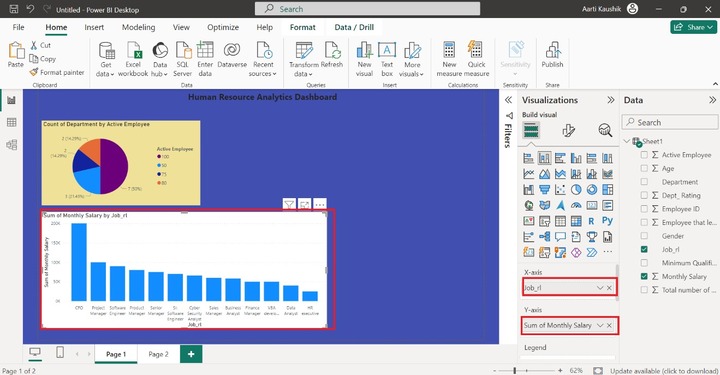
As you can notice in the snapshot, the sum of monthly salary by employee job role is visualized through the "Stacked Column chart".
Step 9 − You may customize the designated "Stacked Column chart" to enhance its visibility.
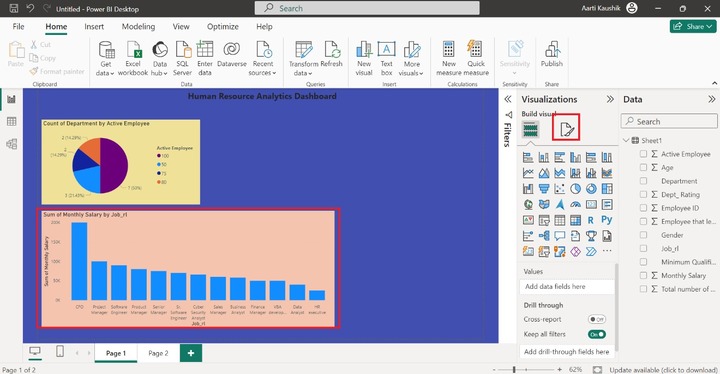
Step 10 − The Sum of employees that left the company by Gender and Department.
To resolve this problem statement, you may need to select the "Clustered bar chart" from the "Visualization" pane.
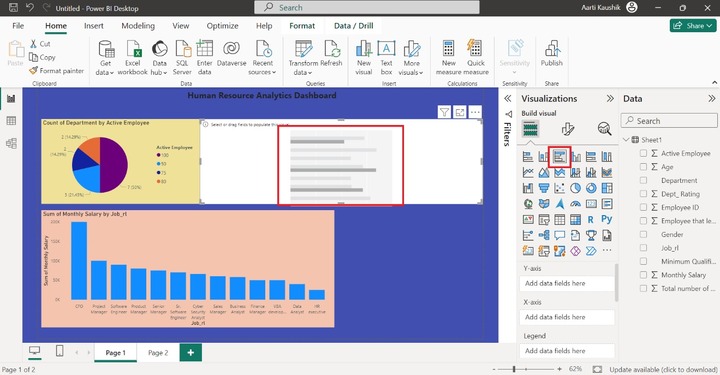
Step 11 − You may place the "Gender" into the "Y-axis" section, add the "Employee that left the company" into the X-axis, and place the "Department" into the "Legend".
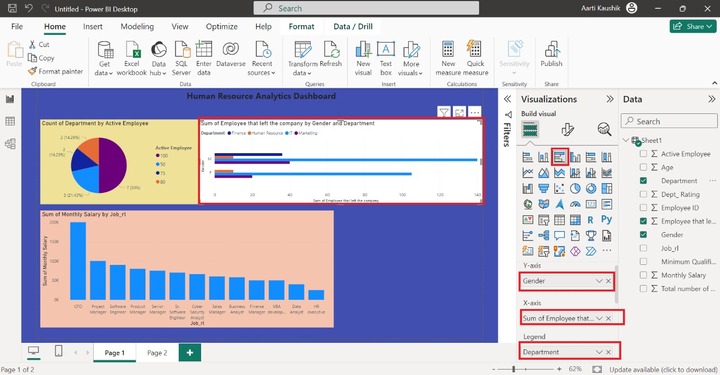
Step 12 − Now, alter the default background of the "Clustered bar chart" as you did for the earlier visuals.
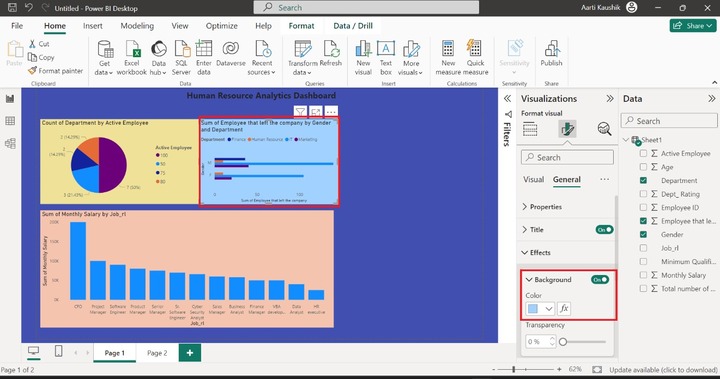
Step 13 − You may switch to the "Table view", select the "Column tools" and click on the "New column".
Enter the expression −
Att_rt = Sheet1[Employee that left the company]/AVERAGE (Sheet1[Total number of emp in deparment])*100
Here, Att_rt indicates the attrition rate.
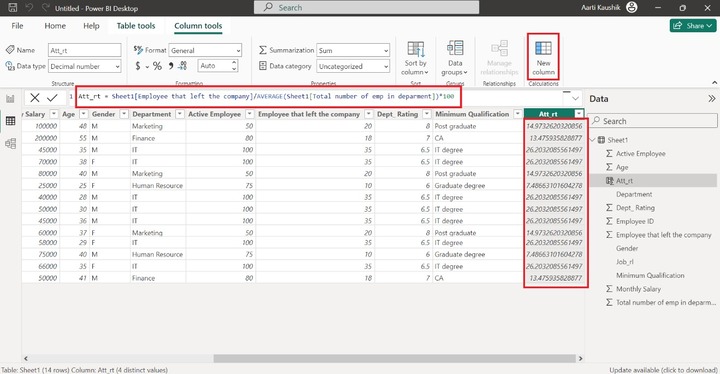
Step 14 − You can navigate to the "Model View" and select the "Card(new)" visual under "Visualizations".
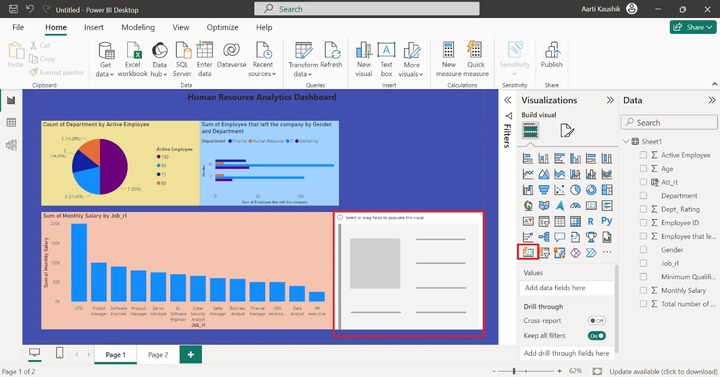
And then add the "Att_rt" into the "Values" section.
Step 15 − You may select the "Format Visual" and turn off the label for the Card (new) visual.
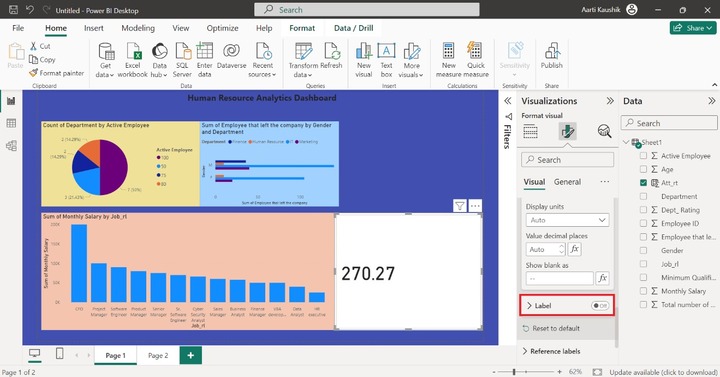
Step 16 − You may switch to the "General" where you can turn on the "Title", enter the text "Attr_rt" and select "Heading 4" from the drop-down menu under the "Heading" section.
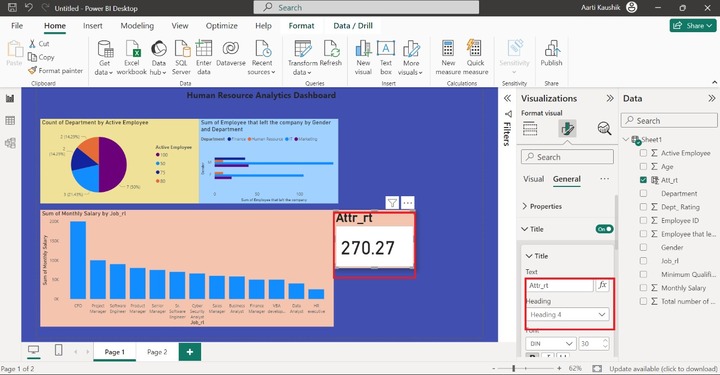
Step 17 − As you did in the previous step, you may choose the "Card(new)" visual and place the "No_of_employees in a department" field in the "Data".
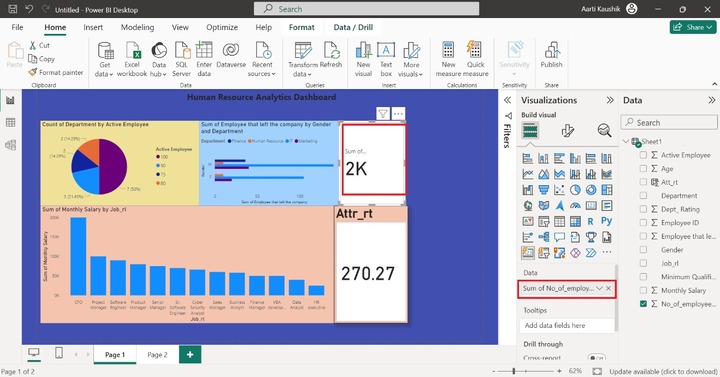
Step 18 − You may choose the "Visual" tab, expand the "Callout values" and turn off the Label button.
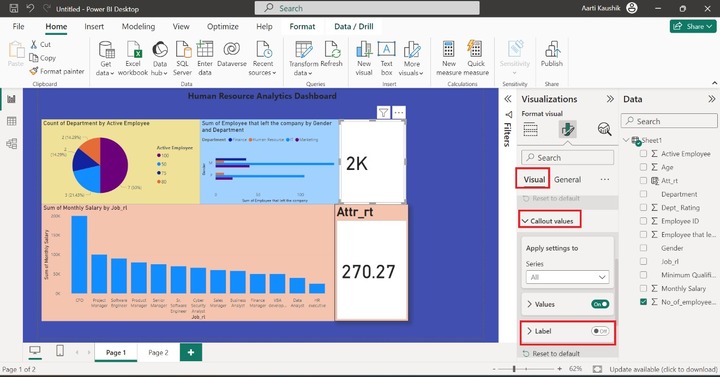
Step 19 − You can choose the "General" tab and click on the "Title", enter the text "No. of Employees", set the Heading to "Heading 4", and modify the Background color.
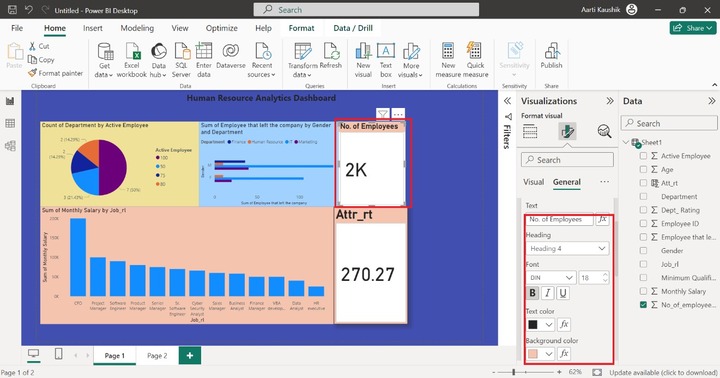
Step 20 − Furthermore, you may adjust the size of the generated visuals. You may choose the "Clustered column chart" from "Visualizations". You may adjust the size of the "Slicer(new) visuals to cover the blank space on the page.
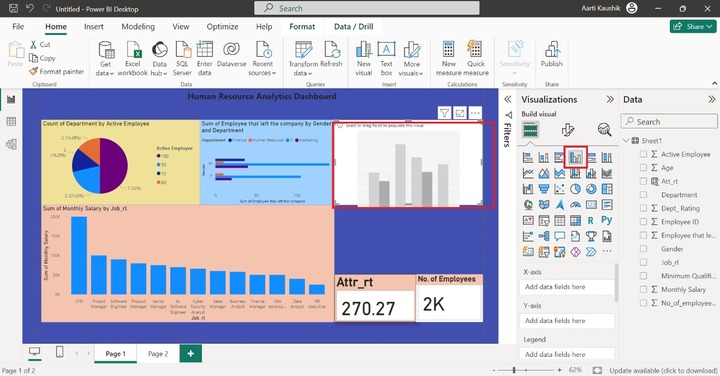
Step 21 − You can place the "Minimum Qualification" into the X-axis and add the "Department" and "Dept_rating" into the Y-axis.
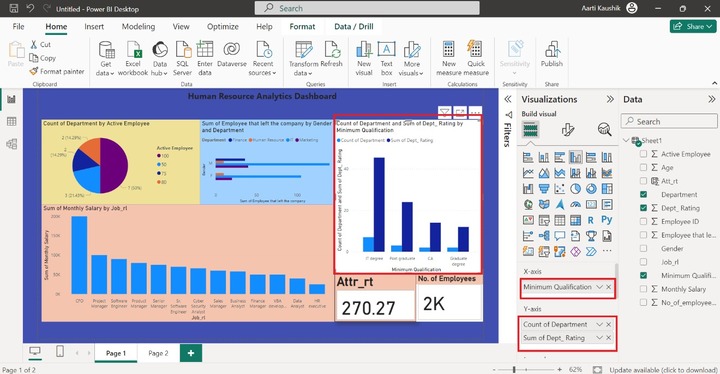
Step 22 − To customize the Clustered column, you can alter the background of it like this.
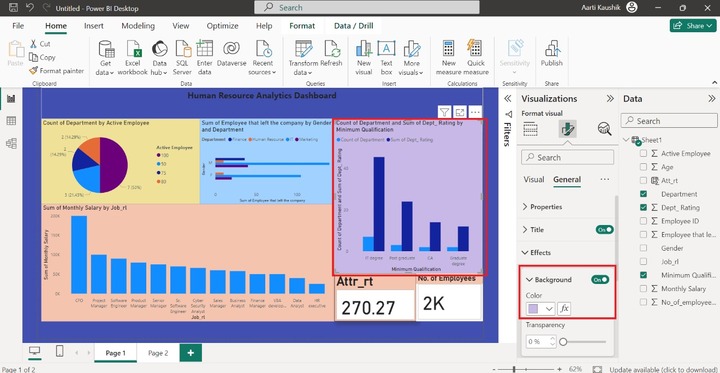
Therefore, it would be concluded that the "Count of department" and "Sum of Dept_rating" by the "Minimum Qualification" are showcased through the Clustered column chart.
Step 23 − Now, you can click on the specific data point to get all the details. For example, Let's click on the "CFO" data point, and then its associated information like its department, minimum qualification, Attr_rt, and Number of employees in the finance department is populated for the "CFO" job profile.
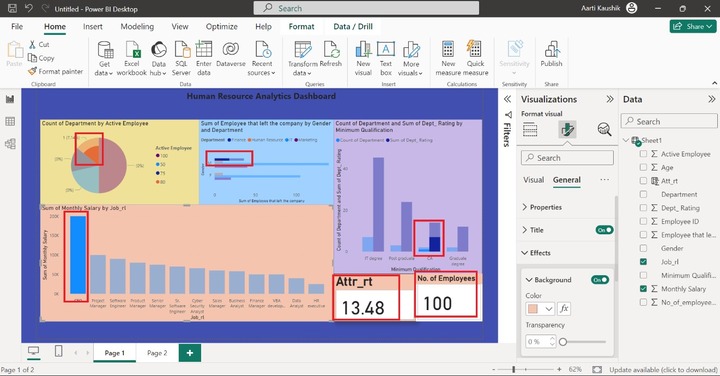
Therefore, the interactive "Human Resource Analytics Dashboard" has been developed through multiple visuals.