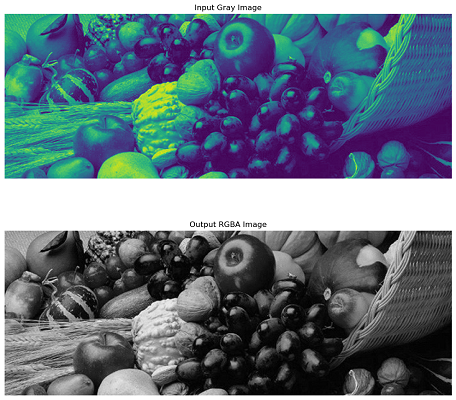- Scikit Image – Introduction
- Scikit Image - Image Processing
- Scikit Image - Numpy Images
- Scikit Image - Image datatypes
- Scikit Image - Using Plugins
- Scikit Image - Image Handlings
- Scikit Image - Reading Images
- Scikit Image - Writing Images
- Scikit Image - Displaying Images
- Scikit Image - Image Collections
- Scikit Image - Image Stack
- Scikit Image - Multi Image
- Scikit Image - Data Visualization
- Scikit Image - Using Matplotlib
- Scikit Image - Using Ploty
- Scikit Image - Using Mayavi
- Scikit Image - Using Napari
- Scikit Image - Color Manipulation
- Scikit Image - Alpha Channel
- Scikit Image - Conversion b/w Color & Gray Values
- Scikit Image - Conversion b/w RGB & HSV
- Scikit Image - Conversion to CIE-LAB Color Space
- Scikit Image - Conversion from CIE-LAB Color Space
- Scikit Image - Conversion to luv Color Space
- Scikit Image - Conversion from luv Color Space
- Scikit Image - Image Inversion
- Scikit Image - Painting Images with Labels
- Scikit Image - Contrast & Exposure
- Scikit Image - Contrast
- Scikit Image - Contrast enhancement
- Scikit Image - Exposure
- Scikit Image - Histogram Matching
- Scikit Image - Histogram Equalization
- Scikit Image - Local Histogram Equalization
- Scikit Image - Tinting gray-scale images
- Scikit Image - Image Transformation
- Scikit Image - Scaling an image
- Scikit Image - Rotating an Image
- Scikit Image - Warping an Image
- Scikit Image - Affine Transform
- Scikit Image - Piecewise Affine Transform
- Scikit Image - ProjectiveTransform
- Scikit Image - EuclideanTransform
- Scikit Image - Radon Transform
- Scikit Image - Line Hough Transform
- Scikit Image - Probabilistic Hough Transform
- Scikit Image - Circular Hough Transforms
- Scikit Image - Elliptical Hough Transforms
- Scikit Image - Polynomial Transform
- Scikit Image - Image Pyramids
- Scikit Image - Pyramid Gaussian Transform
- Scikit Image - Pyramid Laplacian Transform
- Scikit Image - Swirl Transform
- Scikit Image - Morphological Operations
- Scikit Image - Erosion
- Scikit Image - Dilation
- Scikit Image - Black & White Tophat Morphologies
- Scikit Image - Convex Hull
- Scikit Image - Generating footprints
- Scikit Image - Isotopic Dilation & Erosion
- Scikit Image - Isotopic Closing & Opening of an Image
- Scikit Image - Skelitonizing an Image
- Scikit Image - Morphological Thinning
- Scikit Image - Masking an image
- Scikit Image - Area Closing & Opening of an Image
- Scikit Image - Diameter Closing & Opening of an Image
- Scikit Image - Morphological reconstruction of an Image
- Scikit Image - Finding local Maxima
- Scikit Image - Finding local Minima
- Scikit Image - Removing Small Holes from an Image
- Scikit Image - Removing Small Objects from an Image
- Scikit Image - Filters
- Scikit Image - Image Filters
- Scikit Image - Median Filter
- Scikit Image - Mean Filters
- Scikit Image - Morphological gray-level Filters
- Scikit Image - Gabor Filter
- Scikit Image - Gaussian Filter
- Scikit Image - Butterworth Filter
- Scikit Image - Frangi Filter
- Scikit Image - Hessian Filter
- Scikit Image - Meijering Neuriteness Filter
- Scikit Image - Sato Filter
- Scikit Image - Sobel Filter
- Scikit Image - Farid Filter
- Scikit Image - Scharr Filter
- Scikit Image - Unsharp Mask Filter
- Scikit Image - Roberts Cross Operator
- Scikit Image - Lapalace Operator
- Scikit Image - Window Functions With Images
- Scikit Image - Thresholding
- Scikit Image - Applying Threshold
- Scikit Image - Otsu Thresholding
- Scikit Image - Local thresholding
- Scikit Image - Hysteresis Thresholding
- Scikit Image - Li thresholding
- Scikit Image - Multi-Otsu Thresholding
- Scikit Image - Niblack and Sauvola Thresholding
- Scikit Image - Restoring Images
- Scikit Image - Rolling-ball Algorithm
- Scikit Image - Denoising an Image
- Scikit Image - Wavelet Denoising
- Scikit Image - Non-local means denoising for preserving textures
- Scikit Image - Calibrating Denoisers Using J-Invariance
- Scikit Image - Total Variation Denoising
- Scikit Image - Shift-invariant wavelet denoising
- Scikit Image - Image Deconvolution
- Scikit Image - Richardson-Lucy Deconvolution
- Scikit Image - Recover the original from a wrapped phase image
- Scikit Image - Image Inpainting
- Scikit Image - Registering Images
- Scikit Image - Image Registration
- Scikit Image - Masked Normalized Cross-Correlation
- Scikit Image - Registration using optical flow
- Scikit Image - Assemble images with simple image stitching
- Scikit Image - Registration using Polar and Log-Polar
- Scikit Image - Feature Detection
- Scikit Image - Dense DAISY Feature Description
- Scikit Image - Histogram of Oriented Gradients
- Scikit Image - Template Matching
- Scikit Image - CENSURE Feature Detector
- Scikit Image - BRIEF Binary Descriptor
- Scikit Image - SIFT Feature Detector and Descriptor Extractor
- Scikit Image - GLCM Texture Features
- Scikit Image - Shape Index
- Scikit Image - Sliding Window Histogram
- Scikit Image - Finding Contour
- Scikit Image - Texture Classification Using Local Binary Pattern
- Scikit Image - Texture Classification Using Multi-Block Local Binary Pattern
- Scikit Image - Active Contour Model
- Scikit Image - Canny Edge Detection
- Scikit Image - Marching Cubes
- Scikit Image - Foerstner Corner Detection
- Scikit Image - Harris Corner Detection
- Scikit Image - Extracting FAST Corners
- Scikit Image - Shi-Tomasi Corner Detection
- Scikit Image - Haar Like Feature Detection
- Scikit Image - Haar Feature detection of coordinates
- Scikit Image - Hessian matrix
- Scikit Image - ORB feature Detection
- Scikit Image - Additional Concepts
- Scikit Image - Render text onto an image
- Scikit Image - Face detection using a cascade classifier
- Scikit Image - Face classification using Haar-like feature descriptor
- Scikit Image - Visual image comparison
- Scikit Image - Exploring Region Properties With Pandas
Scikit Image - Alpha Channel
In digital images, the alpha channel represents the degree of transparency or opacity of a color. It is an additional channel that works along with the red, green, and blue channels (RGBA) in an image. It is used to determine how a pixel is rendered when blended with another pixel or when overlaying an image on top of a background. Each pixel in an image can have an associated alpha value, which indicates the pixel opacity.
Formats like TIFF, PNG, and WebP support transparency and can store an alpha channel along with the color channels. In these formats, each pixel can have an associated alpha value ranging from 0 (completely transparent) to 1 (completely opaque). On the other hand, formats like jpg do not support transparency and do not include an alpha channel.
In the scikit-image library, the color module offers functions like gray2rgba and rgba2rgb() to work with alpha channels in images.
Removing alpha channel
The skimage.color.rgba2rgb() method is used to convert an image from the RGBA format to the RGB format using alpha blending (Removing alpha channel). Following is the syntax of this method:
skimage.color.rgba2rgb(rgba, background=(1, 1, 1), *, channel_axis=-1)
Here are the parameters of the method −
- rgba: It is an array-like object representing the image in RGBA format. The last dimension has a size of 4, which denotes the RGBA channels.
- background: It is an array-like object representing the color of the background to blend the image with. The background color is specified as a tuple of three floats ranging from 0 to 1, representing the RGB value of the background.
- channel_axis: An optional parameter indicating which axis of the array corresponds to channels. This parameter was introduced in scikit-image new version 0.19.
It returns a ndarray representing the image in RGB format. The shape of the output array is the same as the input, except that the last dimension is reduced to 3, representing the RGB channels.
Example
The following example demonstrates how to convert an image from the RGBA format to the RGB format using color.rgba2rgb() method.
from skimage import color, io
import matplotlib.pyplot as plt
# Read an RGBA image
rgba_image = io.imread('Images/logo-w.png')
print('Shape of the input RGBA image array:',rgba_image.shape)
# Convert RGBA to RGB
rgb_image = color.rgba2rgb(rgba_image)
# Print the result
print('Shape of the output RGB image array:',rgb_image.shape)
# Display the RGBA and RGB images
fig, axes = plt.subplots(nrows=1, ncols=2) # figsize=(10, 5)
axes[0].imshow(rgba_image)
axes[0].set_title('Input RGBA Image')
axes[0].axis('off')
axes[1].imshow(rgb_image)
axes[1].set_title('Output RGB Image')
axes[1].axis('off')
plt.tight_layout()
plt.show()
Output
On executing the above program, you will get the following output −
Shape of the input RGBA image array: (225, 225, 4) Shape of the output RGB image array: (225, 225, 3)
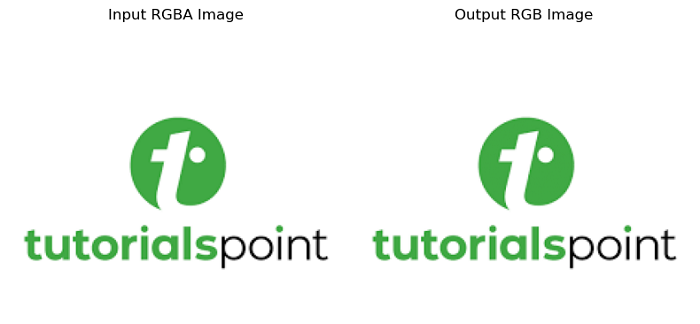
Adding alpha channel
The skimages color.gray2rgba() method is used to create an RGBA representation of a gray-level image. It generates an ndarray representing the RGBA image from the input gray image. A new dimension of length 4 is added to the shape of the input image, representing the RGBA channels. Following is the syntax of this method.
skimage.color.gray2rgba(image, alpha=None, *, channel_axis=-1)
The method accepts the following parameters −
- image: It is an array-like object representing the input gray-level image.
- alpha: An optional parameter representing the alpha channel of the output image. It can be a scalar or an array that can be broadcast to the shape of the input image. If not specified, it is set to the maximum limit corresponding to the dtype of the input image.
- channel_axis: An optional parameter indicating which axis of the output array will correspond to channels. This parameter was introduced in scikit-image version 0.19.
Example
The following code demonstrates the conversion of the gray-level image to an RGBA image using the skimage.color.gray2rgba() method.
from skimage import color, io
import matplotlib.pyplot as plt
# Read an RGB image as grayscale image
gray_image = io.imread('Images/Fruits.jpg', as_gray=True)
print('Shape of the input Gray image array:', gray_image.shape)
# Convert Gray to RGBA
rgba_image = color.gray2rgba(gray_image)
# Print the result
print('Shape of the output RGBA image array:', rgba_image.shape)
# Display the RGB and RGBA images
fig, axes = plt.subplots(nrows=2, ncols=1, figsize=(10, 10))
axes[0].imshow(gray_image)
axes[0].set_title('Input Gray Image')
axes[0].axis('off')
axes[1].imshow(rgba_image)
axes[1].set_title('Output RGBA Image')
axes[1].axis('off')
plt.tight_layout()
plt.show()
Output
Shape of the input Gray image array: (257, 698) Shape of the output RGBA image array: (257, 698, 4)