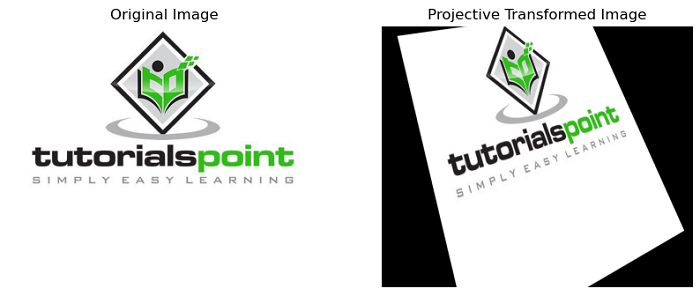- Scikit Image – Introduction
- Scikit Image - Image Processing
- Scikit Image - Numpy Images
- Scikit Image - Image datatypes
- Scikit Image - Using Plugins
- Scikit Image - Image Handlings
- Scikit Image - Reading Images
- Scikit Image - Writing Images
- Scikit Image - Displaying Images
- Scikit Image - Image Collections
- Scikit Image - Image Stack
- Scikit Image - Multi Image
- Scikit Image - Data Visualization
- Scikit Image - Using Matplotlib
- Scikit Image - Using Ploty
- Scikit Image - Using Mayavi
- Scikit Image - Using Napari
- Scikit Image - Color Manipulation
- Scikit Image - Alpha Channel
- Scikit Image - Conversion b/w Color & Gray Values
- Scikit Image - Conversion b/w RGB & HSV
- Scikit Image - Conversion to CIE-LAB Color Space
- Scikit Image - Conversion from CIE-LAB Color Space
- Scikit Image - Conversion to luv Color Space
- Scikit Image - Conversion from luv Color Space
- Scikit Image - Image Inversion
- Scikit Image - Painting Images with Labels
- Scikit Image - Contrast & Exposure
- Scikit Image - Contrast
- Scikit Image - Contrast enhancement
- Scikit Image - Exposure
- Scikit Image - Histogram Matching
- Scikit Image - Histogram Equalization
- Scikit Image - Local Histogram Equalization
- Scikit Image - Tinting gray-scale images
- Scikit Image - Image Transformation
- Scikit Image - Scaling an image
- Scikit Image - Rotating an Image
- Scikit Image - Warping an Image
- Scikit Image - Affine Transform
- Scikit Image - Piecewise Affine Transform
- Scikit Image - ProjectiveTransform
- Scikit Image - EuclideanTransform
- Scikit Image - Radon Transform
- Scikit Image - Line Hough Transform
- Scikit Image - Probabilistic Hough Transform
- Scikit Image - Circular Hough Transforms
- Scikit Image - Elliptical Hough Transforms
- Scikit Image - Polynomial Transform
- Scikit Image - Image Pyramids
- Scikit Image - Pyramid Gaussian Transform
- Scikit Image - Pyramid Laplacian Transform
- Scikit Image - Swirl Transform
- Scikit Image - Morphological Operations
- Scikit Image - Erosion
- Scikit Image - Dilation
- Scikit Image - Black & White Tophat Morphologies
- Scikit Image - Convex Hull
- Scikit Image - Generating footprints
- Scikit Image - Isotopic Dilation & Erosion
- Scikit Image - Isotopic Closing & Opening of an Image
- Scikit Image - Skelitonizing an Image
- Scikit Image - Morphological Thinning
- Scikit Image - Masking an image
- Scikit Image - Area Closing & Opening of an Image
- Scikit Image - Diameter Closing & Opening of an Image
- Scikit Image - Morphological reconstruction of an Image
- Scikit Image - Finding local Maxima
- Scikit Image - Finding local Minima
- Scikit Image - Removing Small Holes from an Image
- Scikit Image - Removing Small Objects from an Image
- Scikit Image - Filters
- Scikit Image - Image Filters
- Scikit Image - Median Filter
- Scikit Image - Mean Filters
- Scikit Image - Morphological gray-level Filters
- Scikit Image - Gabor Filter
- Scikit Image - Gaussian Filter
- Scikit Image - Butterworth Filter
- Scikit Image - Frangi Filter
- Scikit Image - Hessian Filter
- Scikit Image - Meijering Neuriteness Filter
- Scikit Image - Sato Filter
- Scikit Image - Sobel Filter
- Scikit Image - Farid Filter
- Scikit Image - Scharr Filter
- Scikit Image - Unsharp Mask Filter
- Scikit Image - Roberts Cross Operator
- Scikit Image - Lapalace Operator
- Scikit Image - Window Functions With Images
- Scikit Image - Thresholding
- Scikit Image - Applying Threshold
- Scikit Image - Otsu Thresholding
- Scikit Image - Local thresholding
- Scikit Image - Hysteresis Thresholding
- Scikit Image - Li thresholding
- Scikit Image - Multi-Otsu Thresholding
- Scikit Image - Niblack and Sauvola Thresholding
- Scikit Image - Restoring Images
- Scikit Image - Rolling-ball Algorithm
- Scikit Image - Denoising an Image
- Scikit Image - Wavelet Denoising
- Scikit Image - Non-local means denoising for preserving textures
- Scikit Image - Calibrating Denoisers Using J-Invariance
- Scikit Image - Total Variation Denoising
- Scikit Image - Shift-invariant wavelet denoising
- Scikit Image - Image Deconvolution
- Scikit Image - Richardson-Lucy Deconvolution
- Scikit Image - Recover the original from a wrapped phase image
- Scikit Image - Image Inpainting
- Scikit Image - Registering Images
- Scikit Image - Image Registration
- Scikit Image - Masked Normalized Cross-Correlation
- Scikit Image - Registration using optical flow
- Scikit Image - Assemble images with simple image stitching
- Scikit Image - Registration using Polar and Log-Polar
- Scikit Image - Feature Detection
- Scikit Image - Dense DAISY Feature Description
- Scikit Image - Histogram of Oriented Gradients
- Scikit Image - Template Matching
- Scikit Image - CENSURE Feature Detector
- Scikit Image - BRIEF Binary Descriptor
- Scikit Image - SIFT Feature Detector and Descriptor Extractor
- Scikit Image - GLCM Texture Features
- Scikit Image - Shape Index
- Scikit Image - Sliding Window Histogram
- Scikit Image - Finding Contour
- Scikit Image - Texture Classification Using Local Binary Pattern
- Scikit Image - Texture Classification Using Multi-Block Local Binary Pattern
- Scikit Image - Active Contour Model
- Scikit Image - Canny Edge Detection
- Scikit Image - Marching Cubes
- Scikit Image - Foerstner Corner Detection
- Scikit Image - Harris Corner Detection
- Scikit Image - Extracting FAST Corners
- Scikit Image - Shi-Tomasi Corner Detection
- Scikit Image - Haar Like Feature Detection
- Scikit Image - Haar Feature detection of coordinates
- Scikit Image - Hessian matrix
- Scikit Image - ORB feature Detection
- Scikit Image - Additional Concepts
- Scikit Image - Render text onto an image
- Scikit Image - Face detection using a cascade classifier
- Scikit Image - Face classification using Haar-like feature descriptor
- Scikit Image - Visual image comparison
- Scikit Image - Exploring Region Properties With Pandas
Scikit Image - Projective Transform
A projective transformation, also known as homography, is a type of geometric transformation that preserves straight lines but not necessarily parallelism. It is a mathematical mapping between two sets of points in different planes. Projective transformations are commonly used in computer vision, computer graphics, and image processing applications.
It is particularly useful for dealing with planar objects observed from different viewpoints or camera perspectives, as well as for image stitching and image rectification tasks.
The Pythons Scikit-image library provides the ProjectiveTransform class in the transform module to apply projective transformation(homography) on coordinates.
The skimage.transform.ProjectiveTransform class
The skimage.transform.ProjectiveTransform is a class in the scikit-image library used for applying projective transformations (homographies) on coordinates. This class allows you to apply various projective transformations on coordinates, such as rotation, translation, scaling, shearing, and perspective transformations.
Syntax
Following is the syntax of this class −
class skimage.transform.ProjectiveTransform(matrix=None, *, dimensionality=2)
Here are the parameters and attributes of the class −
- matrix:An optional parameter that represents the homogeneous transformation matrix. It should be a (D+1, D+1) array-like object, where D is the dimensionality of the transformation. The matrix defines the specific transformation to be applied.
- dimensionality: An optional integer parameter that represents the number of dimensions of the transformation. It is ignored if the matrix parameter is not None.
- params: An attribute that stores the homogeneous transformation matrix. It is a (D+1, D+1) array, where D is the dimensionality of the transformation.
Following are the methods of the class −
- estimate(src, dst): This method is used to estimate the transformation based on a set of corresponding points (source and destination coordinates).
- inverse: This method returns a transform object representing the inverse transformation.
The ProjectiveTransform class is inherited from the _GeometricTransform (Abstract base class for geometric transformations).
Example
Lets look into the following example and see how to use the ProjectiveTransform object with the specified projective transformation matrix to apply a projective transformation on an image.
import numpy as np
import matplotlib.pyplot as plt
from skimage import transform, io
# Load an input image
image = io.imread('Images/butterfly.jpg')
# Define the projective transformation matrix
matrix = np.array([[1, -0.5, 100],
[0.1, 0.9, 50],
[0.0015, 0.0015, 1]])
# Create the ProjectiveTransform object
tform = transform.ProjectiveTransform(matrix=matrix)
# Apply the transformation to the image
tf_img = transform.warp(image, tform.inverse)
# Display the original and transformed images side by side
fig, axes = plt.subplots(1, 2, figsize=(10, 5))
axes[0].imshow(image)
axes[0].set_title('Original Image')
axes[0].axis('off')
axes[1].imshow(tf_img)
axes[1].set_title('Projective Transformed Image')
axes[1].axis('off')
plt.show()
Output
On executing the above program, you will get the following output −
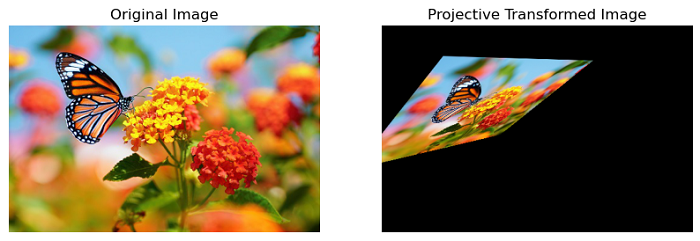
Example
Lets take another example and observe how the projective transformation simulates a change in perspective, making the image appear tilted.
import numpy as np
import matplotlib.pyplot as plt
from skimage import transform, io
# Load an input image
image = io.imread('Images/logo.jpg')
# Define the projective transformation matrix
matrix = np.array([[0.8, 0.2, 30],
[-0.1, 0.9, 20],
[0.0005, -0.0005, 1]])
# Create the ProjectiveTransform object
tform = transform.ProjectiveTransform(matrix=matrix)
# Apply the transformation to the image
tf_img = transform.warp(image, tform.inverse)
# Plot the original and transformed images side by side
fig, axes = plt.subplots(1, 2, figsize=(10, 5))
axes[0].imshow(image)
axes[0].set_title('Original Image')
axes[0].axis('off')
axes[1].imshow(tf_img)
axes[1].set_title('Projective Transformed Image')
axes[1].axis('off')
plt.show()
Output
On executing the above program, you will get the following output −