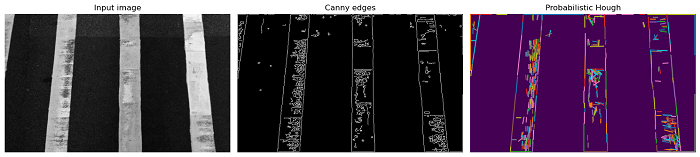- Scikit Image – Introduction
- Scikit Image - Image Processing
- Scikit Image - Numpy Images
- Scikit Image - Image datatypes
- Scikit Image - Using Plugins
- Scikit Image - Image Handlings
- Scikit Image - Reading Images
- Scikit Image - Writing Images
- Scikit Image - Displaying Images
- Scikit Image - Image Collections
- Scikit Image - Image Stack
- Scikit Image - Multi Image
- Scikit Image - Data Visualization
- Scikit Image - Using Matplotlib
- Scikit Image - Using Ploty
- Scikit Image - Using Mayavi
- Scikit Image - Using Napari
- Scikit Image - Color Manipulation
- Scikit Image - Alpha Channel
- Scikit Image - Conversion b/w Color & Gray Values
- Scikit Image - Conversion b/w RGB & HSV
- Scikit Image - Conversion to CIE-LAB Color Space
- Scikit Image - Conversion from CIE-LAB Color Space
- Scikit Image - Conversion to luv Color Space
- Scikit Image - Conversion from luv Color Space
- Scikit Image - Image Inversion
- Scikit Image - Painting Images with Labels
- Scikit Image - Contrast & Exposure
- Scikit Image - Contrast
- Scikit Image - Contrast enhancement
- Scikit Image - Exposure
- Scikit Image - Histogram Matching
- Scikit Image - Histogram Equalization
- Scikit Image - Local Histogram Equalization
- Scikit Image - Tinting gray-scale images
- Scikit Image - Image Transformation
- Scikit Image - Scaling an image
- Scikit Image - Rotating an Image
- Scikit Image - Warping an Image
- Scikit Image - Affine Transform
- Scikit Image - Piecewise Affine Transform
- Scikit Image - ProjectiveTransform
- Scikit Image - EuclideanTransform
- Scikit Image - Radon Transform
- Scikit Image - Line Hough Transform
- Scikit Image - Probabilistic Hough Transform
- Scikit Image - Circular Hough Transforms
- Scikit Image - Elliptical Hough Transforms
- Scikit Image - Polynomial Transform
- Scikit Image - Image Pyramids
- Scikit Image - Pyramid Gaussian Transform
- Scikit Image - Pyramid Laplacian Transform
- Scikit Image - Swirl Transform
- Scikit Image - Morphological Operations
- Scikit Image - Erosion
- Scikit Image - Dilation
- Scikit Image - Black & White Tophat Morphologies
- Scikit Image - Convex Hull
- Scikit Image - Generating footprints
- Scikit Image - Isotopic Dilation & Erosion
- Scikit Image - Isotopic Closing & Opening of an Image
- Scikit Image - Skelitonizing an Image
- Scikit Image - Morphological Thinning
- Scikit Image - Masking an image
- Scikit Image - Area Closing & Opening of an Image
- Scikit Image - Diameter Closing & Opening of an Image
- Scikit Image - Morphological reconstruction of an Image
- Scikit Image - Finding local Maxima
- Scikit Image - Finding local Minima
- Scikit Image - Removing Small Holes from an Image
- Scikit Image - Removing Small Objects from an Image
- Scikit Image - Filters
- Scikit Image - Image Filters
- Scikit Image - Median Filter
- Scikit Image - Mean Filters
- Scikit Image - Morphological gray-level Filters
- Scikit Image - Gabor Filter
- Scikit Image - Gaussian Filter
- Scikit Image - Butterworth Filter
- Scikit Image - Frangi Filter
- Scikit Image - Hessian Filter
- Scikit Image - Meijering Neuriteness Filter
- Scikit Image - Sato Filter
- Scikit Image - Sobel Filter
- Scikit Image - Farid Filter
- Scikit Image - Scharr Filter
- Scikit Image - Unsharp Mask Filter
- Scikit Image - Roberts Cross Operator
- Scikit Image - Lapalace Operator
- Scikit Image - Window Functions With Images
- Scikit Image - Thresholding
- Scikit Image - Applying Threshold
- Scikit Image - Otsu Thresholding
- Scikit Image - Local thresholding
- Scikit Image - Hysteresis Thresholding
- Scikit Image - Li thresholding
- Scikit Image - Multi-Otsu Thresholding
- Scikit Image - Niblack and Sauvola Thresholding
- Scikit Image - Restoring Images
- Scikit Image - Rolling-ball Algorithm
- Scikit Image - Denoising an Image
- Scikit Image - Wavelet Denoising
- Scikit Image - Non-local means denoising for preserving textures
- Scikit Image - Calibrating Denoisers Using J-Invariance
- Scikit Image - Total Variation Denoising
- Scikit Image - Shift-invariant wavelet denoising
- Scikit Image - Image Deconvolution
- Scikit Image - Richardson-Lucy Deconvolution
- Scikit Image - Recover the original from a wrapped phase image
- Scikit Image - Image Inpainting
- Scikit Image - Registering Images
- Scikit Image - Image Registration
- Scikit Image - Masked Normalized Cross-Correlation
- Scikit Image - Registration using optical flow
- Scikit Image - Assemble images with simple image stitching
- Scikit Image - Registration using Polar and Log-Polar
- Scikit Image - Feature Detection
- Scikit Image - Dense DAISY Feature Description
- Scikit Image - Histogram of Oriented Gradients
- Scikit Image - Template Matching
- Scikit Image - CENSURE Feature Detector
- Scikit Image - BRIEF Binary Descriptor
- Scikit Image - SIFT Feature Detector and Descriptor Extractor
- Scikit Image - GLCM Texture Features
- Scikit Image - Shape Index
- Scikit Image - Sliding Window Histogram
- Scikit Image - Finding Contour
- Scikit Image - Texture Classification Using Local Binary Pattern
- Scikit Image - Texture Classification Using Multi-Block Local Binary Pattern
- Scikit Image - Active Contour Model
- Scikit Image - Canny Edge Detection
- Scikit Image - Marching Cubes
- Scikit Image - Foerstner Corner Detection
- Scikit Image - Harris Corner Detection
- Scikit Image - Extracting FAST Corners
- Scikit Image - Shi-Tomasi Corner Detection
- Scikit Image - Haar Like Feature Detection
- Scikit Image - Haar Feature detection of coordinates
- Scikit Image - Hessian matrix
- Scikit Image - ORB feature Detection
- Scikit Image - Additional Concepts
- Scikit Image - Render text onto an image
- Scikit Image - Face detection using a cascade classifier
- Scikit Image - Face classification using Haar-like feature descriptor
- Scikit Image - Visual image comparison
- Scikit Image - Exploring Region Properties With Pandas
Scikit Image - Circular Hough Transform
The Circular Hough Transform is an extension of the classic Hough Transform, which is a technique used in image processing and computer vision to detect shapes, particularly lines, circles, and other parametric curves, in an image. The Circular Hough Transform specifically focuses on detecting circles within an image.
In the scikit-image library, you can perform the Circular Hough Transform using the transform.hough_circle() function. This function calculates the Circular Hough Transform and produces an accumulator array in the Hough space, along with the radius values corresponding to the detected circles.
After obtaining the accumulator array, the transform.hough_circle_peaks() function can be used to identify the most significant peaks within the Hough space. These peaks correspond to the detected circles, and the associated radii and coordinates can be utilized to reconstruct the circles in the original image.
Using the transform.hough_circle() function
The transform.hough_circle() function is used to perform a circular Hough transform on an input image.
Syntax
Following is the syntax of this function −
skimage.transform.hough_circle(image, radius, normalize=True, full_output=False)
Parameters
- image (ndarray): This is the input image on which the circular Hough transform will be performed. The image is expected to have nonzero values at locations that represent edges. And the shape of the image is (M, N).
- radius (scalar or sequence of scalars): This parameter specifies the radii at which the Hough transform will be computed. If you provide floats then those values are converted to integers.
- normalize (boolean, optional): This parameter is used to normalize the accumulator using the number of pixels used for drawing the radius.
- full_output (boolean, optional): This parameter is used to extend the output size by twice the largest radius to detect centers outside the input image.
Return Value
It returns an accumulator array H, which is a 3D ndarray. The first dimension corresponds to the radius index, the second and third dimensions represent the accumulator array's shape (M + 2R, N + 2R), where M and N are the dimensions of the input image, and R is the radius. If full_output is True, R designates the larger radius.
Example
The following example demonstrates how to use the transform.hough_circle() function to detect a circle in a grayscale image.
import numpy as np
import matplotlib.pyplot as plt
from skimage.transform import probabilistic_hough_line
from skimage.feature import canny
from skimage import io, color
# Load an input image
image = io.imread('Images/Road.jpg', as_gray=True)
# Apply Canny edge detection
edges = canny(image)
# Define the Angles for which to calculate the transform
tested_angles = np.linspace(-np.pi / 2, np.pi / 2, 360, endpoint=False)
# Apply probabilistic Hough line transform
lines = probabilistic_hough_line(edges, threshold=5, line_length=10, line_gap=3, theta=tested_angles)
# Display the results
fig, axes = plt.subplots(1, 3, figsize=(15, 5), sharex=True, sharey=True)
axes[0].imshow(image, cmap='gray')
axes[0].set_title('Input image')
axes[0].axis('off')
axes[1].imshow(edges, cmap='gray')
axes[1].set_title('Canny edges')
axes[1].axis('off')
axes[2].imshow(edges * 0)
for line in lines:
p0, p1 = line
axes[2].plot((p0[0], p1[0]), (p0[1], p1[1]))
axes[2].set_xlim((0, image.shape[1]))
axes[2].set_ylim((image.shape[0], 0))
axes[2].set_title('Probabilistic Hough')
axes[2].axis('off')
plt.tight_layout()
import numpy as np
from skimage.transform import hough_circle
from skimage.draw import circle_perimeter
import matplotlib.pyplot as plt
# Create a blank image
image = np.zeros((200, 200), dtype=np.uint8)
# Draw a circle in the image
rr, cc = circle_perimeter(100, 100, 50)
image[rr, cc] = 255
# Perform circular Hough transform
try_radii = np.arange(5, 60)
accumulator = hough_circle(image, try_radii)
# Find the circle with the maximum accumulator value
ridx, r, c = np.unravel_index(np.argmax(accumulator), accumulator.shape)
detected_center = (r, c)
detected_radius = try_radii[ridx]
print("Output:")
print('Detected Circle Center:',detected_center)
print('Detected Circle Radius:', detected_radius)
# Plot the original image and the detected circle
fig, axes = plt.subplots(1, 2, figsize=(10, 5))
axes[0].imshow(image, cmap='gray')
axes[0].set_title('Original Image')
axes[1].imshow(image, cmap='gray')
circle = plt.Circle((detected_center[1], detected_center[0]), detected_radius, color='r', fill=False)
axes[1].add_artist(circle)
axes[1].set_title('Detected Circle')
plt.show()
Output
On executing the above program, you will get the following output −
Output: Detected Circle Center: (100, 100) Detected Circle Radius: 50
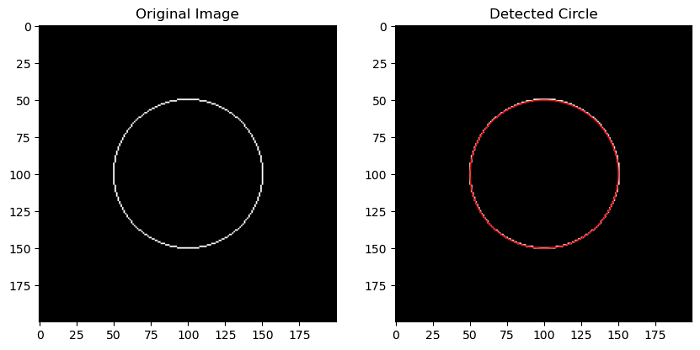
Using the skimage.transform.hough_circle_peaks() function
The transform.hough_circle_peaks() function is used to identify prominent circles in a circle Hough transform's accumulator space. This function is often used after applying the transform.hough_circle() function to the image to detect circles. It helps to locate and return the most significant circles detected in the Hough space.
Syntax
Following is the syntax of this function −
skimage.transform.hough_circle_peaks(hspaces, radii, min_xdistance=1, min_ydistance=1, threshold=None, num_peaks=inf, total_num_peaks=inf, normalize=False)
Parameters
- hspaces (N, M array): This parameter is a collection of Hough spaces returned by the hough_circle() function.
- radii (M, array): These are the radii corresponding to the Hough spaces. Each radius corresponds to a particular Hough space.
- min_xdistance (optional): It determines the minimum separation distance between centers in the x dimension.
- min_ydistance (optional): It determines the minimum separation distance between centers in the y dimension.
- threshold (optional): This parameter specifies the minimum intensity of peaks in each Hough space that will be considered as potential circle centers. Default is 0.5 * max(hspace).
- num_peaks (int, optional): The maximum number of peaks in each Hough space to consider. If the number of peaks exceeds this value, only the top num_peaks coordinates based on peak intensity will be considered for the corresponding radius.
- total_num_peaks (int, optional): The maximum number of peaks across all Hough spaces. If the total number of peaks across all radii exceeds this value, only the top total_num_peaks coordinates based on peak intensity will be returned.
- normalize (optional): If set to True, the accumulator is normalized by the radius. This can be useful to sort the prominent peaks.
Return Value
It returns a tuple of four arrays: accum, cx, cy, and rad.
- accum: Peak values in the Hough space
- cx: X center coordinates of the detected circles.
- cy: Y center coordinates of the detected circles.
- rad: Radii of the detected circles.
Example
The following example demonstrates how to use the hough_circle_peaks() function with the output of the hough_circle() function.
import numpy as np
from skimage.transform import hough_circle, hough_circle_peaks
from skimage.draw import circle_perimeter
import matplotlib.pyplot as plt
# Create a blank image
image = np.zeros((200, 200), dtype=np.uint8)
# Draw a circle in the image
rr, cc = circle_perimeter(100, 100, 50)
image[rr, cc] = 255
# Perform circular Hough transform
try_radii = np.arange(5, 60)
hspaces = hough_circle(image, try_radii)
# Detect the most prominent circle
accum, cx, cy, rad = hough_circle_peaks(hspaces, try_radii, total_num_peaks=1)
# Print the detected circle parameters
print("Detected Circle:")
print("Center X:", cx[0])
print("Center Y:", cy[0])
print("Radius:", rad[0])
# Visualize the original image and the detected circle
fig, axes = plt.subplots(1, 2, figsize=(10, 5))
axes[0].imshow(image, cmap='gray')
axes[0].set_title('Original Image')
axes[1].imshow(image, cmap='gray')
circle = plt.Circle((cx[0], cy[0]), rad[0], color='r', fill=False)
axes[1].add_artist(circle)
axes[1].set_title('Detected Circle')
plt.show()
Output
On executing the above program, you will get the following output −
Detected Circle: Center X: 100 Center Y: 100 Radius: 50

Example
The following example demonstrates how to use the probabilistic_hough_line() function to detect lines in an image by specifying the angles(theta) for which to calculate the transform.
import numpy as np
import matplotlib.pyplot as plt
from skimage.transform import probabilistic_hough_line
from skimage.feature import canny
from skimage import io
# Load an input image
image = io.imread('Images/Road.jpg', as_gray=True)
# Apply Canny edge detection
edges = canny(image)
# Define the Angles for which to calculate the transform
tested_angles = np.linspace(-np.pi / 2, np.pi / 2, 360, endpoint=False)
# Apply probabilistic Hough line transform
lines = probabilistic_hough_line(edges, threshold=5, line_length=10, line_gap=3, theta=tested_angles)
# Display the results
fig, axes = plt.subplots(1, 3, figsize=(15, 5), sharex=True, sharey=True)
axes[0].imshow(image, cmap='gray')
axes[0].set_title('Input image')
axes[0].axis('off')
axes[1].imshow(edges, cmap='gray')
axes[1].set_title('Canny edges')
axes[1].axis('off')
axes[2].imshow(edges * 0)
for line in lines:
p0, p1 = line
axes[2].plot((p0[0], p1[0]), (p0[1], p1[1]))
axes[2].set_xlim((0, image.shape[1]))
axes[2].set_ylim((image.shape[0], 0))
axes[2].set_title('Probabilistic Hough')
axes[2].axis('off')
plt.tight_layout()
plt.show()
Output
On executing the above program, you will get the following output −