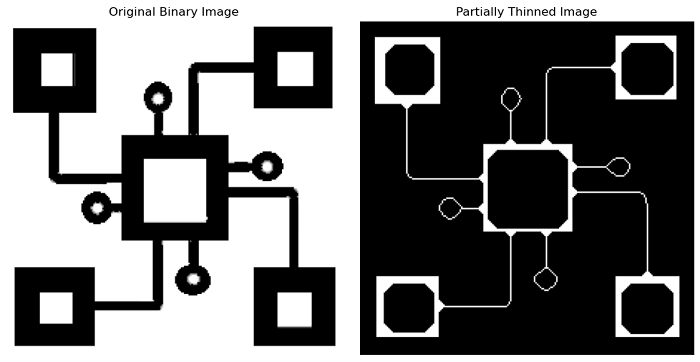- Scikit Image – Introduction
- Scikit Image - Image Processing
- Scikit Image - Numpy Images
- Scikit Image - Image datatypes
- Scikit Image - Using Plugins
- Scikit Image - Image Handlings
- Scikit Image - Reading Images
- Scikit Image - Writing Images
- Scikit Image - Displaying Images
- Scikit Image - Image Collections
- Scikit Image - Image Stack
- Scikit Image - Multi Image
- Scikit Image - Data Visualization
- Scikit Image - Using Matplotlib
- Scikit Image - Using Ploty
- Scikit Image - Using Mayavi
- Scikit Image - Using Napari
- Scikit Image - Color Manipulation
- Scikit Image - Alpha Channel
- Scikit Image - Conversion b/w Color & Gray Values
- Scikit Image - Conversion b/w RGB & HSV
- Scikit Image - Conversion to CIE-LAB Color Space
- Scikit Image - Conversion from CIE-LAB Color Space
- Scikit Image - Conversion to luv Color Space
- Scikit Image - Conversion from luv Color Space
- Scikit Image - Image Inversion
- Scikit Image - Painting Images with Labels
- Scikit Image - Contrast & Exposure
- Scikit Image - Contrast
- Scikit Image - Contrast enhancement
- Scikit Image - Exposure
- Scikit Image - Histogram Matching
- Scikit Image - Histogram Equalization
- Scikit Image - Local Histogram Equalization
- Scikit Image - Tinting gray-scale images
- Scikit Image - Image Transformation
- Scikit Image - Scaling an image
- Scikit Image - Rotating an Image
- Scikit Image - Warping an Image
- Scikit Image - Affine Transform
- Scikit Image - Piecewise Affine Transform
- Scikit Image - ProjectiveTransform
- Scikit Image - EuclideanTransform
- Scikit Image - Radon Transform
- Scikit Image - Line Hough Transform
- Scikit Image - Probabilistic Hough Transform
- Scikit Image - Circular Hough Transforms
- Scikit Image - Elliptical Hough Transforms
- Scikit Image - Polynomial Transform
- Scikit Image - Image Pyramids
- Scikit Image - Pyramid Gaussian Transform
- Scikit Image - Pyramid Laplacian Transform
- Scikit Image - Swirl Transform
- Scikit Image - Morphological Operations
- Scikit Image - Erosion
- Scikit Image - Dilation
- Scikit Image - Black & White Tophat Morphologies
- Scikit Image - Convex Hull
- Scikit Image - Generating footprints
- Scikit Image - Isotopic Dilation & Erosion
- Scikit Image - Isotopic Closing & Opening of an Image
- Scikit Image - Skelitonizing an Image
- Scikit Image - Morphological Thinning
- Scikit Image - Masking an image
- Scikit Image - Area Closing & Opening of an Image
- Scikit Image - Diameter Closing & Opening of an Image
- Scikit Image - Morphological reconstruction of an Image
- Scikit Image - Finding local Maxima
- Scikit Image - Finding local Minima
- Scikit Image - Removing Small Holes from an Image
- Scikit Image - Removing Small Objects from an Image
- Scikit Image - Filters
- Scikit Image - Image Filters
- Scikit Image - Median Filter
- Scikit Image - Mean Filters
- Scikit Image - Morphological gray-level Filters
- Scikit Image - Gabor Filter
- Scikit Image - Gaussian Filter
- Scikit Image - Butterworth Filter
- Scikit Image - Frangi Filter
- Scikit Image - Hessian Filter
- Scikit Image - Meijering Neuriteness Filter
- Scikit Image - Sato Filter
- Scikit Image - Sobel Filter
- Scikit Image - Farid Filter
- Scikit Image - Scharr Filter
- Scikit Image - Unsharp Mask Filter
- Scikit Image - Roberts Cross Operator
- Scikit Image - Lapalace Operator
- Scikit Image - Window Functions With Images
- Scikit Image - Thresholding
- Scikit Image - Applying Threshold
- Scikit Image - Otsu Thresholding
- Scikit Image - Local thresholding
- Scikit Image - Hysteresis Thresholding
- Scikit Image - Li thresholding
- Scikit Image - Multi-Otsu Thresholding
- Scikit Image - Niblack and Sauvola Thresholding
- Scikit Image - Restoring Images
- Scikit Image - Rolling-ball Algorithm
- Scikit Image - Denoising an Image
- Scikit Image - Wavelet Denoising
- Scikit Image - Non-local means denoising for preserving textures
- Scikit Image - Calibrating Denoisers Using J-Invariance
- Scikit Image - Total Variation Denoising
- Scikit Image - Shift-invariant wavelet denoising
- Scikit Image - Image Deconvolution
- Scikit Image - Richardson-Lucy Deconvolution
- Scikit Image - Recover the original from a wrapped phase image
- Scikit Image - Image Inpainting
- Scikit Image - Registering Images
- Scikit Image - Image Registration
- Scikit Image - Masked Normalized Cross-Correlation
- Scikit Image - Registration using optical flow
- Scikit Image - Assemble images with simple image stitching
- Scikit Image - Registration using Polar and Log-Polar
- Scikit Image - Feature Detection
- Scikit Image - Dense DAISY Feature Description
- Scikit Image - Histogram of Oriented Gradients
- Scikit Image - Template Matching
- Scikit Image - CENSURE Feature Detector
- Scikit Image - BRIEF Binary Descriptor
- Scikit Image - SIFT Feature Detector and Descriptor Extractor
- Scikit Image - GLCM Texture Features
- Scikit Image - Shape Index
- Scikit Image - Sliding Window Histogram
- Scikit Image - Finding Contour
- Scikit Image - Texture Classification Using Local Binary Pattern
- Scikit Image - Texture Classification Using Multi-Block Local Binary Pattern
- Scikit Image - Active Contour Model
- Scikit Image - Canny Edge Detection
- Scikit Image - Marching Cubes
- Scikit Image - Foerstner Corner Detection
- Scikit Image - Harris Corner Detection
- Scikit Image - Extracting FAST Corners
- Scikit Image - Shi-Tomasi Corner Detection
- Scikit Image - Haar Like Feature Detection
- Scikit Image - Haar Feature detection of coordinates
- Scikit Image - Hessian matrix
- Scikit Image - ORB feature Detection
- Scikit Image - Additional Concepts
- Scikit Image - Render text onto an image
- Scikit Image - Face detection using a cascade classifier
- Scikit Image - Face classification using Haar-like feature descriptor
- Scikit Image - Visual image comparison
- Scikit Image - Exploring Region Properties With Pandas
Scikit Image - Morphological Thinning
Morphological thinning is an image processing technique used to extract the skeleton or centerline of objects within binary images. This works on the same principle as skeletonization. It operates by iteratively removing pixels from the borders of objects until no further removal is possible without changing the connectivity or shape of the objects. process is designed to reduce the thickness of the objects while preserving their essential structural features.
The scikit image library provides the thin() function in the morphology module to perform this thinning operation on the images.
Using the skimage.morphology.thin() function
The morphology.thin() function is used to perform morphological thinning on a binary image.
Syntax
Following is the syntax of this function −
skimage.morphology.thin(image, max_num_iter=None)
Parameters
- image (binary (M, N) ndarray): This parameter is the input binary image on which you want to perform morphological thinning.
- max_num_iter (int, optional): This parameter allows you to specify the maximum number of iterations to perform during the thinning process. By setting this parameter, you can limit the number of thinning iterations.
Return Value
It returns a binary ndarray of boolean values representing the thinned image.
This algorithm works by repeatedly scanning the image and removing specific pixels to thin connected regions while keeping eight-connected components and 2 x 2 squares. During each step, it checks the surrounding pixels' configuration in relation to a neighborhood mask and refers to a lookup table to decide if the central pixel should be removed in that step.
Example
The following example performs morphological thinning on a binary image using the morphology.thin() function.
import numpy as np
import matplotlib.pyplot as plt
from skimage import io, color, morphology
from skimage.util import invert
# Load an image
original_image = io.imread('Images/Black1.png', as_gray=True)
binary_image = invert(original_image)
# Perform morphological thinning
thinned_image = morphology.thin(image)
# Plot the original and thinned images
fig, axes = plt.subplots(1, 2, figsize=(10, 5))
ax = axes.ravel()
# Display the original binary image
ax[0].imshow(image, cmap=plt.cm.gray)
ax[0].axis('off')
ax[0].set_title('Original Binary Image')
# Display the Thinned image
ax[1].imshow(thinned_image, cmap=plt.cm.gray)
ax[1].axis('off')
ax[1].set_title('Thinned Image')
plt.tight_layout()
plt.show()
Output
On executing the above program, you will get the following output −
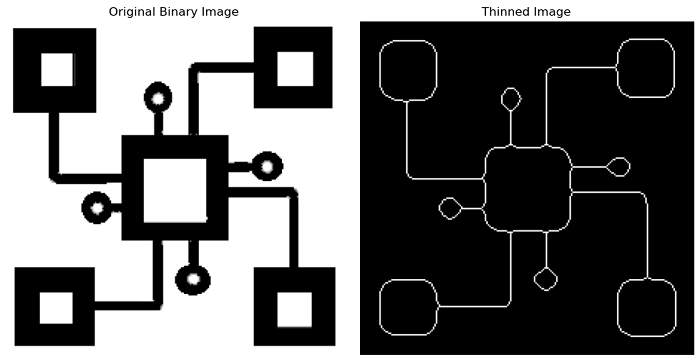
Example
The following example demonestrates how to obtain a partially thinned image using the morphology.thin() function.
import numpy as np
import matplotlib.pyplot as plt
from skimage import io, color, morphology
from skimage.util import invert
# Load an image
original_image = io.imread('Images/Black1.png', as_gray=True)
binary_image = invert(original_image)
# Perform morphological thinning
thinned_image = morphology.thin(binary_image, max_num_iter=6)
# Plot the original and thinned images
fig, axes = plt.subplots(1, 2, figsize=(10, 5))
ax = axes.ravel()
# Display the original binary image
ax[0].imshow(original_image, cmap=plt.cm.gray)
ax[0].axis('off')
ax[0].set_title('Original Binary Image')
# Display the Thinned image
ax[1].imshow(thinned_image, cmap=plt.cm.gray)
ax[1].axis('off')
ax[1].set_title('Partially Thinned Image')
plt.tight_layout()
plt.show()
Output
On executing the above program, you will get the following output −