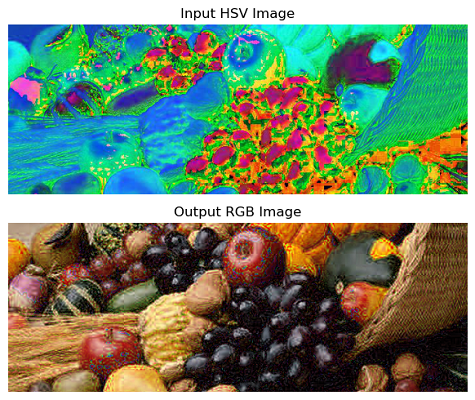- Scikit Image – Introduction
- Scikit Image - Image Processing
- Scikit Image - Numpy Images
- Scikit Image - Image datatypes
- Scikit Image - Using Plugins
- Scikit Image - Image Handlings
- Scikit Image - Reading Images
- Scikit Image - Writing Images
- Scikit Image - Displaying Images
- Scikit Image - Image Collections
- Scikit Image - Image Stack
- Scikit Image - Multi Image
- Scikit Image - Data Visualization
- Scikit Image - Using Matplotlib
- Scikit Image - Using Ploty
- Scikit Image - Using Mayavi
- Scikit Image - Using Napari
- Scikit Image - Color Manipulation
- Scikit Image - Alpha Channel
- Scikit Image - Conversion b/w Color & Gray Values
- Scikit Image - Conversion b/w RGB & HSV
- Scikit Image - Conversion to CIE-LAB Color Space
- Scikit Image - Conversion from CIE-LAB Color Space
- Scikit Image - Conversion to luv Color Space
- Scikit Image - Conversion from luv Color Space
- Scikit Image - Image Inversion
- Scikit Image - Painting Images with Labels
- Scikit Image - Contrast & Exposure
- Scikit Image - Contrast
- Scikit Image - Contrast enhancement
- Scikit Image - Exposure
- Scikit Image - Histogram Matching
- Scikit Image - Histogram Equalization
- Scikit Image - Local Histogram Equalization
- Scikit Image - Tinting gray-scale images
- Scikit Image - Image Transformation
- Scikit Image - Scaling an image
- Scikit Image - Rotating an Image
- Scikit Image - Warping an Image
- Scikit Image - Affine Transform
- Scikit Image - Piecewise Affine Transform
- Scikit Image - ProjectiveTransform
- Scikit Image - EuclideanTransform
- Scikit Image - Radon Transform
- Scikit Image - Line Hough Transform
- Scikit Image - Probabilistic Hough Transform
- Scikit Image - Circular Hough Transforms
- Scikit Image - Elliptical Hough Transforms
- Scikit Image - Polynomial Transform
- Scikit Image - Image Pyramids
- Scikit Image - Pyramid Gaussian Transform
- Scikit Image - Pyramid Laplacian Transform
- Scikit Image - Swirl Transform
- Scikit Image - Morphological Operations
- Scikit Image - Erosion
- Scikit Image - Dilation
- Scikit Image - Black & White Tophat Morphologies
- Scikit Image - Convex Hull
- Scikit Image - Generating footprints
- Scikit Image - Isotopic Dilation & Erosion
- Scikit Image - Isotopic Closing & Opening of an Image
- Scikit Image - Skelitonizing an Image
- Scikit Image - Morphological Thinning
- Scikit Image - Masking an image
- Scikit Image - Area Closing & Opening of an Image
- Scikit Image - Diameter Closing & Opening of an Image
- Scikit Image - Morphological reconstruction of an Image
- Scikit Image - Finding local Maxima
- Scikit Image - Finding local Minima
- Scikit Image - Removing Small Holes from an Image
- Scikit Image - Removing Small Objects from an Image
- Scikit Image - Filters
- Scikit Image - Image Filters
- Scikit Image - Median Filter
- Scikit Image - Mean Filters
- Scikit Image - Morphological gray-level Filters
- Scikit Image - Gabor Filter
- Scikit Image - Gaussian Filter
- Scikit Image - Butterworth Filter
- Scikit Image - Frangi Filter
- Scikit Image - Hessian Filter
- Scikit Image - Meijering Neuriteness Filter
- Scikit Image - Sato Filter
- Scikit Image - Sobel Filter
- Scikit Image - Farid Filter
- Scikit Image - Scharr Filter
- Scikit Image - Unsharp Mask Filter
- Scikit Image - Roberts Cross Operator
- Scikit Image - Lapalace Operator
- Scikit Image - Window Functions With Images
- Scikit Image - Thresholding
- Scikit Image - Applying Threshold
- Scikit Image - Otsu Thresholding
- Scikit Image - Local thresholding
- Scikit Image - Hysteresis Thresholding
- Scikit Image - Li thresholding
- Scikit Image - Multi-Otsu Thresholding
- Scikit Image - Niblack and Sauvola Thresholding
- Scikit Image - Restoring Images
- Scikit Image - Rolling-ball Algorithm
- Scikit Image - Denoising an Image
- Scikit Image - Wavelet Denoising
- Scikit Image - Non-local means denoising for preserving textures
- Scikit Image - Calibrating Denoisers Using J-Invariance
- Scikit Image - Total Variation Denoising
- Scikit Image - Shift-invariant wavelet denoising
- Scikit Image - Image Deconvolution
- Scikit Image - Richardson-Lucy Deconvolution
- Scikit Image - Recover the original from a wrapped phase image
- Scikit Image - Image Inpainting
- Scikit Image - Registering Images
- Scikit Image - Image Registration
- Scikit Image - Masked Normalized Cross-Correlation
- Scikit Image - Registration using optical flow
- Scikit Image - Assemble images with simple image stitching
- Scikit Image - Registration using Polar and Log-Polar
- Scikit Image - Feature Detection
- Scikit Image - Dense DAISY Feature Description
- Scikit Image - Histogram of Oriented Gradients
- Scikit Image - Template Matching
- Scikit Image - CENSURE Feature Detector
- Scikit Image - BRIEF Binary Descriptor
- Scikit Image - SIFT Feature Detector and Descriptor Extractor
- Scikit Image - GLCM Texture Features
- Scikit Image - Shape Index
- Scikit Image - Sliding Window Histogram
- Scikit Image - Finding Contour
- Scikit Image - Texture Classification Using Local Binary Pattern
- Scikit Image - Texture Classification Using Multi-Block Local Binary Pattern
- Scikit Image - Active Contour Model
- Scikit Image - Canny Edge Detection
- Scikit Image - Marching Cubes
- Scikit Image - Foerstner Corner Detection
- Scikit Image - Harris Corner Detection
- Scikit Image - Extracting FAST Corners
- Scikit Image - Shi-Tomasi Corner Detection
- Scikit Image - Haar Like Feature Detection
- Scikit Image - Haar Feature detection of coordinates
- Scikit Image - Hessian matrix
- Scikit Image - ORB feature Detection
- Scikit Image - Additional Concepts
- Scikit Image - Render text onto an image
- Scikit Image - Face detection using a cascade classifier
- Scikit Image - Face classification using Haar-like feature descriptor
- Scikit Image - Visual image comparison
- Scikit Image - Exploring Region Properties With Pandas
Scikit Image - Conversion Between RGB & HSV
The RGB (Red, Green, Blue) color model is an additive model used to create colors by combining red, green, and blue light. It is primarily used for sensing, representing, and displaying images in electronic systems, such as computers and televisions.
Whereas, the HSV (Hue, Saturation, Value) color model is different from RGB. It separates the color information from the brightness information.
HSV image in scikit-image
In scikit-image, both RGB and HSV images are represented as NumPy arrays with three channels: Red, Green, and Blue for RGB, and Hue, Saturation, and Value for HSV, respectively. The values of each channel range from 0 to 1 for floating-point images or from 0 to 255 for 8-bit images.
Typically, the image arrays have a shape of [height, width, 3], where height represents the image height, width represents the image width, and the last dimension denotes the three channels.
The Scikit-Image library provides functions like color.rgb2hsv() and color.hsv2rgb() to do conversions between RGB and HSV color models.
Converting RGB image to HSV
The skimage.color.rgb2hsv method is used to perform the conversion of an image from the RGB (Red, Green, Blue) color space to the HSV (Hue, Saturation, Value) color space.
Syntax
Following is the syntax of this method −
skimage.color.rgb2hsv(rgb, *, channel_axis=-1)
The method accepts the following parameters −
- rgb: It is an array-like object representing the image in RGB format. The shape of the array should be at least 2-D with the last dimension having a size of 3, representing the three channels (Red, Green, and Blue).
- channel_axis: An optional parameter indicating which axis of the array corresponds to channels. By default, it is set to -1, which corresponds to the last axis. This parameter was introduced in scikit-image new version 0.19.
The method returns a ndarray representing the image in HSV format. The dimensions of the output array are the same as the input array.
Example
The following example converts an RGB image to an HSV image. Here the RGB image is represented by a NumPy array.
import numpy as np
from skimage import color
import matplotlib.pyplot as plt
# Create a sample RGB image
rgb_image = np.array([
[[255, 0, 0], [0, 255, 0], [0, 0, 255]],
[[255, 255, 0], [255, 0, 255], [0, 255, 255]]
], dtype=np.uint8)
# Convert RGB to HSV
hsv_image = color.rgb2hsv(rgb_image)
# Display the RGB and HSV images using Matplotlib
fig, axes = plt.subplots(nrows=1, ncols=2, figsize=(10, 5))
axes[0].imshow(rgb_image)
axes[0].set_title('Input RGB Image')
axes[0].axis('off')
axes[1].imshow(hsv_image)
axes[1].set_title('Output HSV Image')
axes[1].axis('off')
plt.tight_layout()
plt.show()
Output
When you run the above program, it will produce the following output −
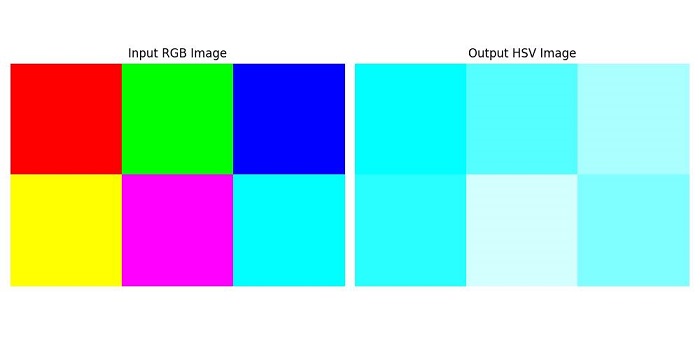
Example
The following example converts a real RGB image to an HSV image.
import numpy as np
from skimage import color, io
import matplotlib.pyplot as plt
# Read a RGB image
rgb_image = io.imread('Images/Fruits.jpg')
# Convert RGB to HSV
hsv_image = color.rgb2hsv(rgb_image)
# Display the RGB and HSV images using Matplotlib
fig, axes = plt.subplots(nrows=2, ncols=1, figsize=(10, 5))
axes[0].imshow(rgb_image)
axes[0].set_title('Input RGB Image')
axes[0].axis('off')
axes[1].imshow(hsv_image)
axes[1].set_title('Output HSV Image')
axes[1].axis('off')
plt.tight_layout()
plt.show()
Output
When you run the above program, it will produce the following output −
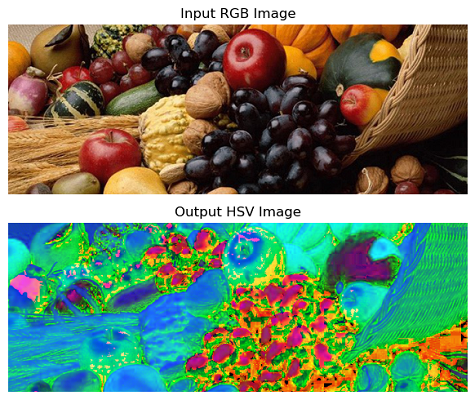
Converting HSV Image to RGB
The skimage.color.hsv2rgb method is used to perform the conversion from the HSV (Hue, Saturation, Value) color space to the RGB (Red, Green, Blue) color space. Following is the syntax of this method:
skimage.color.hsv2rgb(hsv, *, channel_axis=-1)
The method accepts the following parameters −
- hsv: It is an array-like object representing the image in HSV format. The shape of the array should be at least 2-D with the last dimension having a size of 3, representing the three channels (Hue, Saturation, and Value).
- channel_axis: An optional parameter indicating which axis of the array corresponds to channels. By default, it is set to -1, which corresponds to the last axis. This parameter was introduced in scikit-image new version 0.19.
The method returns a ndarray representing the image in RGB format. The dimensions of the output array are the same as the input array.
And the method will raise the ValueError. If the hsv input is not at least 2-D with a shape of (..., 3, ...), indicating the presence of the three channels.
Example
The following code converts an HSV image to an RGB image. Here the HSV image is represented by a NumPy array.
import numpy as np
from skimage import color
import matplotlib.pyplot as plt
# Create a sample HSV image
hsv_image = np.array([[[0, 1, 1], [0.33333333, 1, 1], [0.66666667, 1, 1]],
[[0.16666667, 1, 1], [0.83333333, 1, 1], [0.5, 1, 1]]])
# Convert HSV to RGB
rgb_image = color.hsv2rgb(hsv_image)
# Display the HSV and RGB images using Matplotlib
fig, axes = plt.subplots(nrows=1, ncols=2, figsize=(10, 5))
axes[0].imshow(hsv_image)
axes[0].set_title('Input HSV Image')
axes[0].axis('off')
axes[1].imshow(rgb_image)
axes[1].set_title('Output RGB Image')
axes[1].axis('off')
plt.tight_layout()
plt.show()
Output
On executing the above program, you will get the following output −
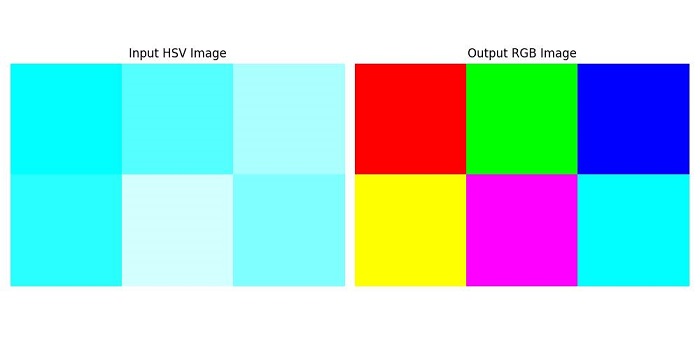
Example
The following example converts a real HSV image to an RGB image.
import numpy as np
from skimage import color, io
import matplotlib.pyplot as plt
# Read the HSV image
hsv_image = io.imread('Images/HSV_Image.jpg')
# Convert HSV to RGB
rgb_image = color.hsv2rgb(hsv_image)
# Display the HSV and RGB images using Matplotlib
fig, axes = plt.subplots(nrows=2, ncols=1, figsize=(10, 5))
axes[0].imshow(hsv_image)
axes[0].set_title('Input HSV Image')
axes[0].axis('off')
axes[1].imshow(rgb_image)
axes[1].set_title('Output RGB Image')
axes[1].axis('off')
plt.tight_layout()
plt.show()
Output
On executing the above program, you will get the following output −
It's important to note that the conversion between RGB and HSV color spaces may introduce some loss of precision due to the nature of the calculations involving integer arithmetic and rounding.